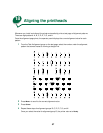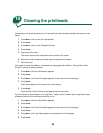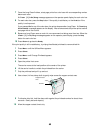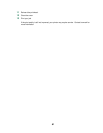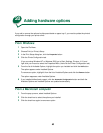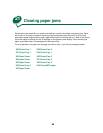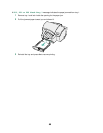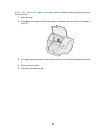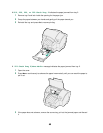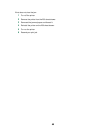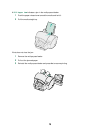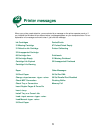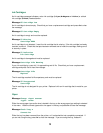65
21
Clearing paper jams
Selecting the right media for your printer and loading it correctly eliminates most paper jams. Paper
jams occur for a variety of reasons: removing a tray to add paper while the printer is still printing,
pushing the paper length guide too tightly against the paper or overfilling the tray. When a jam occurs,
the printer stops and alerts you with a message on the operator panel display. After removing the
paper, press
Go to clear the message and continue printing.
For an explanation of a paper jam message and how to clear it, just click the message number.
200 Check Tray 1 208 Check Tray 2
201 Check Tray 1 209 Check Tray 1
203 Open Cover 220 Check Tray 2
204 Open Cover 221 Check Tray 2
205 Open Cover 222 Check Tray 2
206 Check Tray 2 250 Check MP Feeder
207 Open Cover