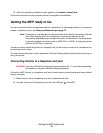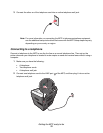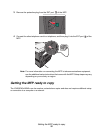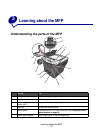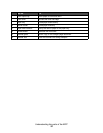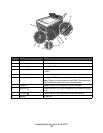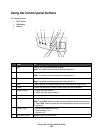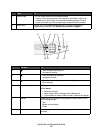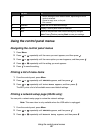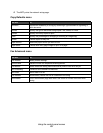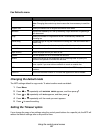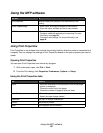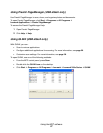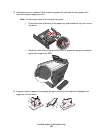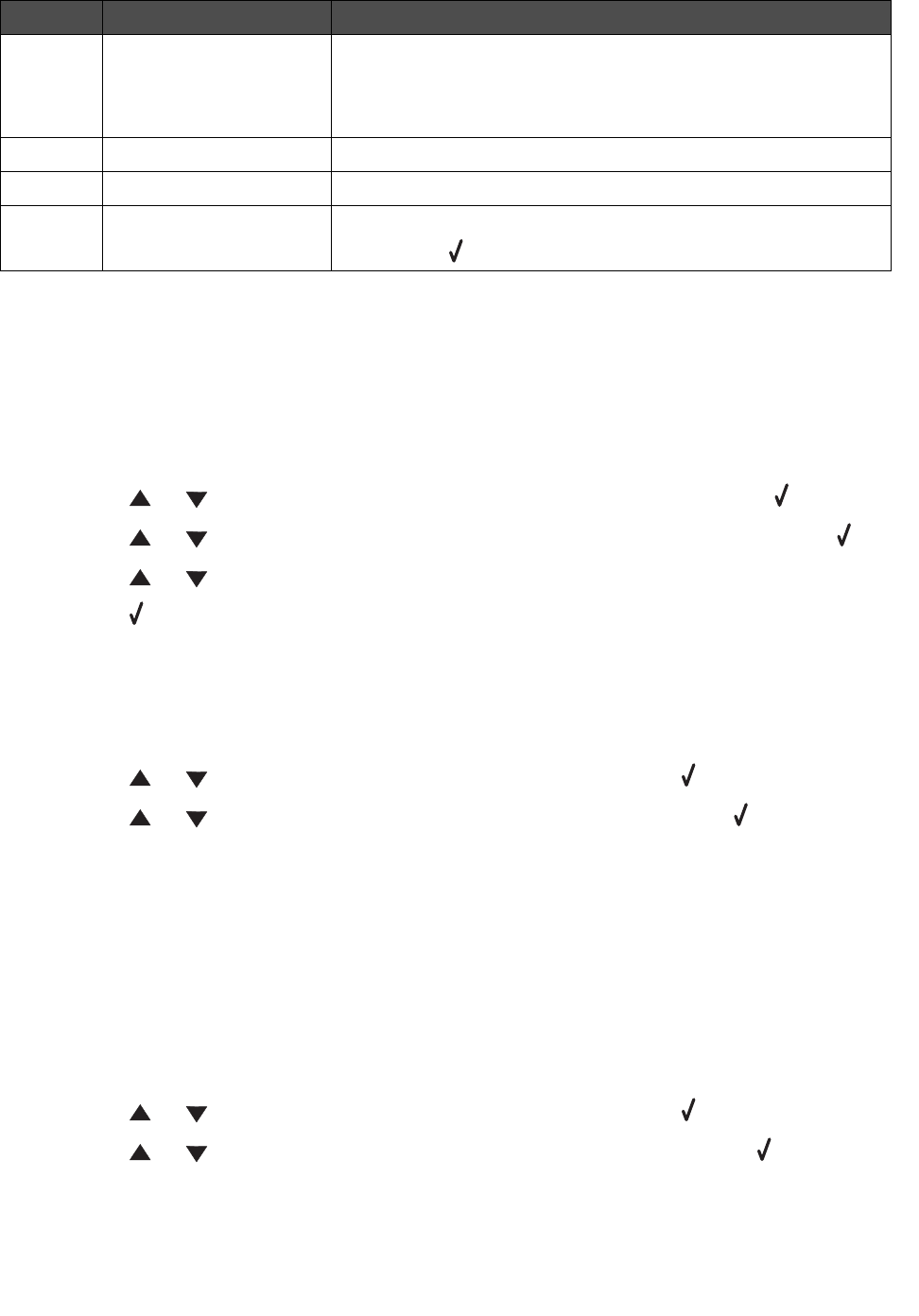
Using the control panel menus
22
Using the control panel menus
Navigating the control panel menus
1 Press Menu.
2 Press or repeatedly until the menu you want appears, and then press .
3 Press or repeatedly until the menu option you want appears, and then press .
4 Press or repeatedly until the setting you want appears.
5 Press to save the setting.
Printing a list of menu items
1 From the control panel, press Menu.
2 Press or repeatedly until REPORTS appears, and then press .
3 Press or repeatedly until Print Menus appears, and then press .
The MFP prints a list of all available menus and default settings.
Printing a network setup page (X342n only)
You can print a network setup page to review the network settings.
Note: This menu item is only available when the USB cable is unplugged.
1 From the control panel, press Menu.
2 Press or repeatedly until REPORTS appears, and then press .
3 Press or repeatedly until Network Setup appears, and then press .
19 Stop • Return settings to their default values, depending on which
mode is selected.
• Cancel a copy, scan, or fax job.
• Exit a menu.
20 Darkness Select one of five darkness settings.
21 Menu Display a control panel menu or submenu.
22 Back Return to the previous menu without saving any changes.
Note: Press before pressing Back to save your settings.
Use this To