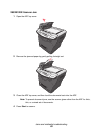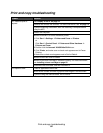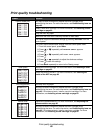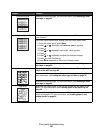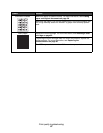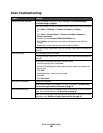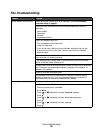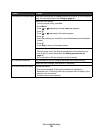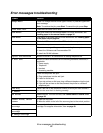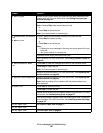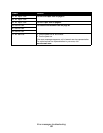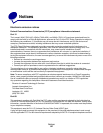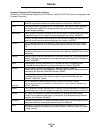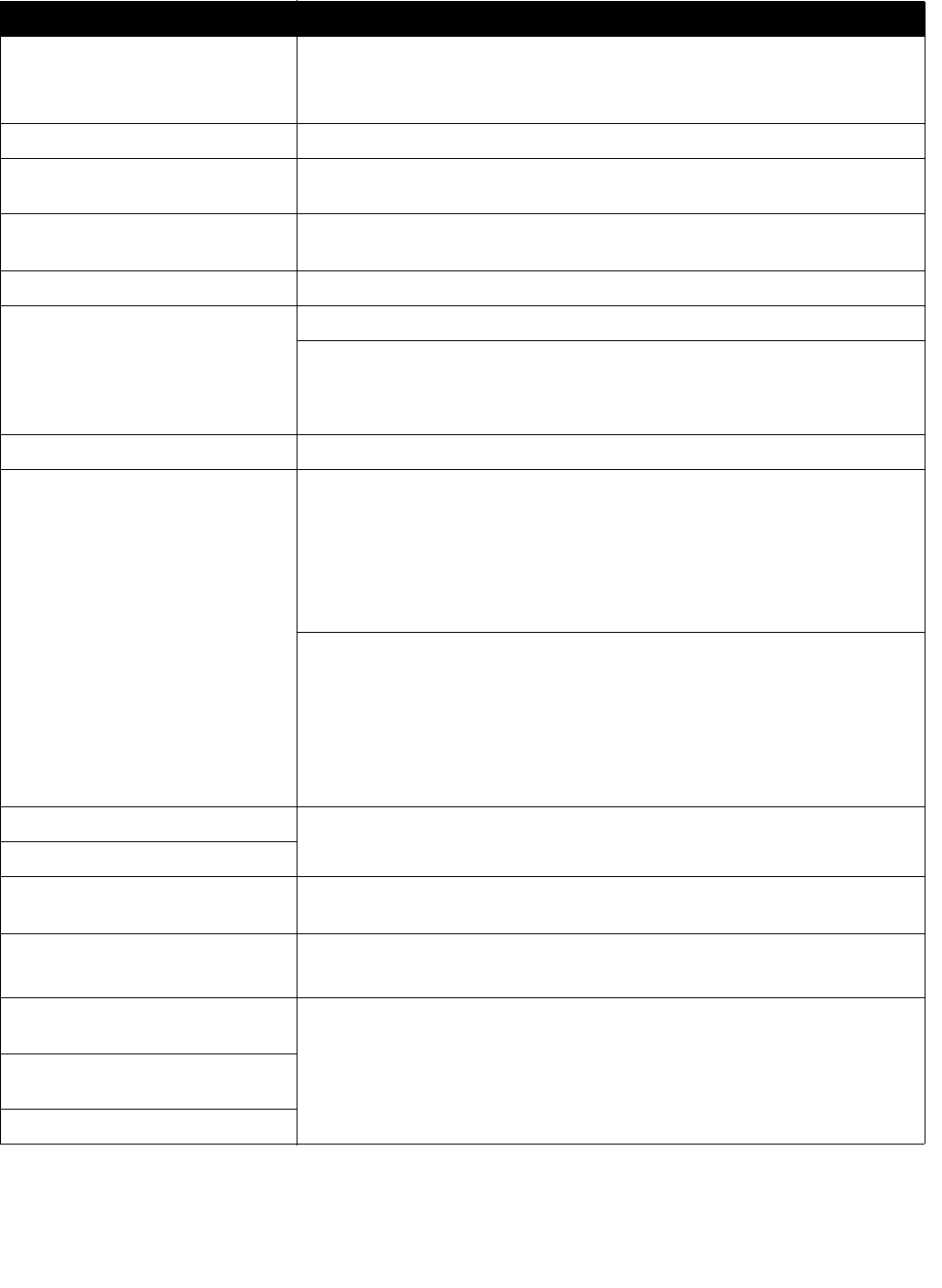
Error messages troubleshooting
91
Error messages troubleshooting
Problem Solution
Change Media Press 1 to change the size and/or type of media, or press 2 to ignore the
error message.
Note: To continue the job, press Start. To cancel the job, press Stop.
Close Front Door Close the front cover until it locks.
Load Manual Load print media into the manual feeder. For more information, see
Loading paper in the manual feeder on page 32.
Load Media Load paper in the paper tray. For more information, see Loading paper
in the paper tray on page 28.
USB Not Connected Check the USB connection at the MFP and at the computer.
QLINK Not Found Restart the computer.
If the error message still appears after restarting the computer:
1 Insert the Software and Documentation CD.
2 Install the QLINK software.
Digital Line Detected Make sure the MFP is connected to an analog telephone line.
No dial tone Make sure cable connections for the following hardware are secure, if
applicable:
• Power supply
• Telephone
• Handset
• Answering machine
Check the telephone wall jack.
1 Plug a telephone into the wall jack.
2 Listen for a dial tone.
3 If you do not hear a dial tone, plug a different telephone into the jack.
4 If you still do not hear a dial tone,connect the printer to a different
telephone jack.
Line Busy Place a test call to the telephone number to which you want to send a
fax to make sure that it is working correctly.
No answer
Fax failed Resend the fax. If the fax still fails, see Cannot send or receive a fax
on page 89.
Scanner Locked, Unlock
Scanner
1 Open the top cover.
2 Move the switch to the left of the scanner glass to the unlock position.
31 Defective Print
Cartridge
Remove the defective toner cartridge, and install a new Lexmark toner
cartridge. For supplies information, see on page 69.
32 Unsupported Print
Cartridge
33 Change Cartridge