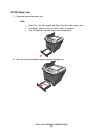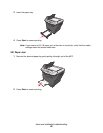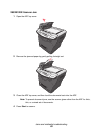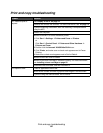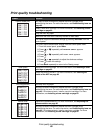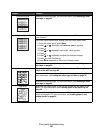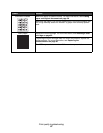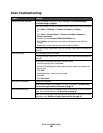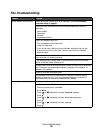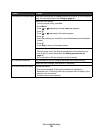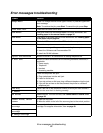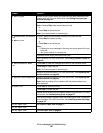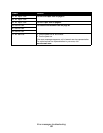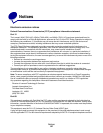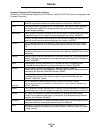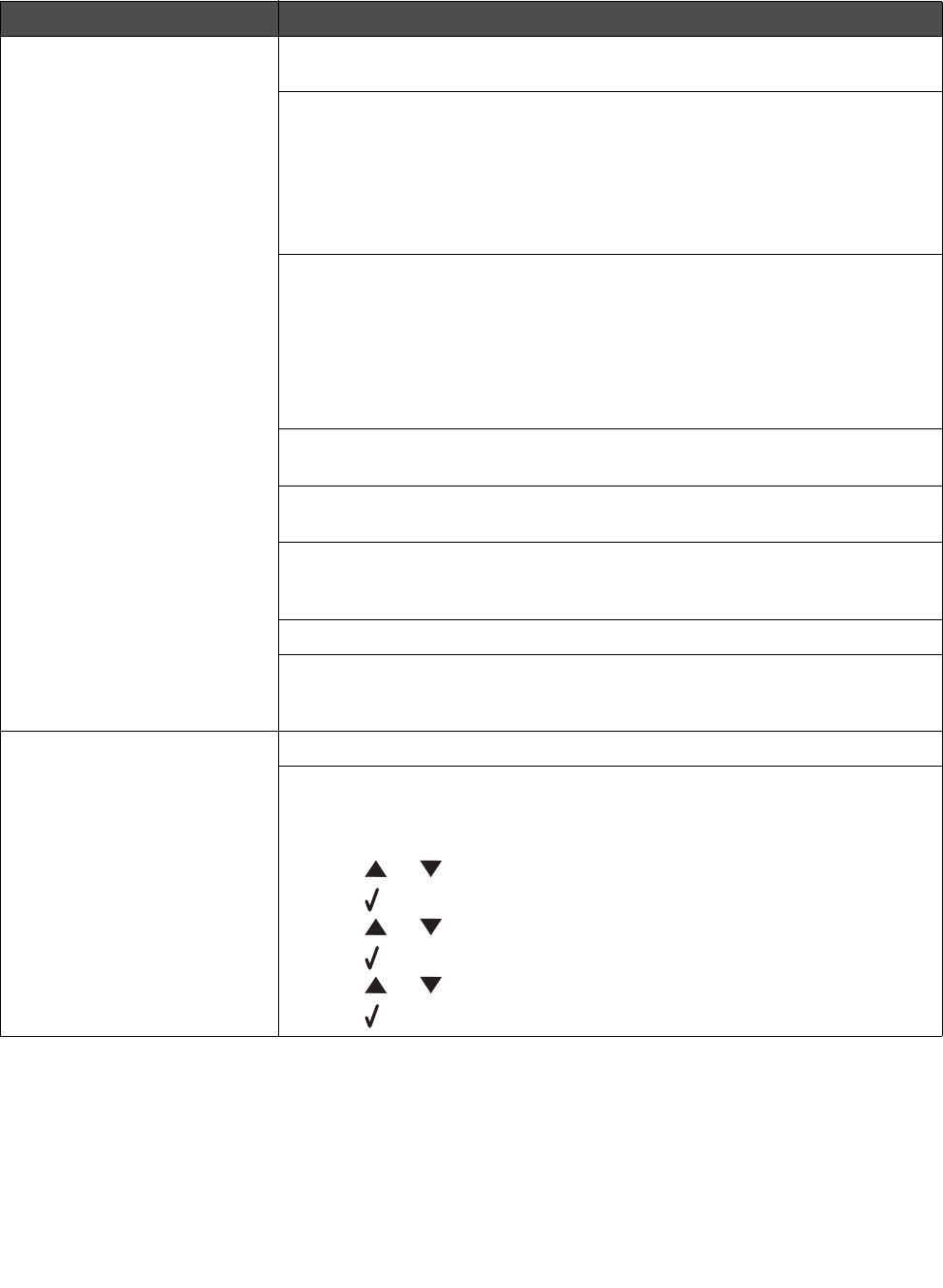
Fax troubleshooting
89
Fax troubleshooting
Problem Solution
Cannot send or receive a fax Check the display. If there is an error message, see Error messages
troubleshooting on page 91.
Make sure cable connections for the following hardware are secure, if
applicable:
• Power supply
• Telephone
• Handset
• Answering machine
Check the telephone wall jack.
1 Plug a telephone into the wall jack.
2 Listen for a dial tone.
3 If you do not hear a dial tone, plug a different telephone into the jack.
4 If you still do not hear a dial tone, connect the printer to a different
telephone jack.
Place a test call to the telephone number to which you want to send a fax to
make sure that it is working correctly.
If the telephone line is being used by another device, wait until the other
device is finished before sending a fax.
To ensure the printer is working correctly, connect it directly to the telephone
line. Disconnect any answering machines, computers with modems, or
telephone line splitters.
Check for and clear any paper jams.
Call Waiting can disrupt fax transmissions. Disable this feature before
sending or receiving a fax. Call your telephone company to obtain the
keypad sequence for temporarily disabling Call Waiting.
Can send but not receive faxes Load paper to print any faxes that have been stored in the printer.
Check to see whether Fax Forwarding is selected.
1 From the control panel, press Fax.
2 Press Menu.
3 Press or repeatedly until FAX ADVANCED appears.
4 Press .
5 Press or repeatedly until Fax Forwarding appears.
6 Press .
7 Press or repeatedly until Off appears.
8 Press .