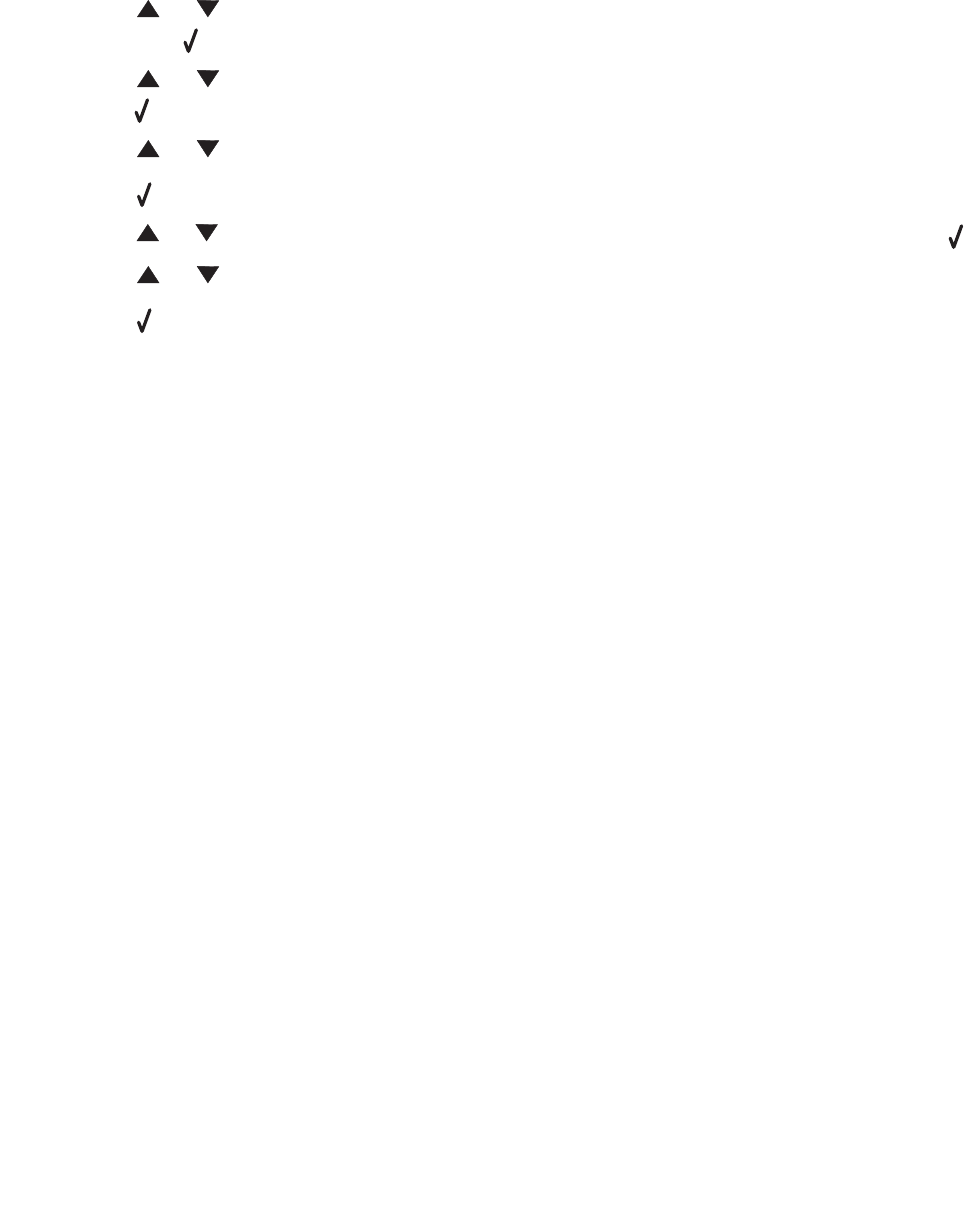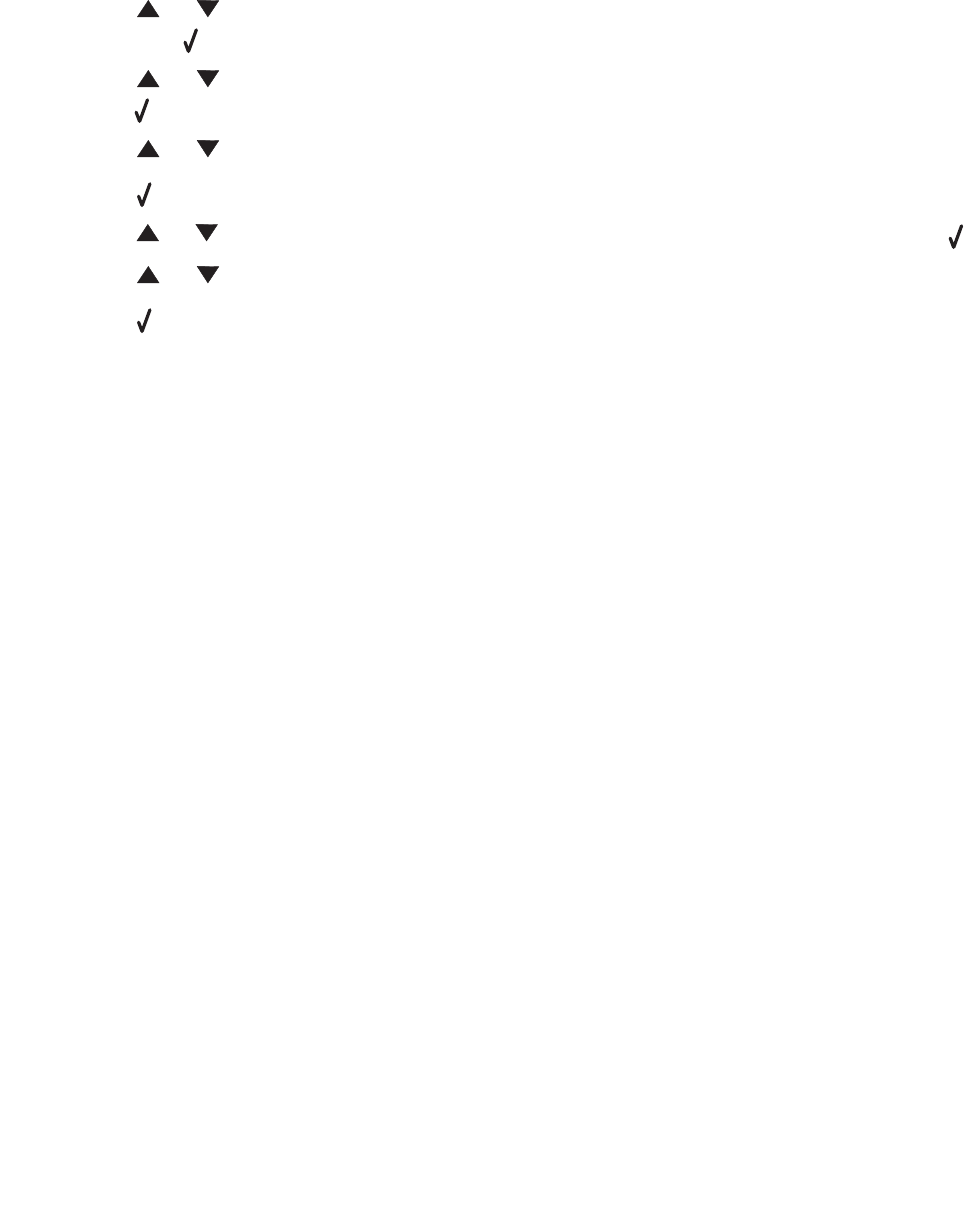
Setting the paper type and size
35
Setting the paper type and size
Using the control panel
1 Press Menu.
2 Press or repeatedly until PAPER SETUP appears on the top line of the display, and
then press .
3 Press or repeatedly until Size/Type appears on the top line of the display, and then
press .
4 Press or repeatedly until the paper source you want to use appears.
5 Press .
6 Press or repeatedly until the paper size you want to use is selected, and then press .
7 Press or repeatedly until the paper type you want to use is selected.
8 Press .
9 To return to the Ready prompt, press Stop.
Note: If you are printing from the computer, continue with Using the control panel.
Using the computer
1 With a document open, click File Æ Print.
2 Click Properties, Options, Setup, or Preferences.
3 From the Paper/Quality tab, select the paper type from the Media drop–down list.
4 Click the Advanced button.
5 Select the paper size.
6 Click OK.
7 Click OK.
8 Click OK.