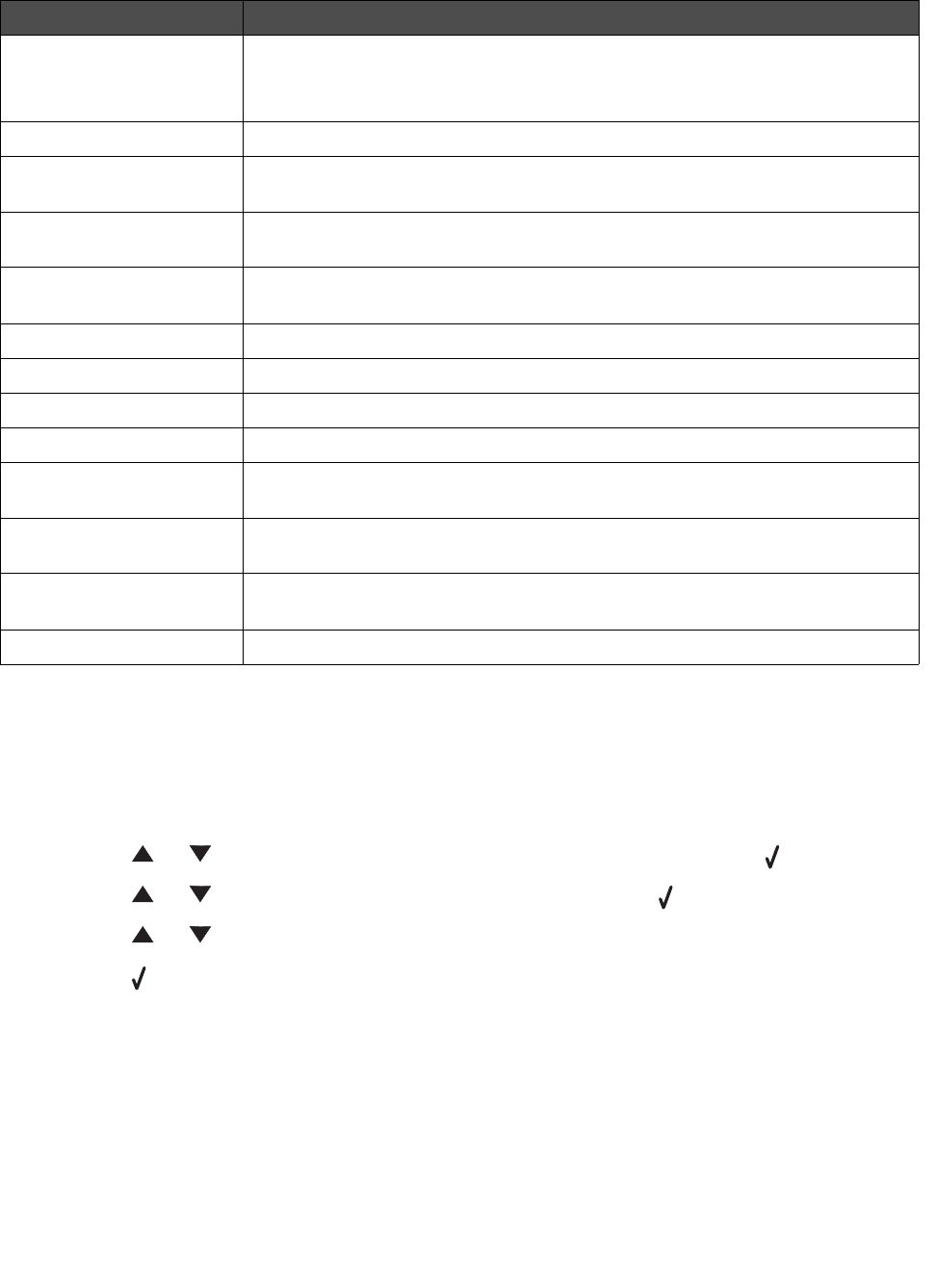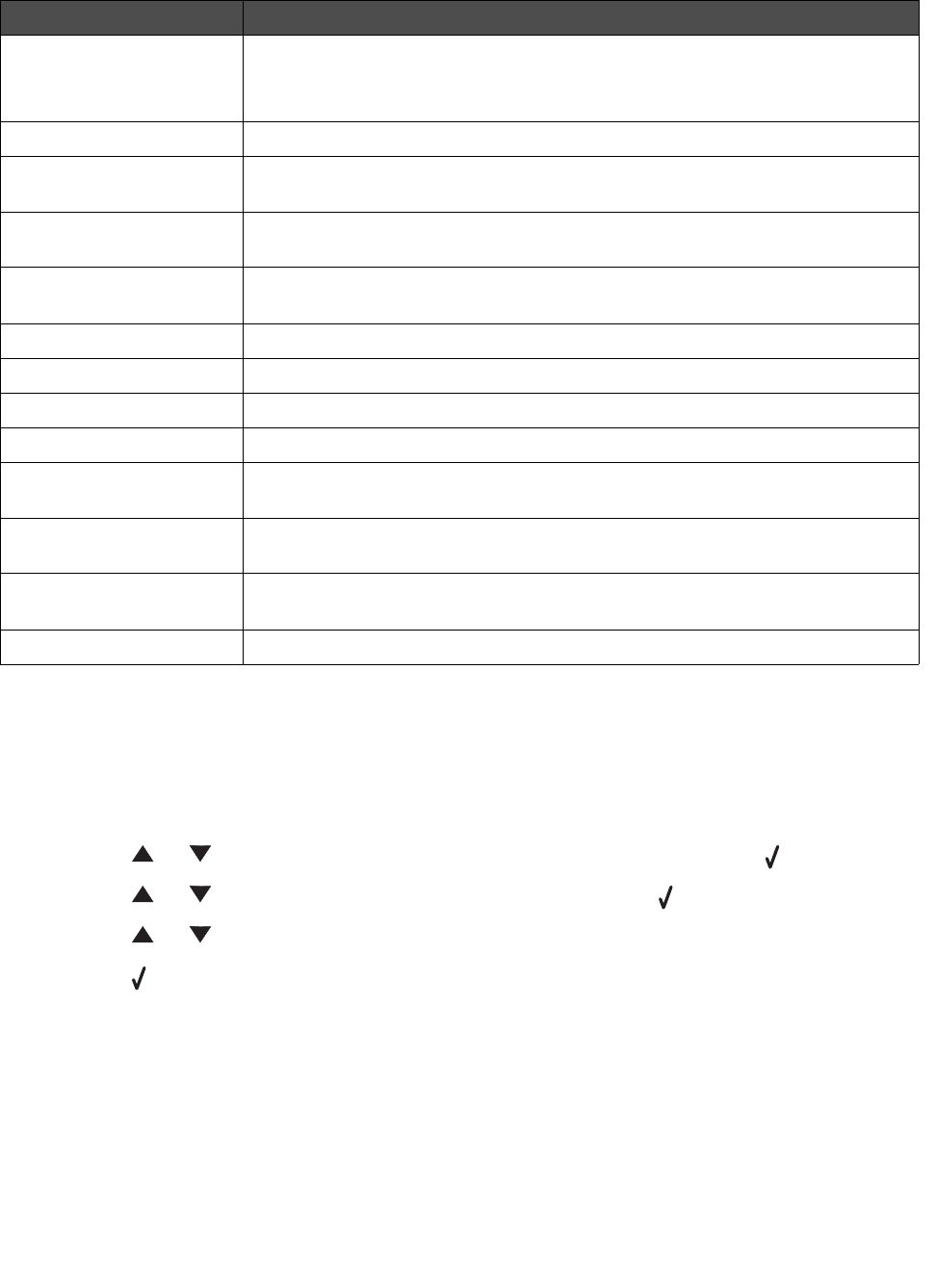
Using the control panel menus
24
Fax Defaults menu
Changing the default mode
The MFP settings default to copy mode. To select another mode as default:
1 Press Menu.
2 Press or repeatedly until MACHINE SETUP appears, and then press .
3 Press or repeatedly until Mode appears, and then press .
4 Press or repeatedly until the mode you want appears.
5 Press to save the setting.
Setting the Timeout option
If you change the copy or fax settings using the control panel buttons for a specific job, the MFP will
restore the default settings after a set period of time.
Use this To
Content Choose the quality of the image being sent.
Note: Changing the content may also increase the time necessary to send the
fax.
Original Size Specify the default size of original documents to be faxed.
Darkness Improve the readability of a fax by darkening a light document or lightening a
dark document.
Rings Specify the number of rings before the MFP automatically answers an
incoming fax.
Distinct Ring Choose the type of ring that indicates an incoming fax, if the fax number has a
distinct ring.
Redials Choose the number of redial attempts after a failed fax transmission.
Redial Wait Choose the number of minutes to wait before an automatic redial.
Paper Source Select the paper source you want to use.
Speaker Turn the speaker on or off to monitor the fax tone.
Volume Specify the volume of the telephone ring for incoming faxes or specify the
volume of the speaker to monitor the fax tone.
Prefix Set an extension to dial before dialing any autodial number. For example,
enter a prefix if you must dial an extension to reach an outside line.
ECM Ensure accurate, error–free transmission with another ECM–equipped fax
machine.
Station ID Set the fax machine number or ID name that appears on the fax header.