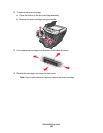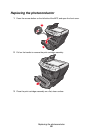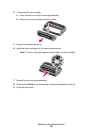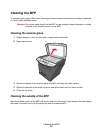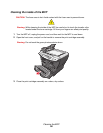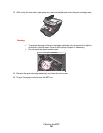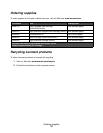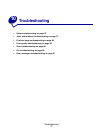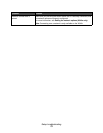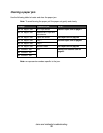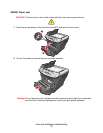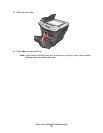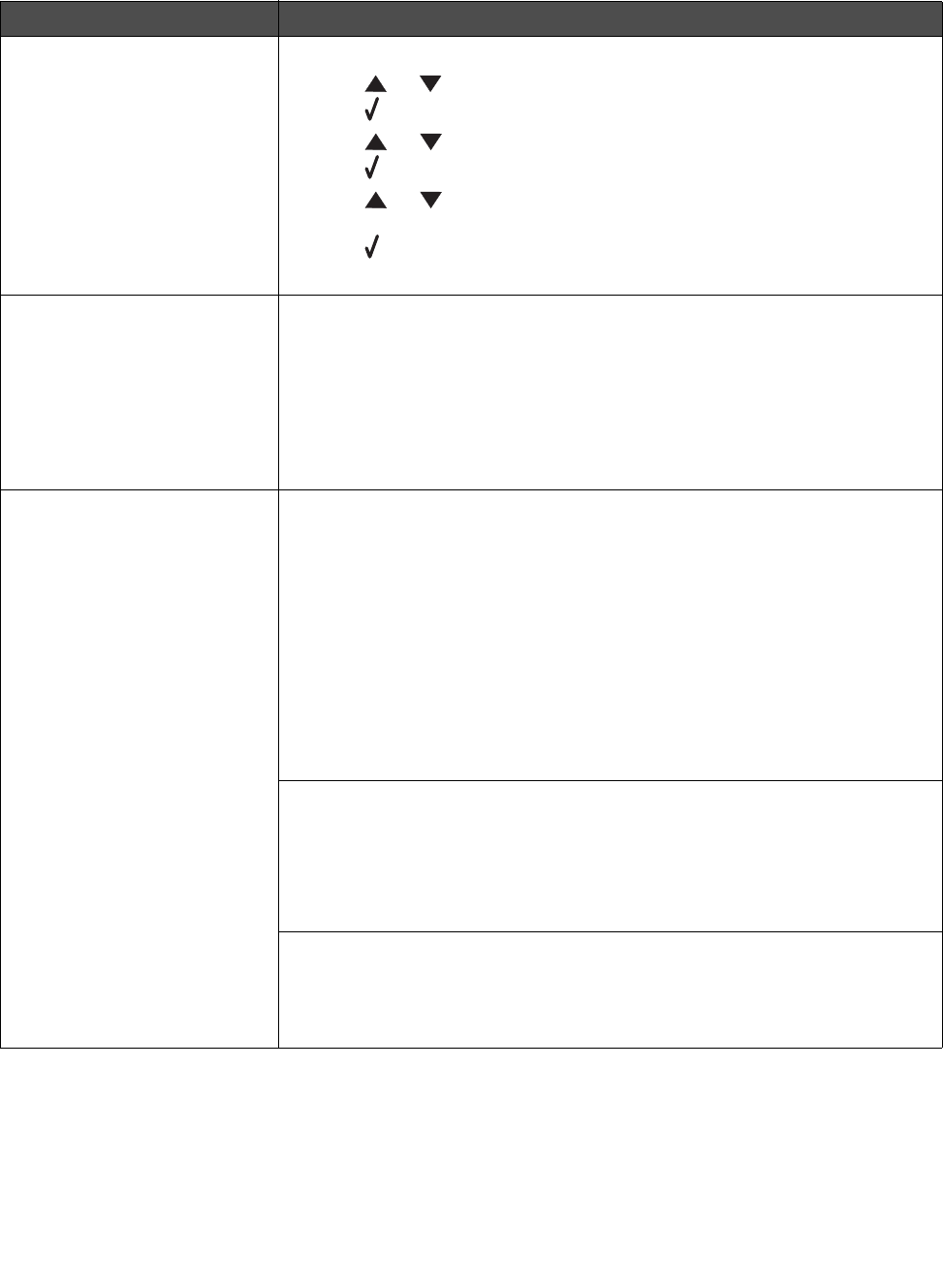
Setup troubleshooting
72
Setup troubleshooting
Symptom Solution
Incorrect language appears on
the display.
1 Press Menu.
2 Press or repeatedly until MACHINE SETUP appears on the display.
3 Press .
4 Press or repeatedly until Language appears on the display.
5 Press .
6 Press or repeatedly until the language you want appears on the
display.
7 Press .
8 Press Back repeatedly to return to the Ready prompt.
Display is not lit. 1 Turn off the MFP.
2 Disconnect the power supply cord from the wall outlet, and then from the
MFP.
3 Plug the cord all the way into the MFP.
4 Plug the cord into an electrical outlet that other electrical devices have
been using.
5 Turn on the MFP.
Software will not install. If the software does not launch automatically when you insert the CD:
1 Close all open software applications.
2 Temporarily disable any anti–virus programs.
3 Double–click the My Computer icon.
For Windows XP, click Start to access the My Computer icon.
4 Double–click the CD–ROM drive icon.
5 If necessary, double–click setup.exe.
6 Follow the instructions on the computer screen to install the software.
Note: After installing the software, be sure to re–enable your anti–virus
software.
1 Remove the software CD.
2 Turn off the computer.
3 Restart the computer.
4 When the desktop appears, reinsert the software CD.
5 Follow the instructions on the computer screen.
If the MFP is connected to the computer through another device:
1 Disconnect the USB cable from any other device such as a USB hub or
switch box.
2 Directly connect the cable to the MFP and the computer.