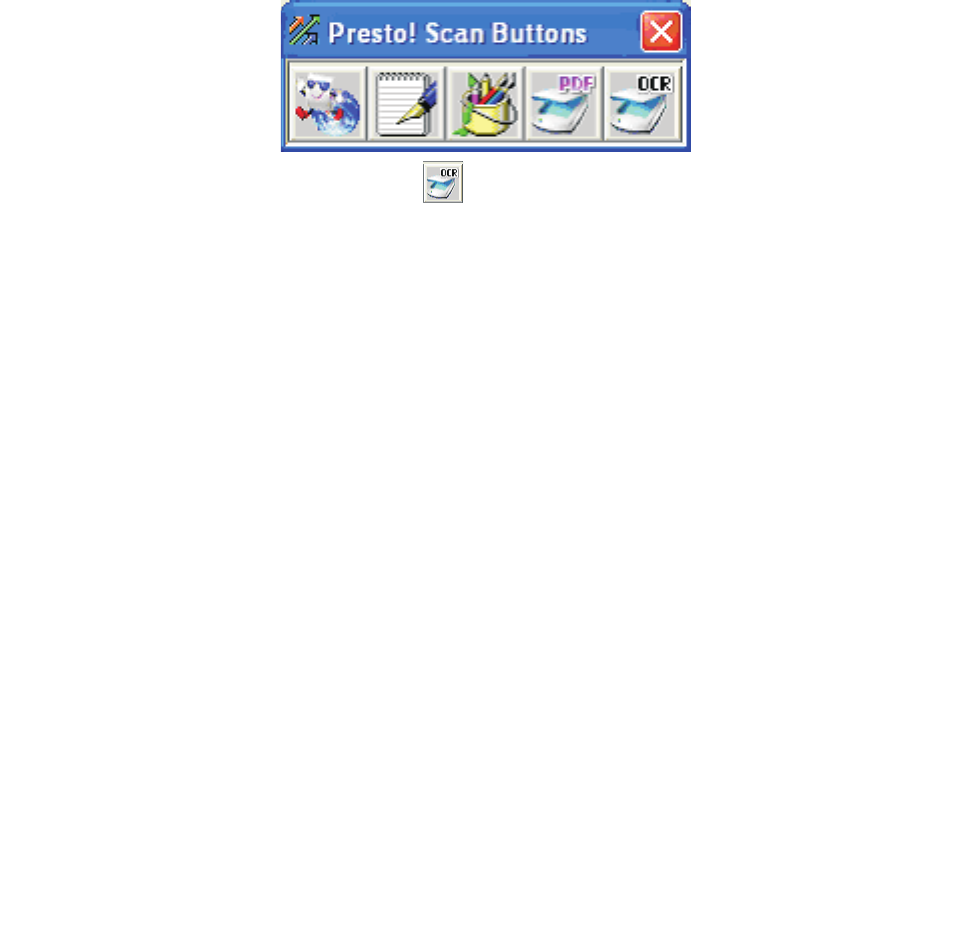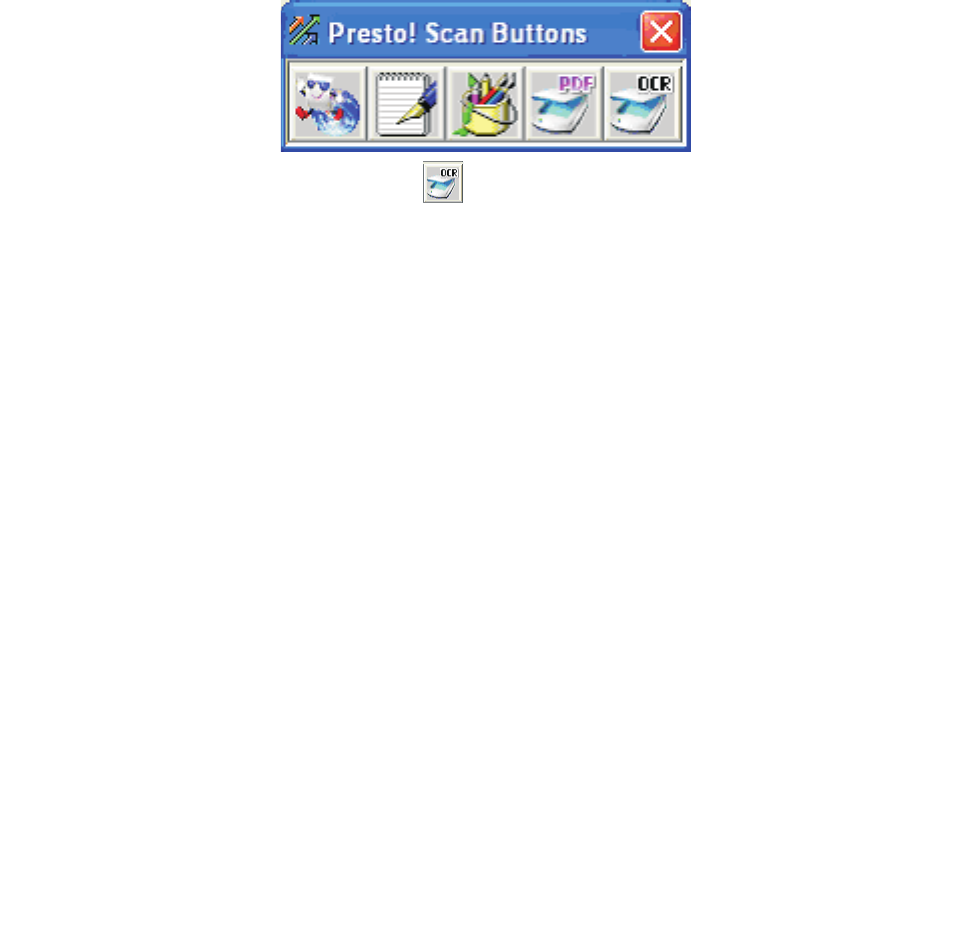
Scanning text for editing (OCR)
57
Scanning text for editing (OCR)
Use the Optical Character Recognition (OCR) software feature to turn scanned images into text that
you can edit with a word-processing or spreadsheet application.
1 Make sure ABBYY FineReader is installed.
Note: ABBYY FineReader installs as part of the MFP software during initial setup. To
verify that it has been installed correctly, click Start
Æ Programs or All
Programs
Æ ABBYY FineReader 6.0 Sprint, and make sure that ABBYY
FineReader is listed.
2 Load an original document face-up into the ADF or face-down on the scanner glass.
3 Click Start Æ Programs or All Programs Æ Lexmark Applications Æ
Presto! PageManager.
PageManager appears with the Scan Buttons dialog.
4 From the Scan Buttons dialog, click .
Note: If the Scan Buttons dialog does not appear, press F9.
5 From the Scan Manager dialog, click Preview.
6 Adjust the scan settings as desired.
Note: For best results, select Black and White instead of color.
7 Click Scan.
ABBYY FineReader appears.
8 From the toolbar, click Read.
9 Click Save.
10 Select a destination you want to send to, and click OK.
11 Edit and save the document.