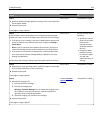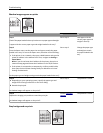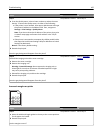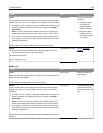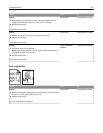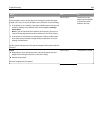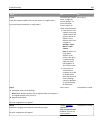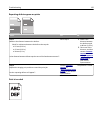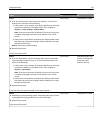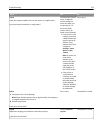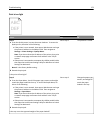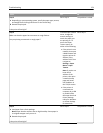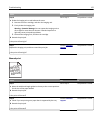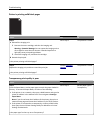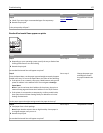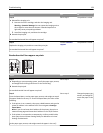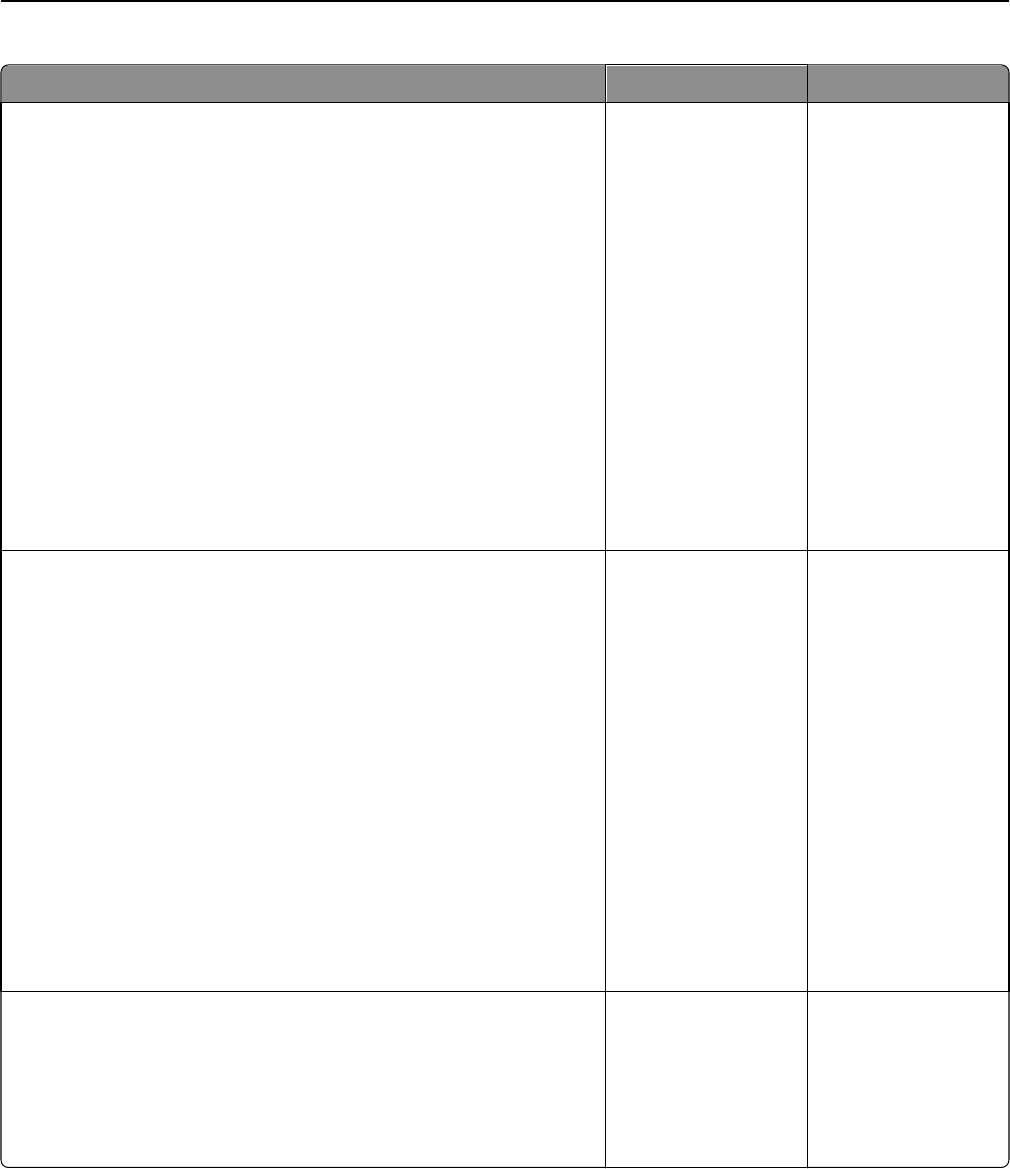
Action Yes No
Step 1
a From the Quality menu, reduce the toner darkness. To access the
Quality menu, do either of the following:
• If the printer is on a network, then open a Web browser and type
the printer IP address in the address field. Then navigate to
Settings > Printer Settings > Quality Menu.
Note: If you do not know the IP address of the printer, then print
a network setup page and locate the IP address in the TCP/IP
section.
• If the printer is connected to a computer by a USB or parallel cable,
then open the Local Printer Settings Utility for Windows or Printer
Settings for Macintosh.
Note: 8 is the factory default setting.
b Resend the print job.
Is the print still too dark?
Go to step 2. The problem is solved.
Step 2
a From the Paper Menu, check if the paper type, texture, and weight
match the paper loaded in the tray. To access the Paper Menu, do
either of the following:
• If the printer is on a network, then open a Web browser and type
the printer IP address in the address field. Then navigate to
Settings > Paper Menu.
Note: If you do not know the IP address of the printer, then print
a network setup page and locate the IP address in the TCP/IP
section.
• If the printer is connected to a computer by a USB or parallel cable,
then open the Local Printer Settings Utility for Windows or Printer
Settings for Macintosh.
b Resend the print job.
Is the tray set to the type and weight of the paper loaded?
Go to step 3. Change the paper type,
texture, and weight to
match the paper
loaded in the tray.
Step 3
a Depending on your operating system, specify the paper type, texture,
and weight from Printing Preferences or the Print dialog.
b Resend the print job.
Is the print still too dark?
Go to step 4. The problem is solved.
Troubleshooting 171