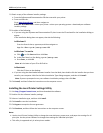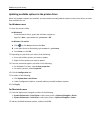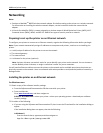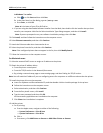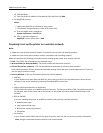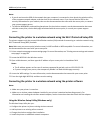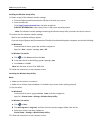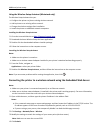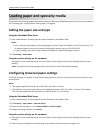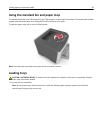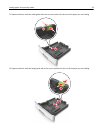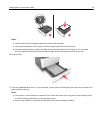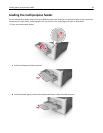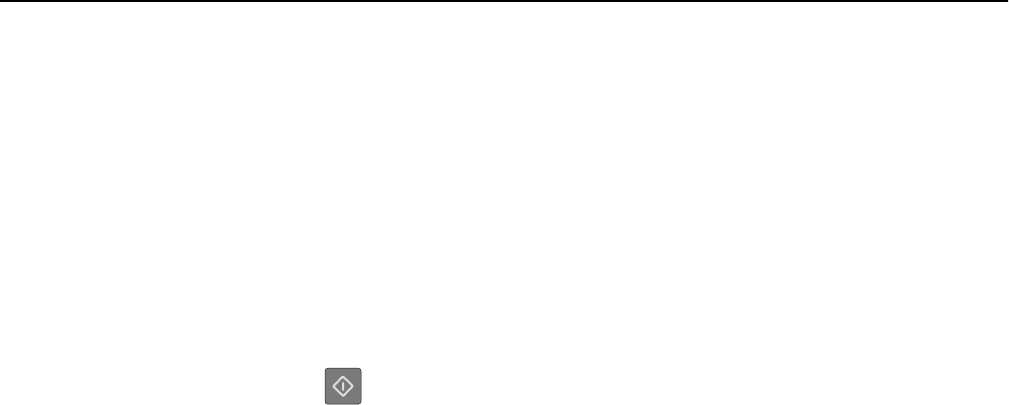
5 Turn off the printer, and then disconnect the Ethernet cable. Then wait for at least five seconds, and then turn the
printer back on.
6 To verify if your printer is connected to the network, print a network setup page again. Then in the Network Card
[x] section, see if the status is “Connected”.
Printing a menu settings and network setup page
Print a menu settings page to review the current menu settings and to verify if the printer options are installed correctly.
The network setup page prints at the same time, containing the current network settings of the printer and levels of
supplies.
From the printer control panel, press
for at least four seconds.
Notes:
• If you have not changed any menu settings, then the menu settings page lists all the factory default settings.
When you select and save other settings from the menus, they replace the factory default settings as user
default settings.
• Make sure to check the first section of the network setup page to see if the status is Connected. If the status is
Not Connected, then the LAN drop may not be active, or the network cable may be defective. Contact your
system support person for a solution, and then print another network setup page.
Additional printer setup 28