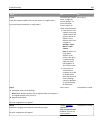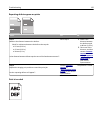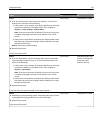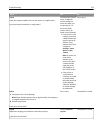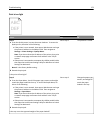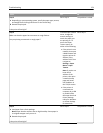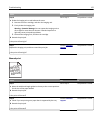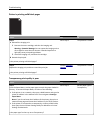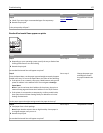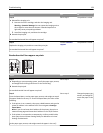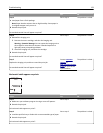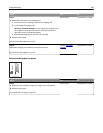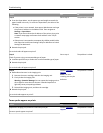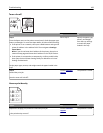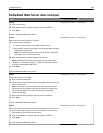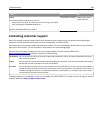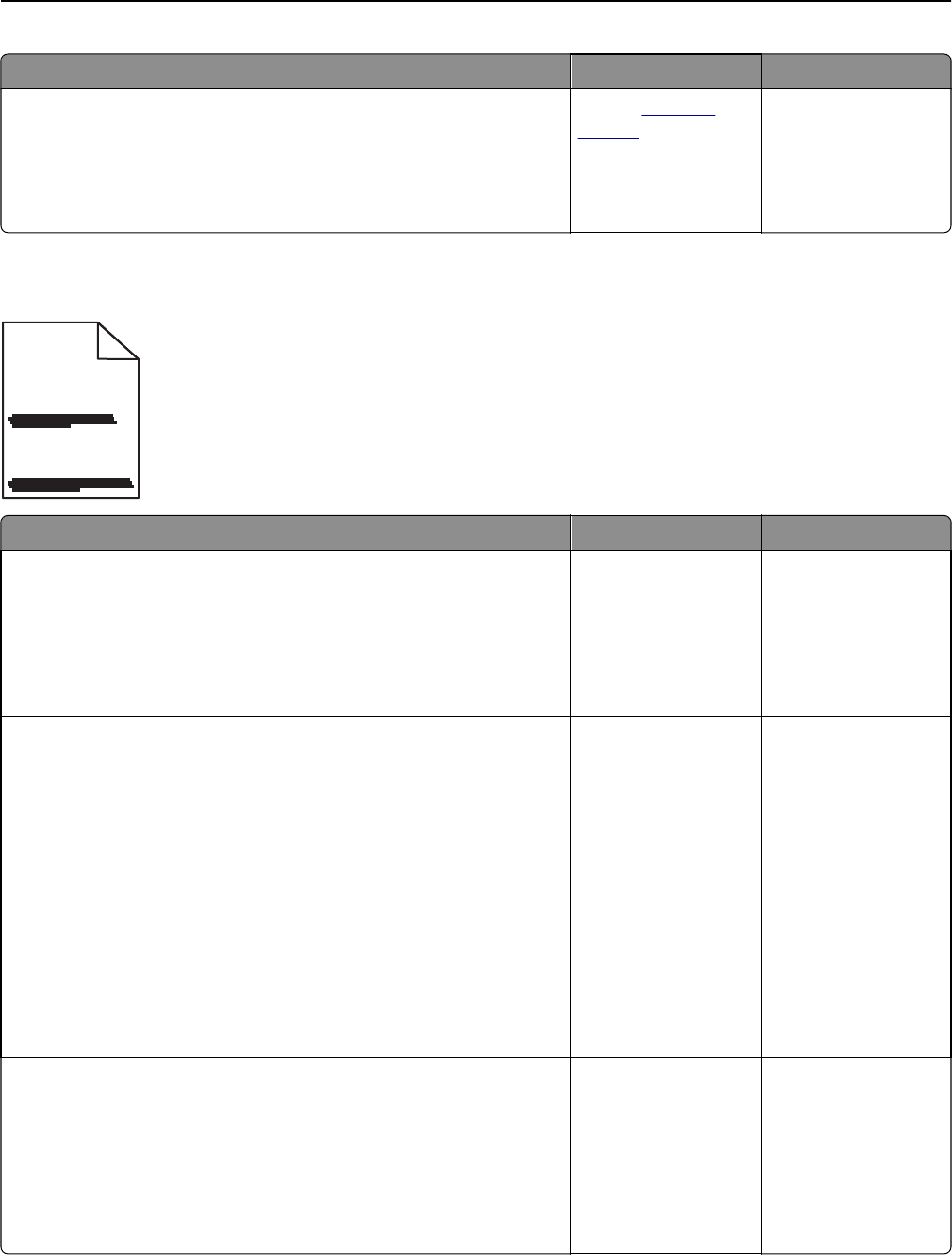
Action Yes No
Step 2
a Check if you are using a recommended type of transparency.
b Resend the print job.
Is the print quality still poor?
Contact
customer
support.
The problem is solved.
Streaked horizontal lines appear on prints
ABCDE
ABCDE
ABCDE
Action Yes No
Step 1
a Depending on your operating system, specify the tray or feeder from
Printing Preferences or the Print dialog.
b Resend the print job.
Do streaked horizontal lines still appear on prints?
Go to step 2. The problem is solved.
Step 2
From the Paper Menu, set the paper type and weight to match the paper
loaded in the tray. To access the Paper Menu, do either of the following:
• If the printer is on a network, then open a Web browser and type the
printer IP address in the address field. Then navigate to Settings >
Paper Menu.
Note: If you do not know the IP address of the printer, then print a
network setup page and locate the IP address in the TCP/IP section.
• If the printer is connected to a computer by a USB or parallel cable,
then open the Local Printer Settings Utility for Windows or Printer
Settings for Macintosh.
Do the paper type and weight settings match the paper in the tray?
Go to step 3. Change the paper type
and weight to match
the paper loaded in the
tray.
Step 3
a Load paper from a fresh package.
Note: Paper absorbs moisture due to high humidity. Store paper in
its original wrapper until you use it.
b Resend the print job.
Do streaked horizontal lines still appear on prints?
Go to step 4. The problem is solved.
Troubleshooting 177