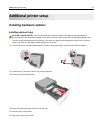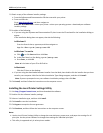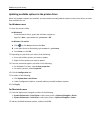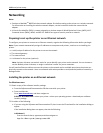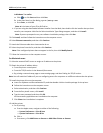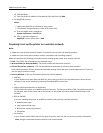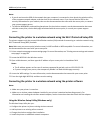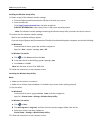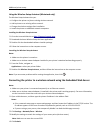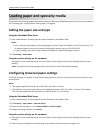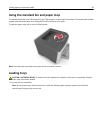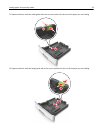Notes:
– If you do not know the SSID of the network that your computer is connected to, then launch the wireless utility
of the computer network adapter, and then look for the network name. If you cannot find the SSID or the
security information for your network, then see the documentation that came with the access point, or contact
your system support person.
– To find the WPA/WPA2 preshared key/passphrase for the wireless network, see the documentation that came
with the access point, see the Web page associated with the access point, or consult your system support
person.
Connecting the printer to a wireless network using the Wi‑Fi Protected Setup PIN
The printer supports only the personal identification number (PIN) method of connecting to a wireless network using
Wi‑Fi Protected Setup (WPS) methods.
Note: Make sure your access point (wireless router) is WPS certified or WPS‑compatible. For more information, see
the documentation that came with your access point.
1 Print a network setup page or menu settings page. For more information, see “Printing a menu settings and network
setup page” on page 28.
2 Locate the WPS PIN in the Wireless section.
3 Open a Web browser, and then type the IP address of your access point in the address field.
Notes:
• The IP address appears as four sets of numbers separated by periods, such as 123.123.123.123.
• If you are using a proxy server, then temporarily disable it to load the Web page correctly.
4 Access the WPS settings. For more information, see the documentation that came with your access point.
5 Enter the eight‑digit WPS PIN, and then save the setting.
Connecting the printer to a wireless network using the printer software
Notes:
• Make sure your printer is turned on.
• Make sure a wireless network adapter installed in your printer is attached and working properly. For
information on installing the wireless network adapter, see the instruction sheet that came with the adapter.
Using the Wireless Setup Utility (Windows only)
The Wireless Setup Utility lets you:
• Configure the printer to join an existing wireless network.
• Add a printer to an existing ad hoc network.
• Change the wireless settings after installation.
• Install the printer on additional network computers.
Additional printer setup 25