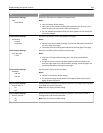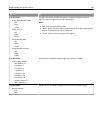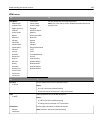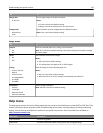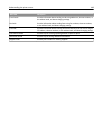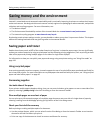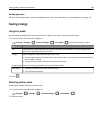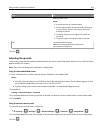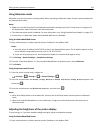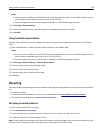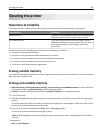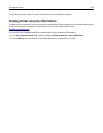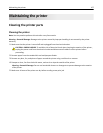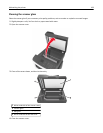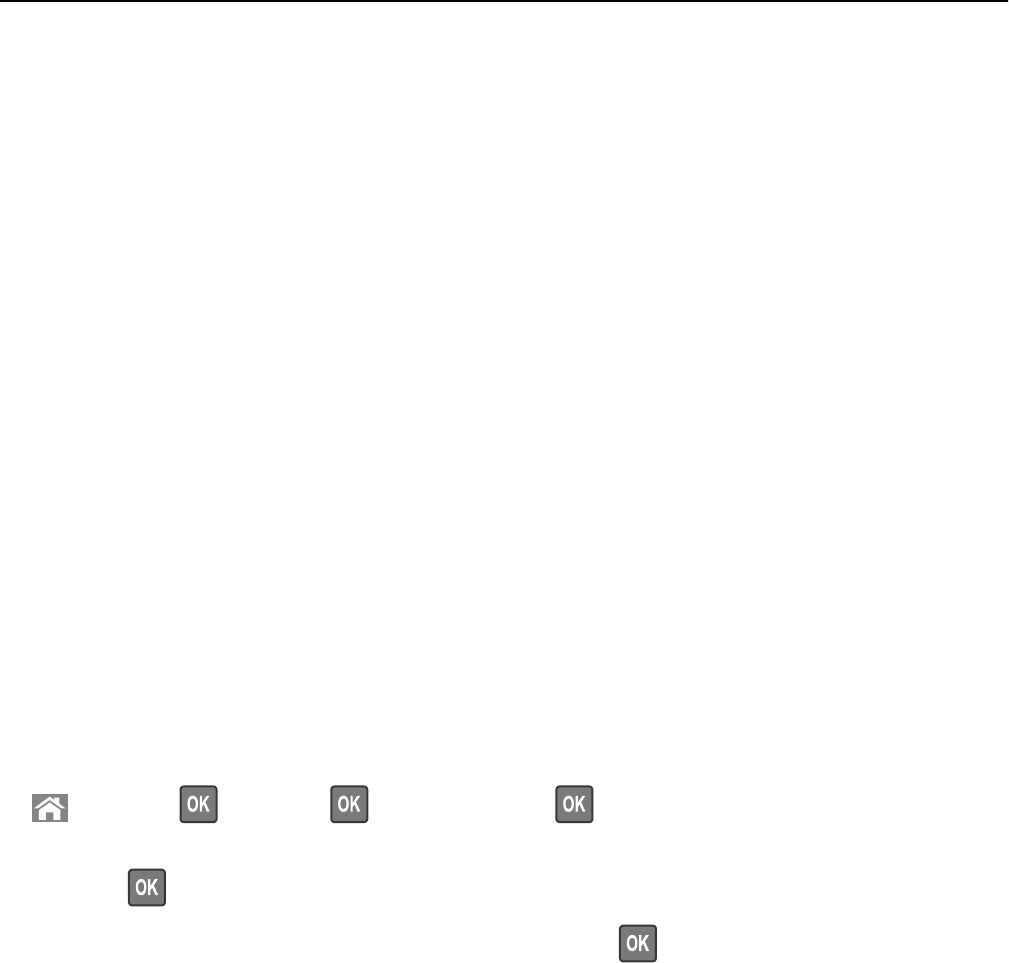
Using Hibernate mode
Hibernate is an ultra‑low‑power operating mode. When operating in Hibernate mode, all other systems and devices
are powered down safely.
Notes:
• Make sure to wake the printer from Hibernate mode before sending a print job. A hard reset or a long press of
the Sleep button wakes the printer from Hibernate mode.
• The Hibernate mode can be scheduled. For more information, see “Using Schedule Power Modes” on page 153.
• If the printer is in Hibernate mode, the Embedded Web Server is disabled.
Using the Embedded Web Server
1
Open a Web browser, and then type the printer IP address in the address field.
Notes:
• View the printer IP address in the TCP/IP section in the Network/Ports menu. The IP address appears as four
sets of numbers separated by periods, such as 123.123.123.123.
• If your are using a proxy server, then temporarily disable it to load the Web page correctly.
2 Click Settings > General Settings > Sleep Button Settings.
3 From the “Press Sleep Button” or “Press and Hold Sleep Button” drop‑down menu, select Hibernate.
4 Click Submit.
Using the printer control panel
1
From the printer control panel, navigate to:
> Settings > > Settings > > General Settings >
2 Press the arrow buttons until Press Sleep Button or Press and Hold Sleep Button appears, and
then press
.
3 Press the arrow buttons until Hibernate appears, and then press .
Notes:
• When Press Sleep Button is set to Hibernate, a short press of the Sleep button sets the printer to Hibernate
mode.
• When Press and Hold Sleep Button is set to Hibernate, a long press of the Sleep button sets the printer to
Hibernate mode.
Adjusting the brightness of the printer display
To save energy, or if you have trouble reading the display, adjust its brightness settings.
Using the Embedded Web Server
1
Open a Web browser, and then type the printer IP address in the address field.
Saving money and the environment 152