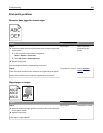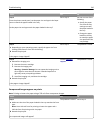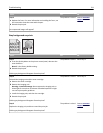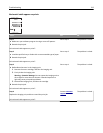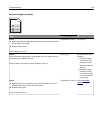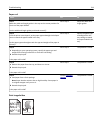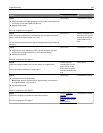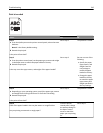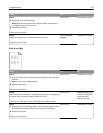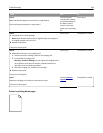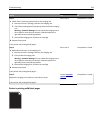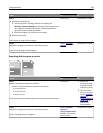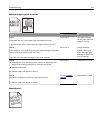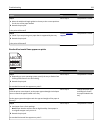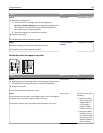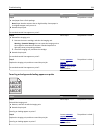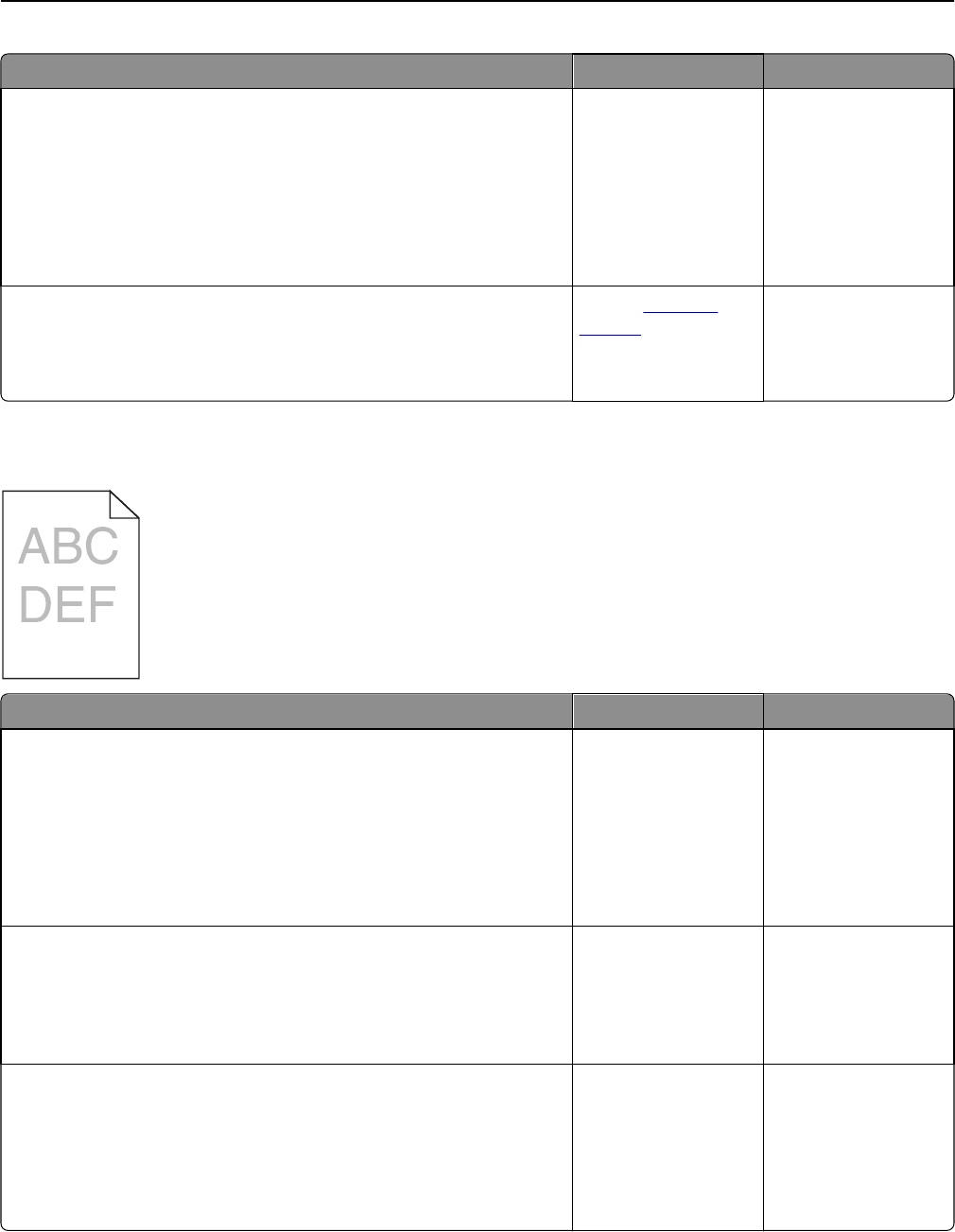
Action Yes No
Step 5
a Load paper from a fresh package.
Note: Paper absorbs moisture due to high humidity. Store paper in
its original wrapper until you use it.
b Resend the print job.
Is the print still too dark?
Go to step 6. The problem is solved.
Step 6
Replace the imaging unit, and then resend the print job.
Is the print still too dark?
Contact
customer
support.
The problem is solved.
Print is too light
Action Yes No
Step 1
a From the Quality menu on the printer control panel, increase the toner
darkness.
Note: 8 is the factory default setting.
b Resend the print job.
Is the print still too light?
Go to step 2. The problem is solved.
Step 2
From the printer control panel, set the paper type, texture, and weight in
the Paper menu to match the paper loaded in the tray.
Is the tray set to the type, texture, and weight of the paper loaded?
Go to step 3. Change the paper type,
texture, and weight to
match the paper
loaded in the tray.
Step 3
a Depending on your operating system, specify the paper type, texture,
and weight from Printing Preferences or from the Print dialog.
b Resend the print job.
Is the print still too light?
Go to step 4. The problem is solved.
Troubleshooting 217