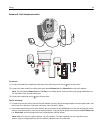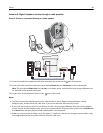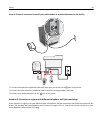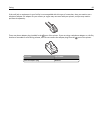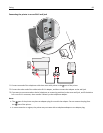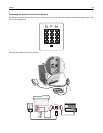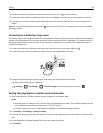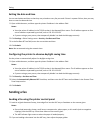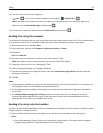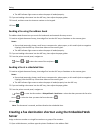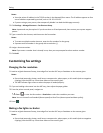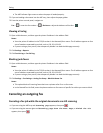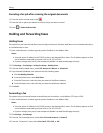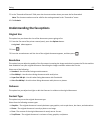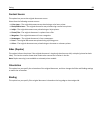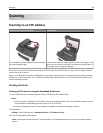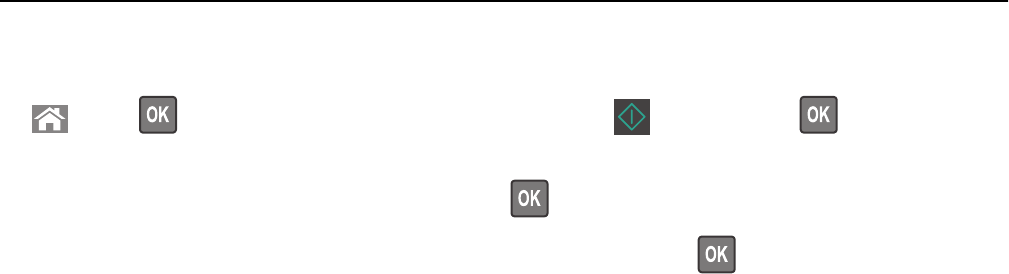
3 From the printer control panel, navigate to:
> Fax > > enter a fax or shortcut number on the keypad > > Original Size >
Note: If you want to fax another document, then place it on the scanner glass, press the left or right arrow
button to scroll to Scan the Next Page, and then press
.
4 Press the left or right arrow button to scroll to Finish the Job, and then press .
Sending a fax using the computer
The printer driver fax option lets you send a print job to the printer, which sends the job as a fax. The fax option works
as a normal fax machine, but is controlled through the printer driver instead of the printer control panel.
1 With a document open, click File > Print.
2 Select the printer, and then click Properties, Preferences, Options, or Setup.
3 Navigate to:
Fax tab > Enable fax
4 Enter the recipient fax number or numbers in the “Fax number(s)” field.
Note: Fax numbers can be entered manually or by using the Phone Book feature
5 If necessary, enter a prefix in the “Dialing prefix” field.
6 Select the appropriate paper size and page orientation.
7 If you want to include a cover page with the fax, then select Include cover page with fax, and then enter the
appropriate information.
8 Click OK.
Notes:
• The Fax option is available for use only with the PostScript driver or the Universal Fax Driver. For information on
installing these drivers, see the Software and Documentation CD.
• The Fax option must be configured and enabled in the PostScript driver under the Configuration tab before it
can be used.
• If the Always display settings prior to faxing check box is selected, then you are prompted to verify the
recipient information before the fax is sent. If this check box is cleared, then the queued document is sent
automatically as a fax when you click OK on the Fax tab.
Sending a fax using a shortcut number
Fax shortcuts are just like the speed dial numbers on a telephone or fax machine. A shortcut number (1–999) can contain
a single recipient or multiple recipients.
1 Load an original document faceup, short edge first into the ADF tray or facedown on the scanner glass.
Notes:
• Do not load postcards, photos, small items, transparencies, photo paper, or thin media (such as magazine
clippings) into the ADF tray. Place these items on the scanner glass.
Faxing 87