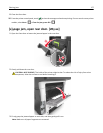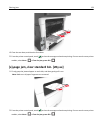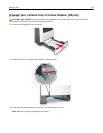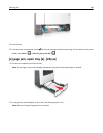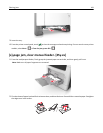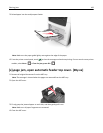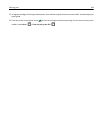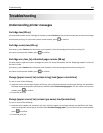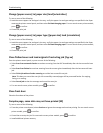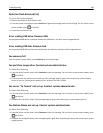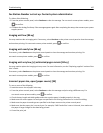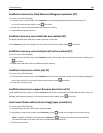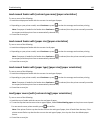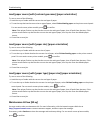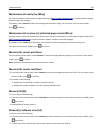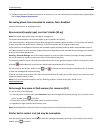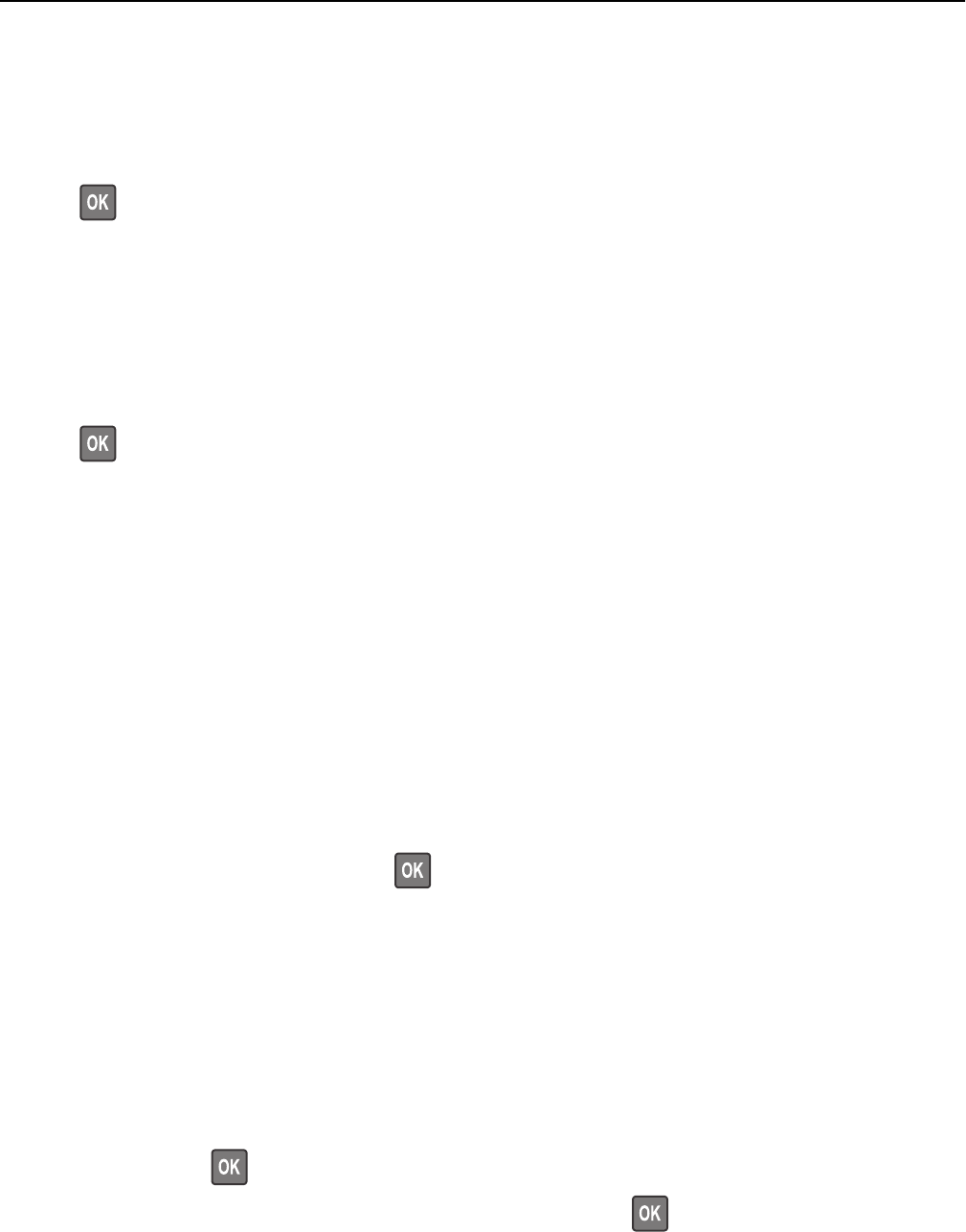
Change [paper source] to [paper size] load [orientation]
Try one or more of the following:
• Load the correct paper size and type in the tray, verify the paper size and type settings are specified in the Paper
menu on the printer control panel, and then select Finished changing paper. For non‑touch‑screen printer models,
press
to confirm.
• Cancel the print job.
Change [paper source] to [paper type] [paper size] load [orientation]
Try one or more of the following:
• Load the correct paper size and type in the tray, verify the paper size and type settings are specified in the Paper
menu on the printer control panel, and then select Finished changing paper. For non‑touch‑screen printer models,
press
to confirm.
• Cancel the print job.
Close flatbed cover and load originals if restarting job [2yy.xx]
From the printer control panel, try one or more of the following:
• Select Scan from automatic feeder to continue scanning from the ADF immediately after the last successful scan
job.
• Select Scan from flatbed to continue scanning from the scanner glass immediately after the last successful scan
job.
• Select Finish job without further scanning to end the last successful scan job.
Note: This does not cancel the scan job. All successfully scanned pages will be processed further for copying,
faxing, or e-mailing.
• Select Cancel job to clear the message and cancel the scan job.
• For non‑touch‑screen printer models, press to confirm.
Close front door
Close the front door of the printer.
Complex page, some data may not have printed [39]
Try one or more of the following:
• From the printer control panel, select Continue to ignore the message and continue printing. For non‑touch‑screen
printer models, press
to confirm.
• Cancel the current print job. For non‑touch‑screen printer models, press to confirm.
• Install additional printer memory.
Troubleshooting 185