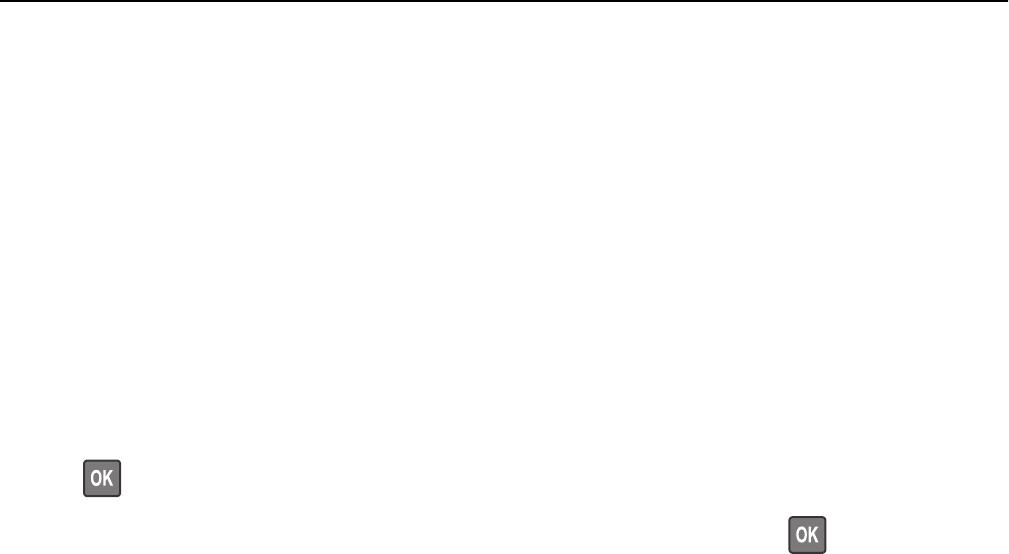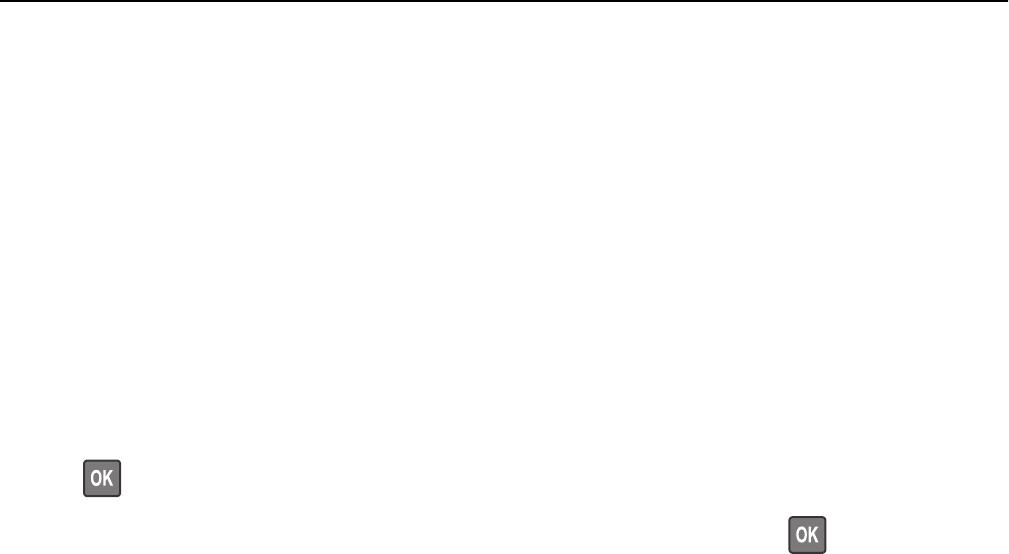
5 In the “Forward to Shortcut” field, enter the shortcut number where you want the fax forwarded.
Note: The shortcut number must be valid for the setting selected in the “Forward to” menu.
6 Click Submit.
Understanding the fax options
Original Size
This option lets you choose the size of the documents you are going to fax.
1 From the Fax area of the printer control panel, press the Options button.
Original Size appears.
2 Press .
3 Press the arrow buttons until the size of the original document appears, and then press .
Resolution
This option lets you adjust the quality of the fax output. Increasing the image resolution increases the file size and the
time needed to scan your original document. Decreasing the image resolution reduces the file size.
Select one of the following:
• Standard—Use this when faxing most documents.
• Fine 200 dpi—Use this when faxing documents with small prints.
• Super fine 300 dpi—Use this when faxing documents with fine details.
• Ultra fine 600 dpi—Use this when faxing documents with pictures or photos.
Darkness
This option lets you adjust how light or dark the faxes are in relation to the original document.
Content Type
This option lets you set the original document type.
Select from the following content types:
• Graphics—The original document is mostly business‑type graphics, such as pie charts, bar charts, and animations.
• Photo—The original document is mostly a photo or an image.
• Text—The content of the original document is mostly text or line art.
• Text/Photo—The original document is a mixture of text, graphics, and photos.
Faxing 92