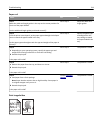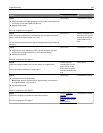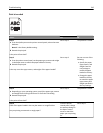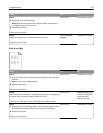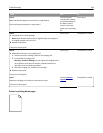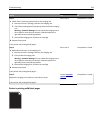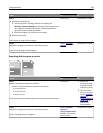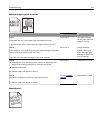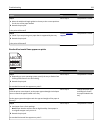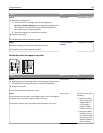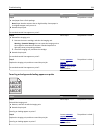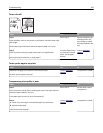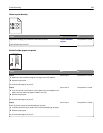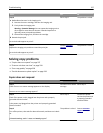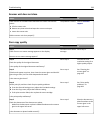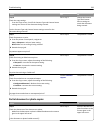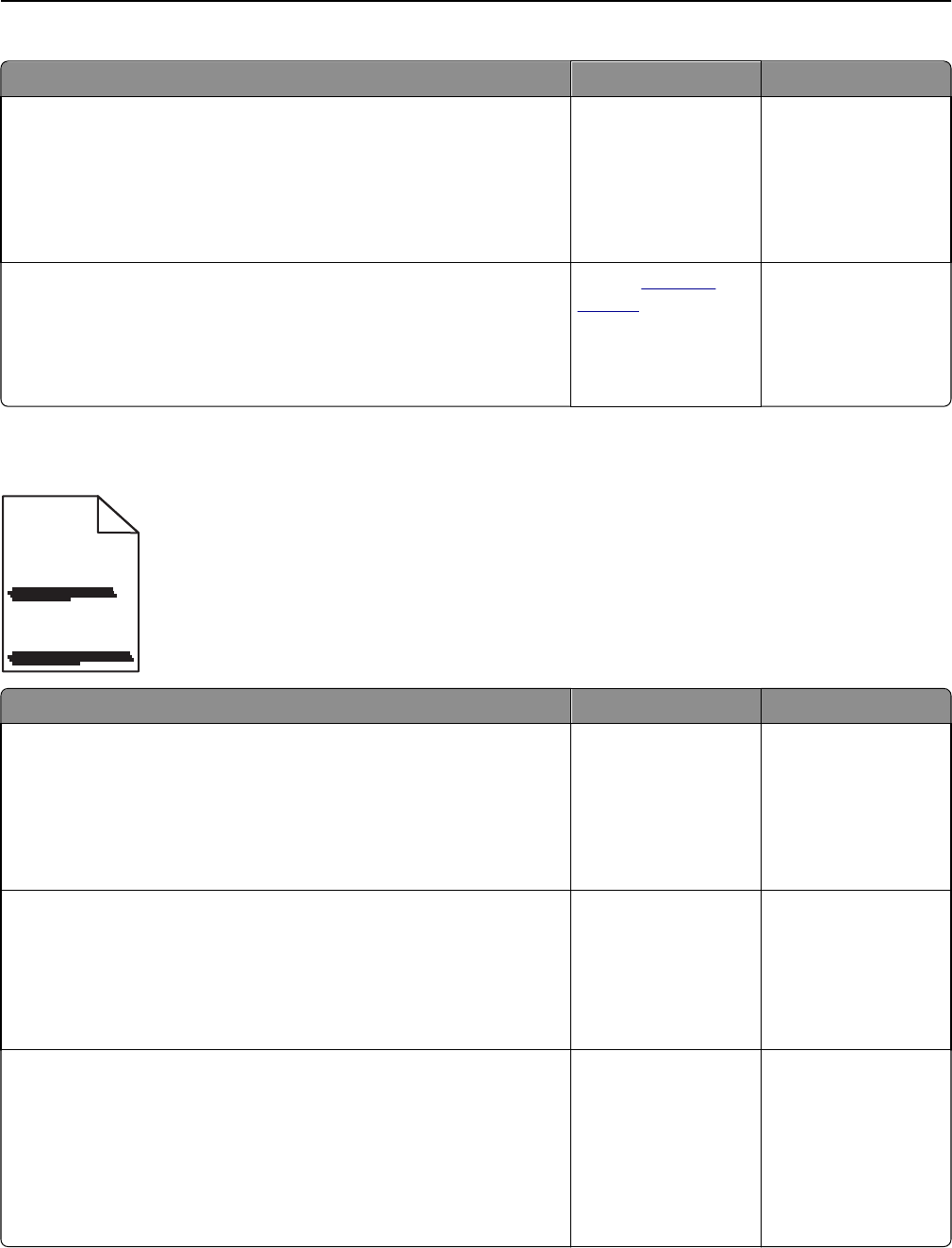
Action Yes No
Step 1
a Move the width and length guides in the tray to the correct positions
for the size of the paper loaded.
b Resend the print job.
Is the print still skewed?
Go to step 2. The problem is solved.
Step 2
a Check if you are printing on a paper that is supported by the tray.
b Resend the print job.
Is the print still skewed?
Contact
customer
support.
The problem is solved.
Streaked horizontal lines appear on prints
ABCDE
ABCDE
ABCDE
Action Yes No
Step 1
a Depending on your operating system, specify the tray or feeder from
Printing Preferences or the Print dialog.
b Resend the print job.
Do streaked horizontal lines appear on prints?
Go to step 2. The problem is solved.
Step 2
From the printer control panel, set the paper type and weight in the Paper
menu to match the paper loaded in the tray.
Do the paper type and weight match the type and weight of the paper in
the tray?
Go to step 3. Change the paper type
and weight to match
the paper loaded in the
tray.
Step 3
a Load paper from a fresh package.
Note: Paper absorbs moisture due to high humidity. Store paper in
its original wrapper until you use it.
b Resend the print job.
Do streaked horizontal lines appear on prints?
Go to step 4. The problem is solved.
Troubleshooting 222