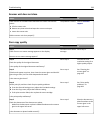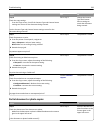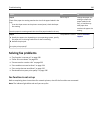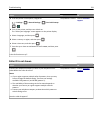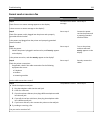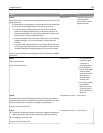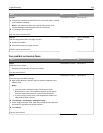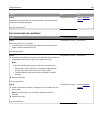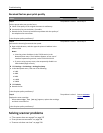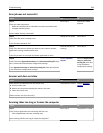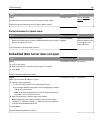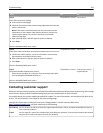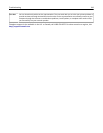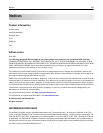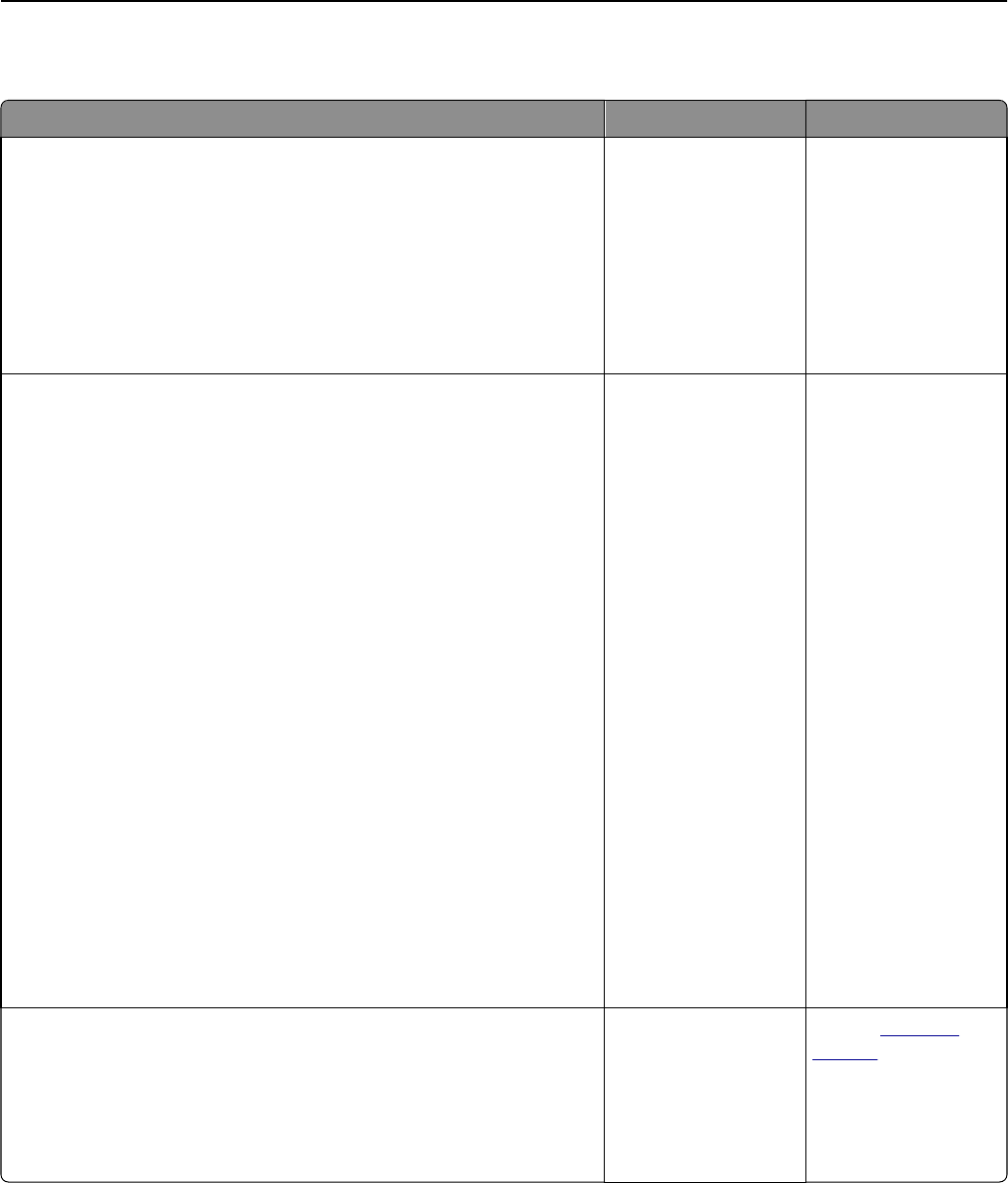
Received fax has poor print quality
Action Yes No
Step 1
Ask the person who sent you the fax to:
a Check if the quality of the original document is satisfactory.
b Increase the fax scan resolution, if possible.
c Resend the fax. There may have been a problem with the quality of
the telephone line connection.
Is the fax print quality satisfactory?
The problem is solved. Go to step 2.
Step 2
Decrease the incoming fax transmission speed.
a Open a Web browser, and then type the printer IP address in the
address field.
Notes:
• View the printer IP address in the TCP/IP section in the
Network/Ports menu. The IP address appears as four sets of
numbers separated by periods, such as 123.123.123.123.
• If you are using a proxy server, then temporarily disable it to
load the Web page correctly.
b Click Settings > Fax Settings > Analog Fax Setup.
c In the Max Speed menu, click one of the following:
• 2400
• 4800
• 9600
• 14400
• 33600
d Click Submit.
e Resend the fax.
Is the fax print quality satisfactory?
The problem is solved. Go to step 3.
Step 3
Replace the toner cartridge.
When Cartridge low [88.xy] appears, replace the cartridge,
and then resend the fax.
Is the fax print quality satisfactory?
The problem is solved. Contact
customer
support.
Solving scanner problems
• “The scanner does not respond” on page 237
• “Scan job was not successful” on page 238
• “Scanner unit does not close” on page 238
Troubleshooting 236