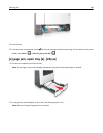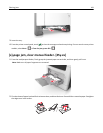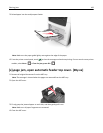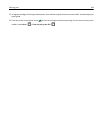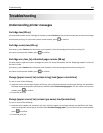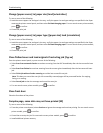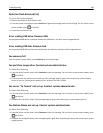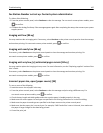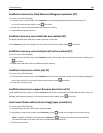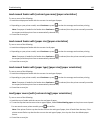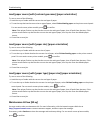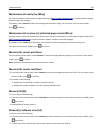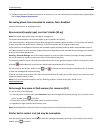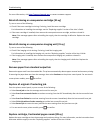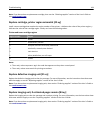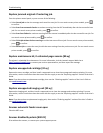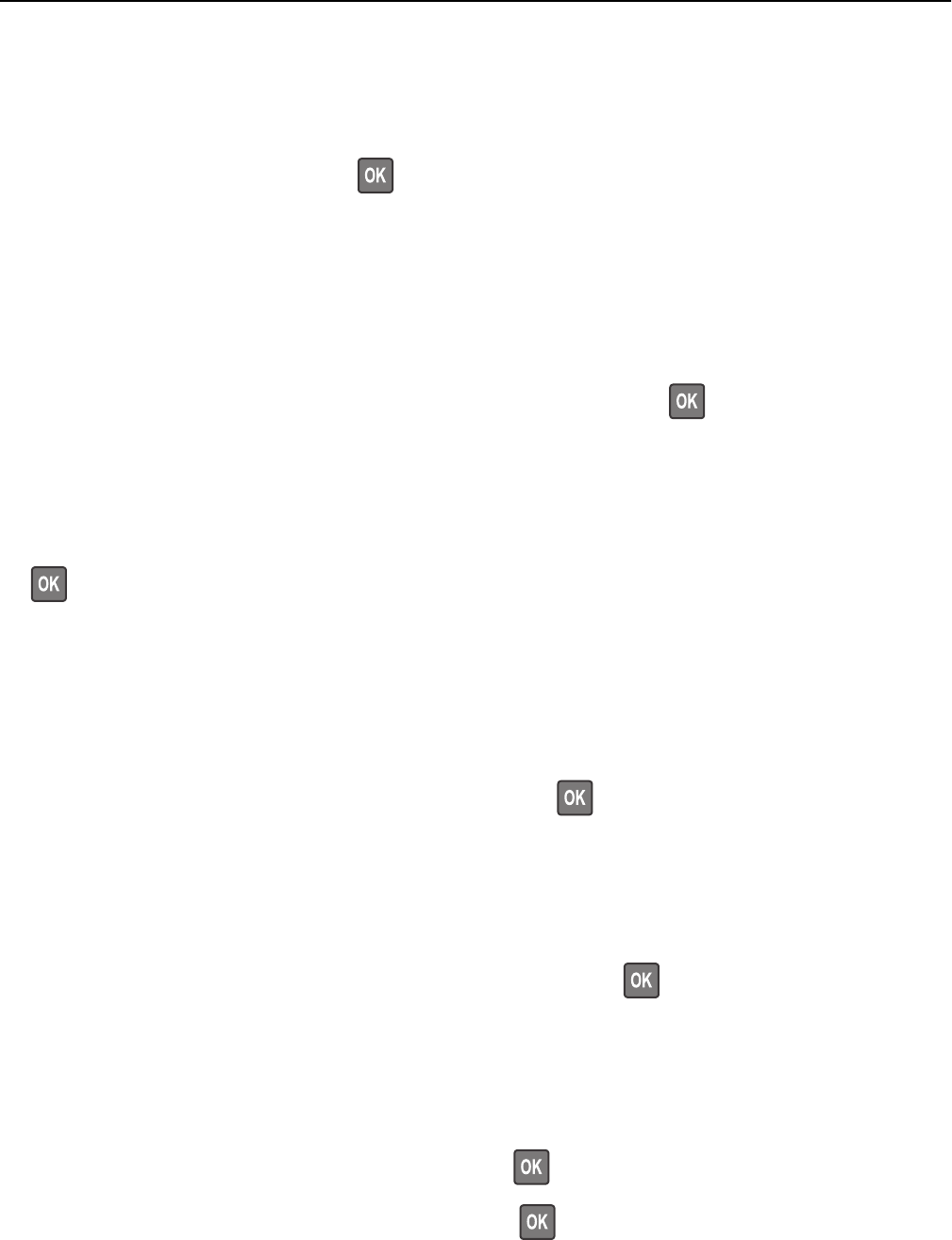
Insufficient memory for Flash Memory Defragment operation [37]
Try one or more of the following:
• From the printer control panel, select Continue to stop the defragmentation and continue printing. For
non‑touch‑screen printer models, press
to confirm.
• Delete fonts, macros, and other data from the printer memory.
• Install additional printer memory.
Insufficient memory, some Held Jobs were deleted [37]
The printer deleted some held jobs in order to process current jobs.
Select Continue to clear the message. For non-touch-screen printer models, press
to confirm.
Insufficient memory, some held jobs will not be restored [37]
Try one or more of the following:
• From the printer control panel, select Continue to clear the message. For non-touch-screen printer models, press
to confirm.
• Delete other held jobs to free up additional printer memory.
Insufficient memory to collate job [37]
Try one or more of the following:
• From the printer control panel, select Continue to print the part of the job already stored and begin collating the
rest of the print job. For non‑touch‑screen printer models, press
to confirm.
• Cancel the current print job.
Insufficient memory to support Resource Save feature [35]
Install additional printer memory or select Continue on the printer control panel to disable Resource Save, clear the
message, and continue printing. For non‑touch‑screen printer models, press
to confirm.
Load manual feeder with [custom string] [paper orientation]
Try one or more of the following:
• Load the feeder with the correct size and type of paper.
• Depending on your printer model, touch Continue or press to clear the message and continue printing.
Note: If no paper is loaded in the feeder when Continue or
is selected, then the printer automatically
overrides the request, and then prints from an automatically selected tray.
• Cancel the current job.
Troubleshooting 188