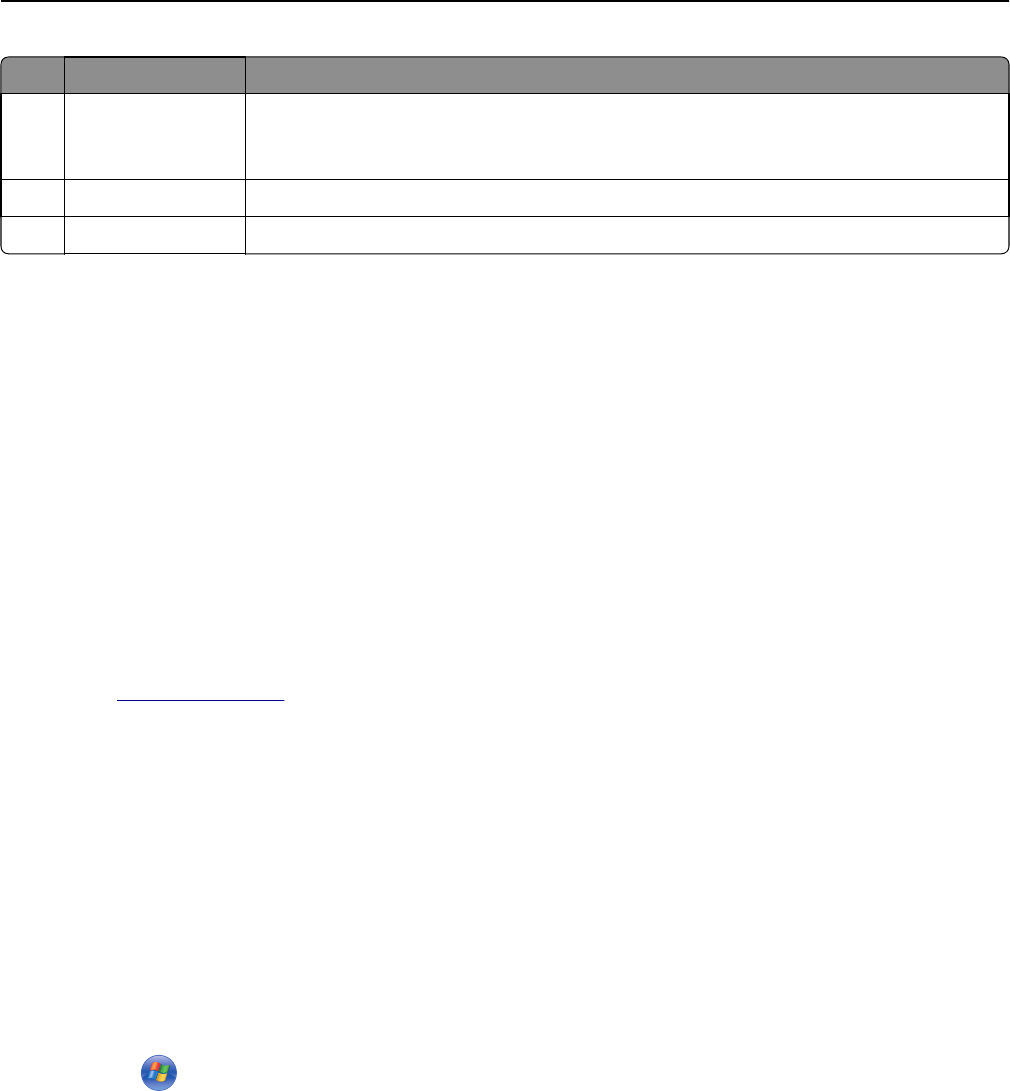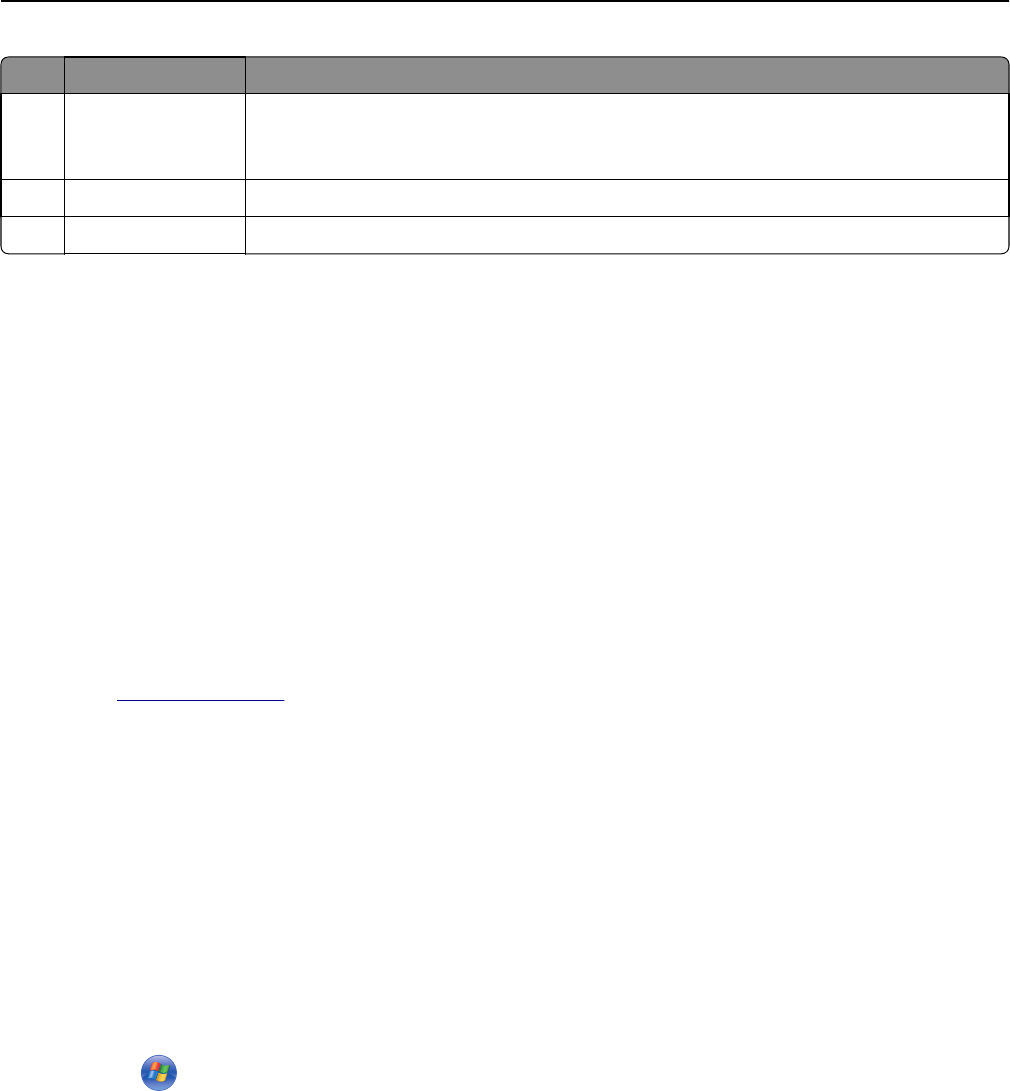
Use the To
5 LINE port Connect the printer to an active telephone line through a standard wall jack (RJ‑11), DSL filter,
or VoIP adapter, or any other adapter that allows you to access the telephone line to send
and receive faxes.
6 USB printer port Connect the printer to a computer.
7 Security slot Attach a lock that will secure the printer in place.
Setting up the printer software
Installing the printer software
Notes:
• If you installed the printer software on the computer before but need to reinstall the software, then uninstall
the current software first.
• Close all open software programs before installing the printer software.
1 Obtain a copy of the software installer package.
• From the Software and Documentation CD that came with your printer.
• From our Web site:
Go to
www.lexmark.com, and then navigate to:
SUPPORT & DOWNLOADS > select your printer > select your operating system > download your software
installer package
2 Do either of the following:
• If you are using the Software and Documentation CD, then insert the CD and wait for the installation dialog to
appear.
If the installation dialog does not appear, then do the following:
In Windows 8
From the Search charm, type run, and then navigate to:
Apps list > Run > type D:\setup.exe > OK.
In Windows 7 or earlier
a
Click , or click Start and then click Run.
b In the Start Search or Run dialog, type D:\setup.exe.
c Press Enter, or click OK.
Note: D is the letter of your CD or DVD drive.
In Macintosh
Click the CD icon on the desktop.
• If you are using the downloaded software installer from the Web, then double‑click the installer that you have
saved in your computer. Wait for the Select Installation Type dialog to appear, and then click Install.
Note: If you are prompted to run your software installation package, then click Run.
Additional printer setup 23