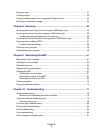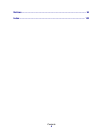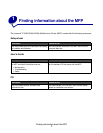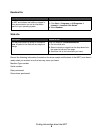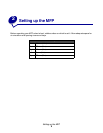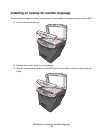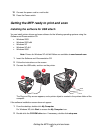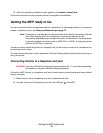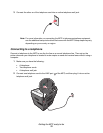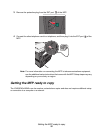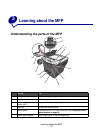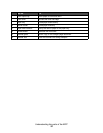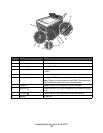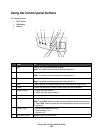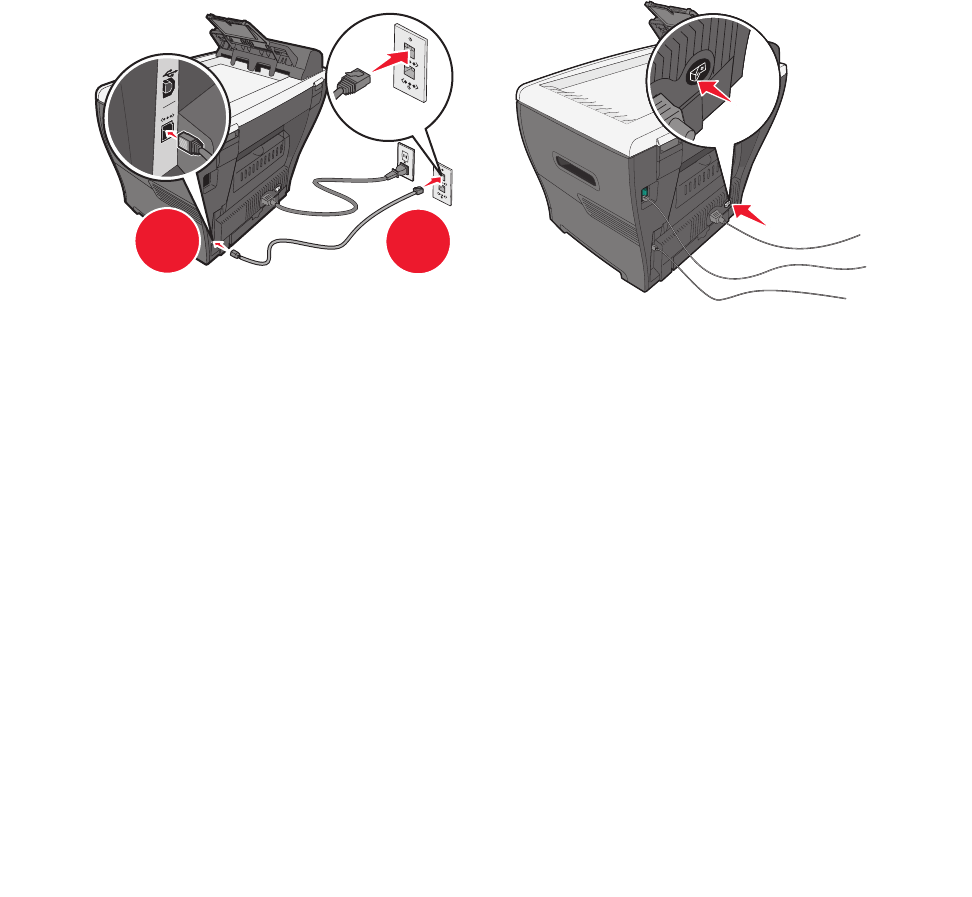
Getting the MFP ready to print and scan
13
3 When the software installation screen appears, click Install or Install Now.
4 Follow the instructions on the computer screen to complete the installation.
Installing the software for network attach (X342n only)
You can install printer drivers and scan software for the following operating systems using the
Software and Documentation CD:
• Windows 2003
• Windows 2003 x64
• Windows XP
• Windows XP x64
• Windows 2000
Note: Drivers for Windows XP x64 bit Edition are available at www.lexmark.com.
1 Connect the ethernet cable, and turn on the printer.
2 Insert the Software and Documentation CD.
3 Follow the instructions on the screen.
The Plug and Play screen appears, and a printer object is created in the printers folder of the
computer.
Note: The ethernet connection will not work if the USB connection is being used. Only
one connection port can be used at a time.
If the software installation screen does not appear:
1 From the desktop, double-click My Computer.
For Windows XP, click Start to access the My Computer icon.
2 Double-click the CD-ROM drive icon. If necessary, double-click setup.exe.
1
2