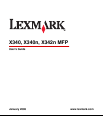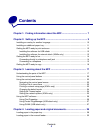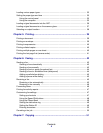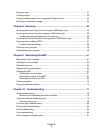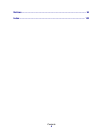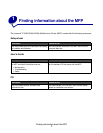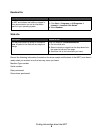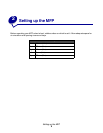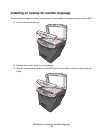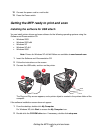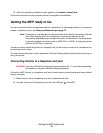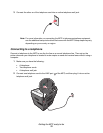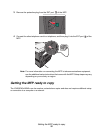Contents
5
Making a copy ................................................................................................................ 51
Collating copies.............................................................................................................. 52
Copying multiple pages onto a single sheet (Paper Saver) ........................................... 52
Enlarging or reducing an image ..................................................................................... 53
Chapter 8: Scanning ................................................................................... 54
Scanning documents using the control panel (USB attach only) ................................... 55
Scanning documents using the computer (USB attach only)......................................... 55
Configuring additional applications for scanning ...................................................... 56
Scanning documents directly from an application (USB attach only)............................. 56
Scanning text for editing (OCR) ..................................................................................... 57
Customizing scan settings ....................................................................................... 58
Scanning over a network ............................................................................................... 58
Understanding Scan options.......................................................................................... 59
Chapter 9: Maintaining the MFP ................................................................ 61
Removing a toner cartridge............................................................................................ 61
Installing a toner cartridge.............................................................................................. 62
Redistributing toner........................................................................................................ 63
Replacing the photoconductor ....................................................................................... 65
Cleaning the MFP .......................................................................................................... 67
Cleaning the scanner glass ...................................................................................... 67
Cleaning the outside of the MFP .............................................................................. 67
Cleaning the inside of the MFP ................................................................................ 68
Ordering supplies........................................................................................................... 70
Recycling Lexmark products.......................................................................................... 70
Chapter 10: Troubleshooting..................................................................... 71
Setup troubleshooting .................................................................................................... 72
Removing and reinstalling the drivers software ....................................................... 74
Jams and misfeeds troubleshooting............................................................................... 75
Clearing a paper jam ................................................................................................ 76
Print and copy troubleshooting ...................................................................................... 84
Print quality troubleshooting........................................................................................... 85
Scan troubleshooting ..................................................................................................... 88
Fax troubleshooting ....................................................................................................... 89
Error messages troubleshooting .................................................................................... 91