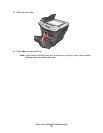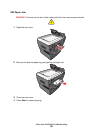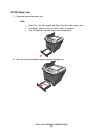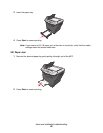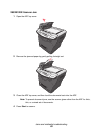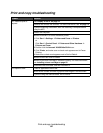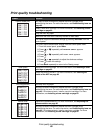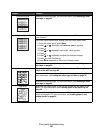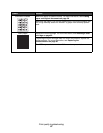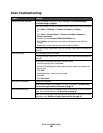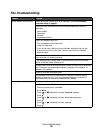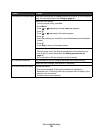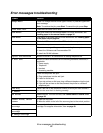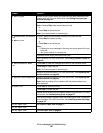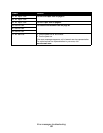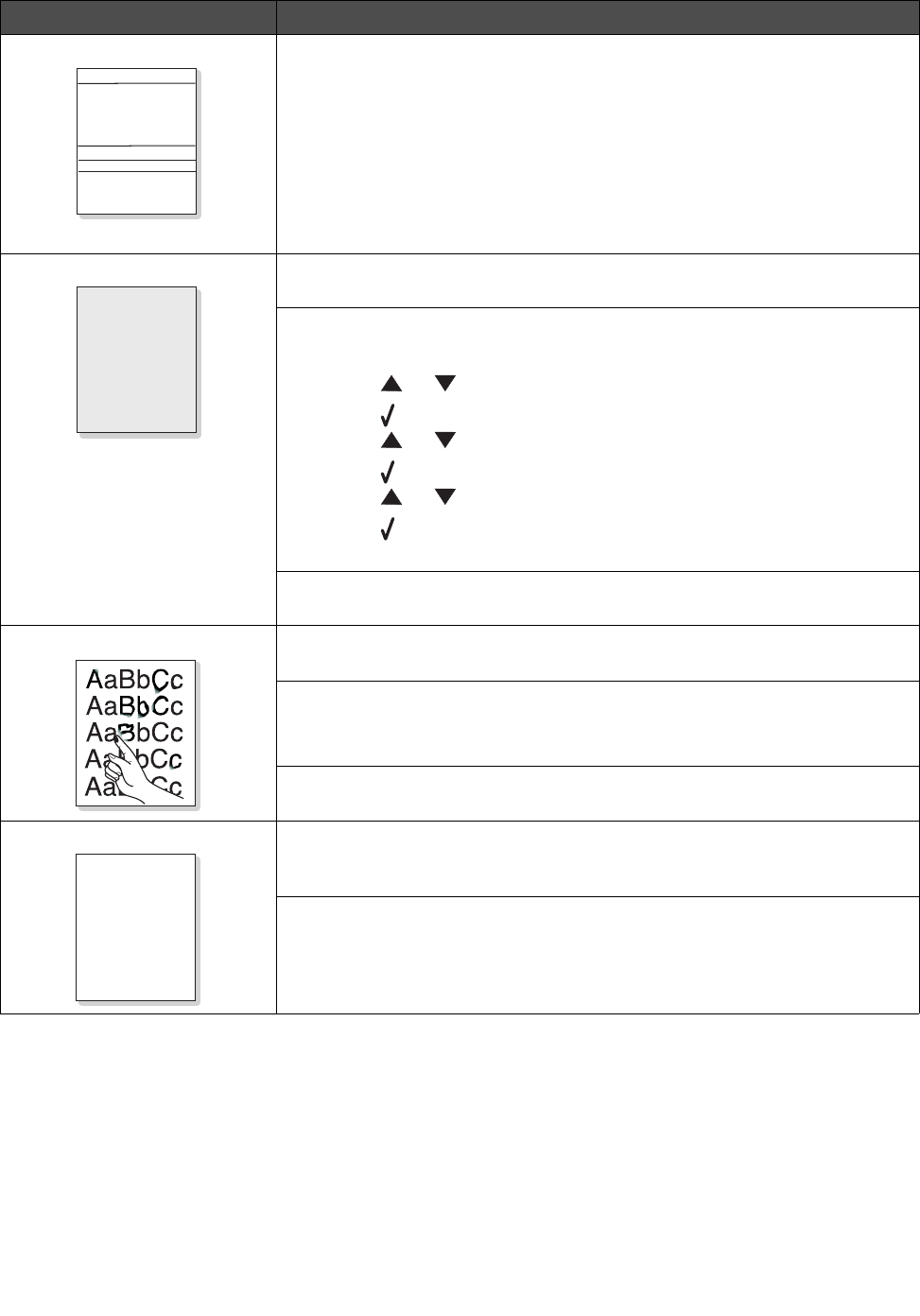
Print quality troubleshooting
86
Horizontal stripes Replace the toner cartridge. For more information, see Installing a toner
cartridge on page 62.
Gray background For copies, adjust the darkness settings by pressing Darkness from the
control panel.
For prints, adjust the darkness settings from the control panel menu:
1 From the control panel, press Menu.
2 Press or repeatedly until MACHINE SETUP appears.
3 Press .
4 Press or repeatedly until Toner Dark appears.
5 Press .
6 Press or repeatedly to adjust the darkness settings.
7 Press to save the settings.
8 Press Back repeatedly to return to the Ready prompt.
Replace the toner cartridge. For more information, see Installing a toner
cartridge on page 62.
Toner smear Clean the inside of the MFP. For more information, see Cleaning the
inside of the MFP on page 68.
Make sure that the paper type settings match the paper in the tray. For
more information, see Setting the paper type and size on page 35.
Replace the toner cartridge. For more information, see Installing a toner
cartridge on page 62.
Page skew Make sure the paper guides in the tray are aligned with the edges of the
paper. For more information, see Loading paper in the paper tray on
page 28.
Make sure the paper guides for the manual feeder are aligned with the
edges of the paper. For more information, see Loading paper in the
manual feeder on page 32.
Problem Solution
AaBbCc
AaBbCc
AaBbCc
AaBbCc
AaBbCc
AaBbCc
AaBbCc
AaBbCc
AaBbCc
AaBbCc
A
aB
bCc
A
aB
bCc
A
aB
bCc
A
aB
bCc
A
aB
bCc