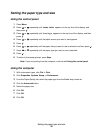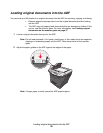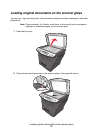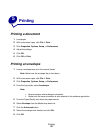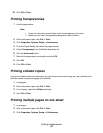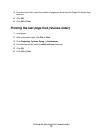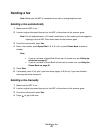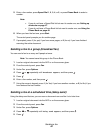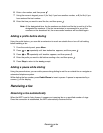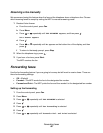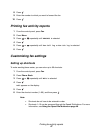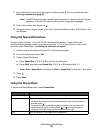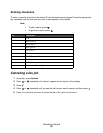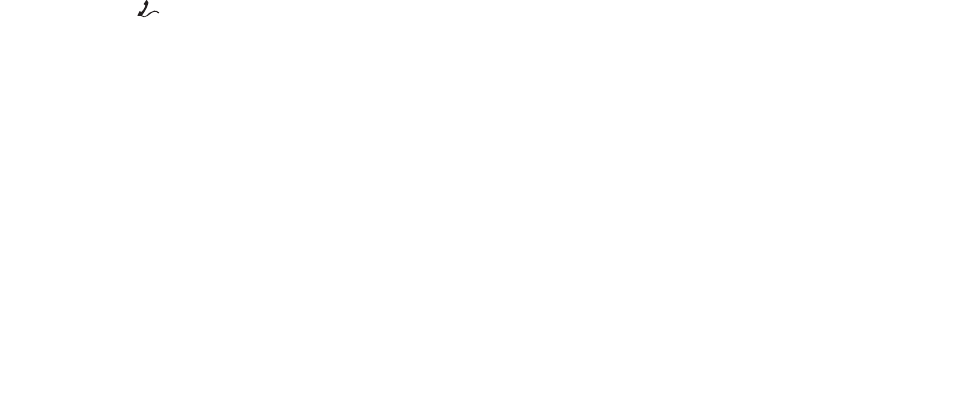
Sending a fax
43
Sending a fax
Note: Make sure the MFP is connected to an active, analog telephone line.
Sending a fax automatically
1 Make sure the MFP is on.
2 Load an original document face-up into the ADF or face-down on the scanner glass.
Note: Do not load postcards, 4 x 6 cards, small items, or thin media (such as magazine
clippings) into the ADF. Place these items on the scanner glass.
3 From the control panel, press Fax.
4 Enter a fax number, press Speed Dial 1, 2, 3, 4, or 5, or press Phone Book to select a
number.
Note:
• If you do not have a Speed Dial list but want to create one, see Setting up
shortcuts on page 47.
• If you do not have a Phone Book list but want to create one, see Using the
Phone Book on page 48.
5 Press Start.
6 If prompted, press 1 (for yes) if you have more pages, or 2 (for no) if you have finished
scanning the entire document.
Sending a fax manually
1 Make sure the MFP is on.
2 Load an original document face-up into the ADF or face-down on the scanner glass.
3 From the control panel, press Fax.
4 Press to get a dial tone.