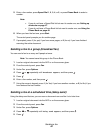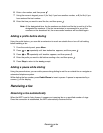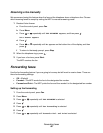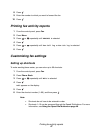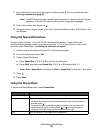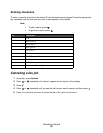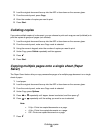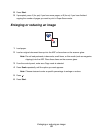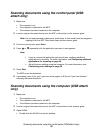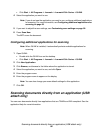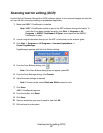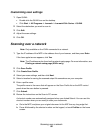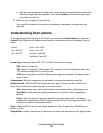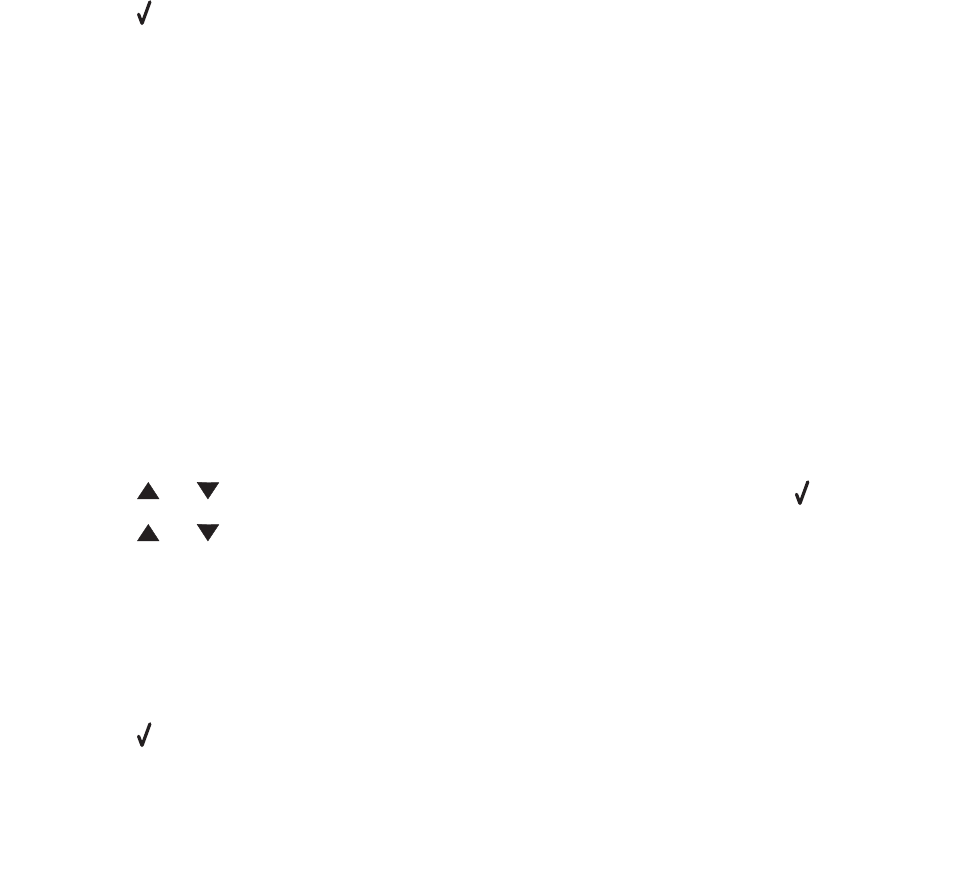
Collating copies
52
2 Load the original document face-up into the ADF or face-down on the scanner glass.
3 From the control panel, press Copy.
4 Enter the number of copies you want to print.
5 Press Start.
Collating copies
If you make multiple copies of a document, you can choose to print each copy as a set (collated) or to
print the copies as groups of pages (not collated).
1 Load the original document face-up into the ADF or face-down on the scanner glass.
2 From the control panel, make sure Copy mode is selected.
3 Using the numeric keypad, enter the number of copies you want to print.
4 Under Copy, press Collate repeatedly until On appears.
5 Press .
6 Press Start.
Copying multiple pages onto a single sheet (Paper
Saver)
The Paper Saver feature lets you copy consecutive pages of a multiple-page document on a single
sheet of paper.
1 Load paper.
2 Load the original document face-up into the ADF or face-down on the scanner glass.
3 From the control panel, make sure Copy mode is selected.
4 Under Copy, press Options.
5 Press or repeatedly until Paper Saver is selected, and then press .
6 Press or repeatedly until the setting you want to use is selected.
Note:
• 2-Up—Prints two copied documents on a page.
• 4-Up—Prints four copied documents on a page.
• Off—Prints one copied document on a page.
7 Press .