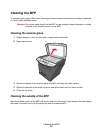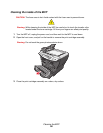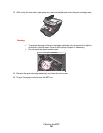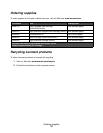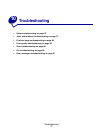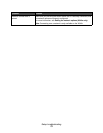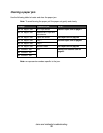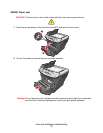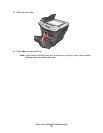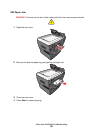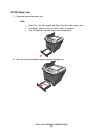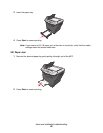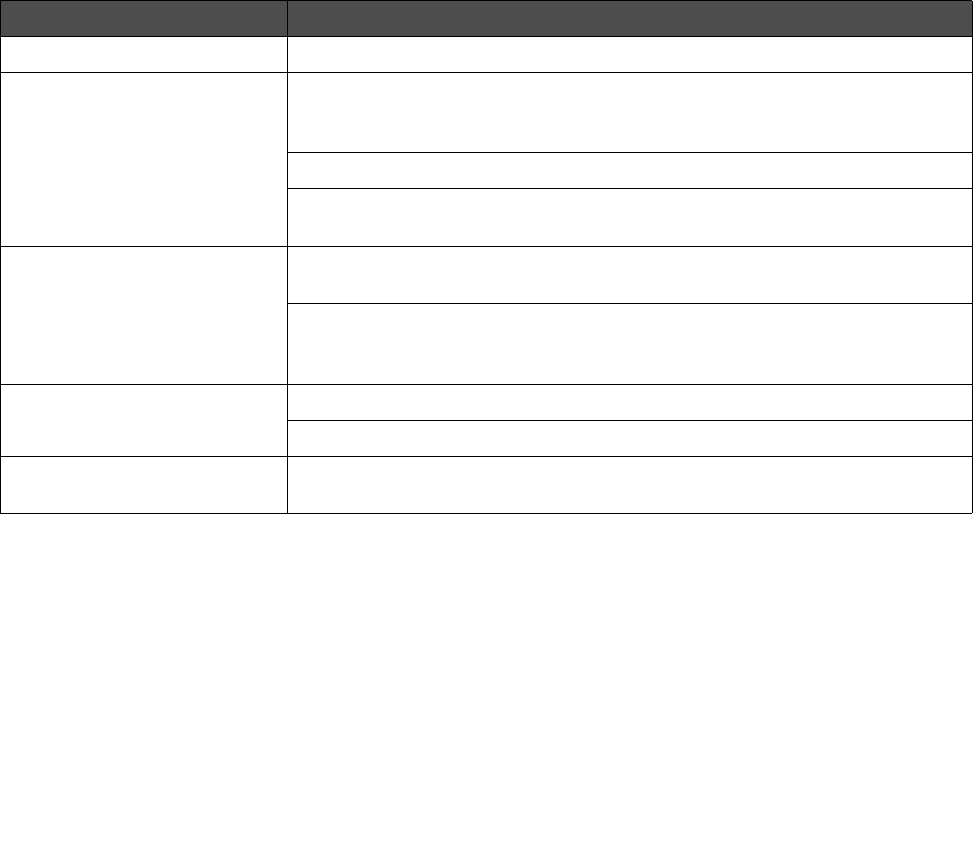
Jams and misfeeds troubleshooting
75
Jams and misfeeds troubleshooting
Follow these tips to help prevent document and paper jams.
• Use only recommended print materials.
• Do not mix paper types in the paper tray.
• Do not use creased, damp, or curled paper.
• Flex, fan, and straighten the paper before loading.
• Make sure the adjustable paper guides are positioned correctly.
• Make sure the recommended print side has the correct orientation when loading paper in the
paper tray and the manual feeder.
• Do not overload the paper tray. The paper should be below the max fill line on the inside wall
of the paper tray.
• Do not remove the paper from the tray while printing.
Symptom Solution
Paper jam Clear the paper jam. See Clearing a paper jam on page 76.
Paper or specialty media
• Misfeeds or skews
• Multiple sheets stick
together.
Load a smaller amount of paper into the MFP. See Loading various paper
types on page 33 for more information about maximum loading amounts for
each paper type.
Use only new, unwrinkled paper.
Prepare the stack of paper for loading by flexing or fanning it back and forth.
Straighten the edges on a level surface
Paper does not feed. Make sure paper is loaded correctly. For more information, see Loading
paper and original documents on page 28.
Load a smaller amount of paper into the MFP. See Loading various paper
types on page 33 for more information about maximum loading amounts for
each paper type.
Paper stacks poorly in the
front output slot.
Extend the paper stop.
Do not let too much paper stack up in the front output slot.
Envelopes skew or fail to feed
correctly.
Insert a single envelope in the manual feeder, and make sure the guides are
against both sides of the envelope.