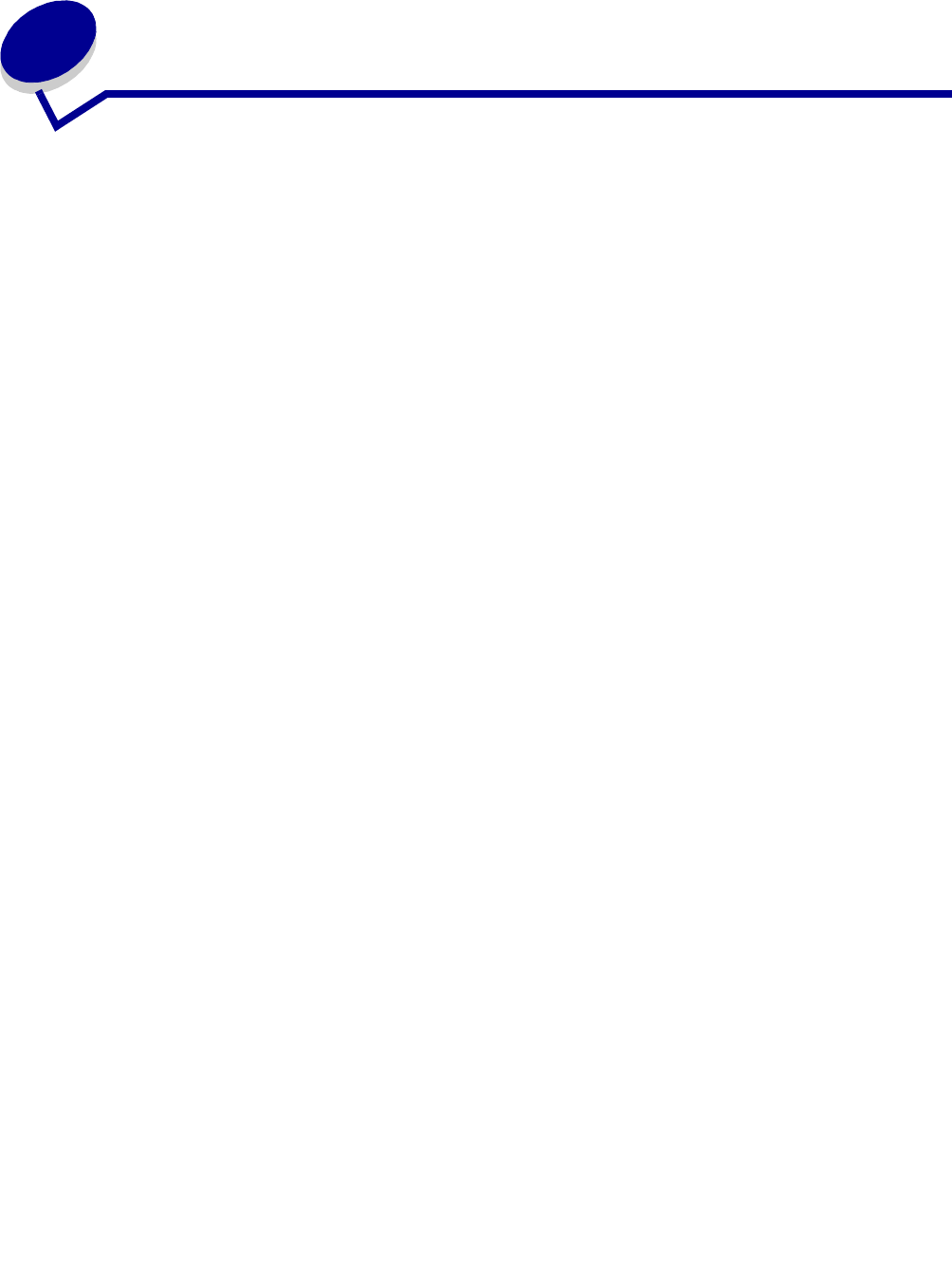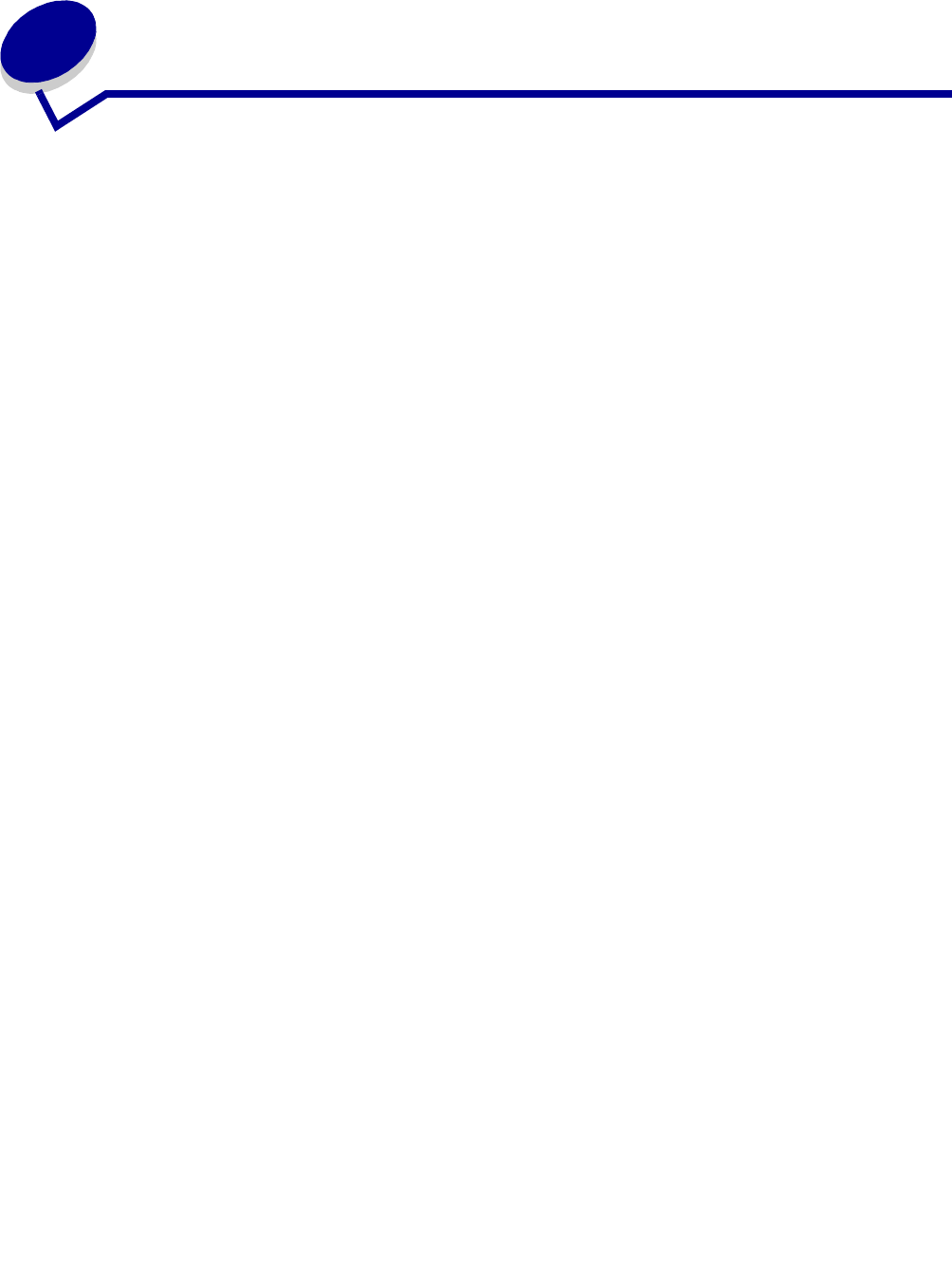
Contents
3
Contents
Chapter 1: Finding information about the MFP.......................................... 7
Chapter 2: Setting up the MFP..................................................................... 9
Installing an overlay for another language ..................................................................... 10
Installing an additional paper tray .................................................................................. 11
Getting the MFP ready to print and scan ....................................................................... 12
Installing the software for USB attach ...................................................................... 12
Installing the software for network attach (X342n only) ........................................... 13
Getting the MFP ready to fax ......................................................................................... 14
Connecting directly to a telephone wall jack ............................................................ 14
Connecting to a telephone ....................................................................................... 15
Getting the MFP ready to copy ...................................................................................... 16
Chapter 3: Learning about the MFP .......................................................... 17
Understanding the parts of the MFP .............................................................................. 17
Using the control panel buttons ..................................................................................... 20
Using the control panel menus....................................................................................... 22
Navigating the control panel menus ......................................................................... 22
Printing a list of menu items ..................................................................................... 22
Printing a network setup page (X342n only) ............................................................ 22
Changing the default mode ...................................................................................... 24
Setting the Timeout option ....................................................................................... 24
Setting the network options (X342n only) ................................................................ 25
Using the MFP software................................................................................................. 26
Using Print Properties .............................................................................................. 26
Using Presto! PageManager (USB attach only) ....................................................... 27
Using QLINK (USB attach only) ............................................................................... 27
Chapter 4: Loading paper and original documents ................................. 28
Loading paper in the paper tray ..................................................................................... 28
Loading paper in the manual feeder .............................................................................. 32