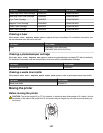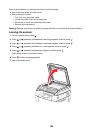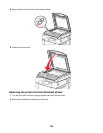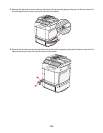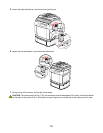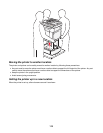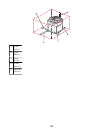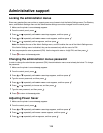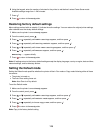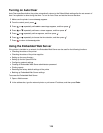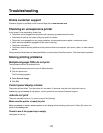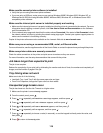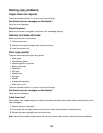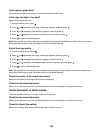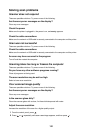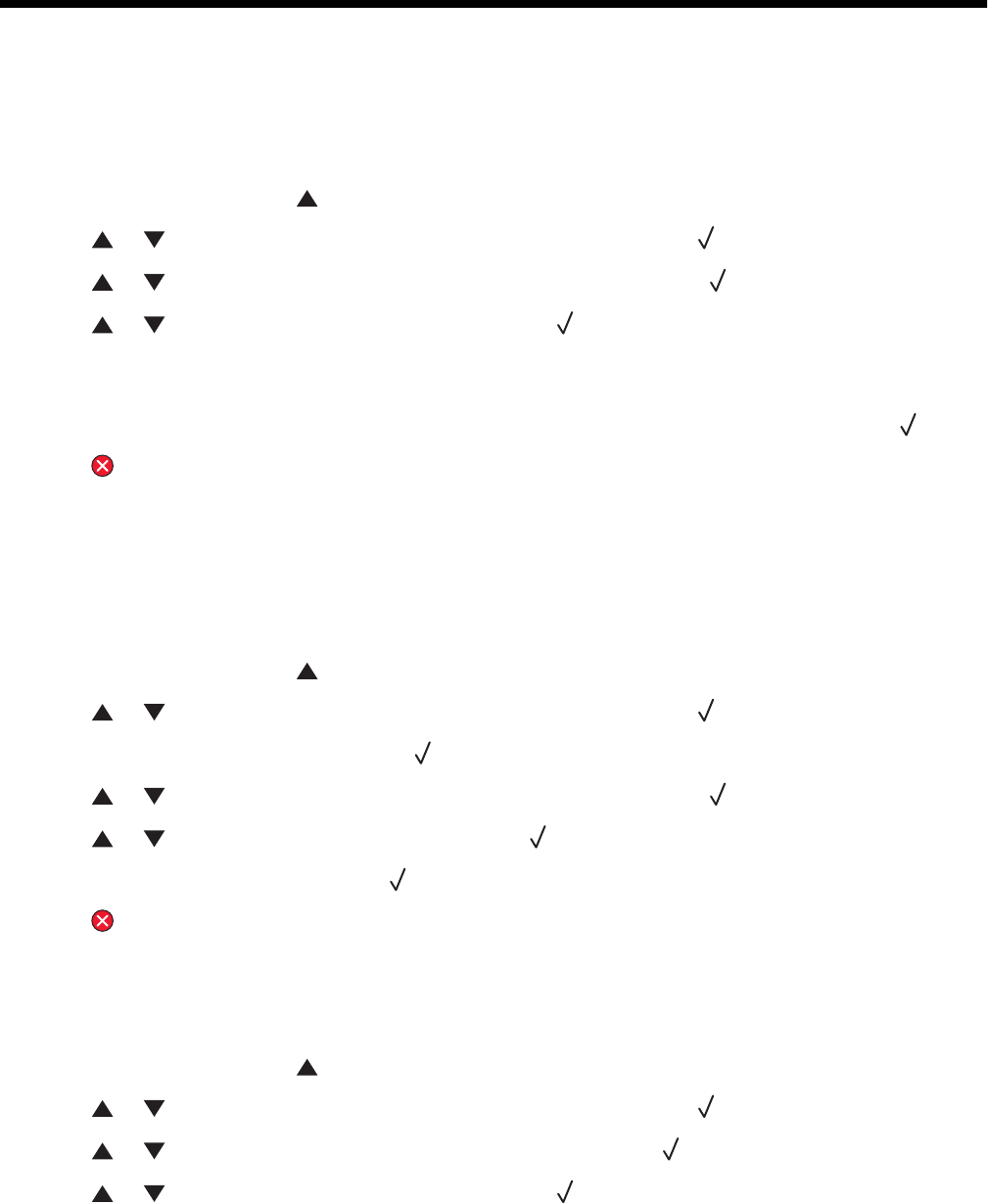
Administrative support
Locking the administrator menus
Since many people often use a printer, a support person may choose to lock the Admin Settings menu, Fax Directory
menu, and Network Settings menu so that administrative settings cannot be changed from the control panel.
1 Make sure the printer is on and Ready appears.
2 From the control panel, press .
3 Press or repeatedly until Admin Settings appears, and then press .
4 Press or repeatedly until Admin Menu Lock appears, and then press .
5 Press or repeatedly until On appears, and then press .
Note: On disables the use of the Admin Settings menu, and Off enables the use of the Admin Settings menu.
If the Admin Settings menu is disabled, they can be accessed only with the use of a PIN.
6 You are prompted to enter a password (PIN). Use the keypad to enter a 4-digit PIN, and then press .
7 Press to return to the Ready state.
Changing the administrator menus password
In order to change the administrator password (PIN), the administrator menus must already be locked. To change
the password:
1 Make sure the printer is on and Ready appears.
2 From the control panel, press .
3 Press or repeatedly until Admin Settings appears, and then press .
4 Type the current password, and then press .
5 Press or repeatedly until Admin Menu Lock appears, and then press .
6 Press or repeatedly to choose On, and then press .
7 Type the new password, and then press .
8 Press to return to the Ready state.
Adjusting Power Saver
1 Make sure the printer is on and Ready appears.
2 From the control panel, press .
3 Press or repeatedly until Admin Settings appears, and then press .
4 Press or repeatedly until Power Saver appears, and then press .
5 Press or repeatedly until On appears, and then press .
114