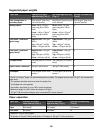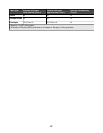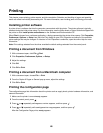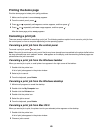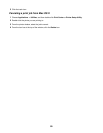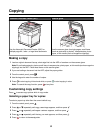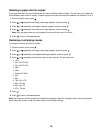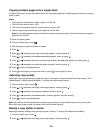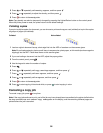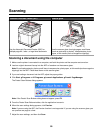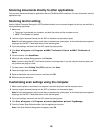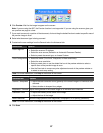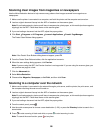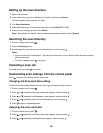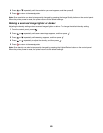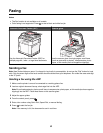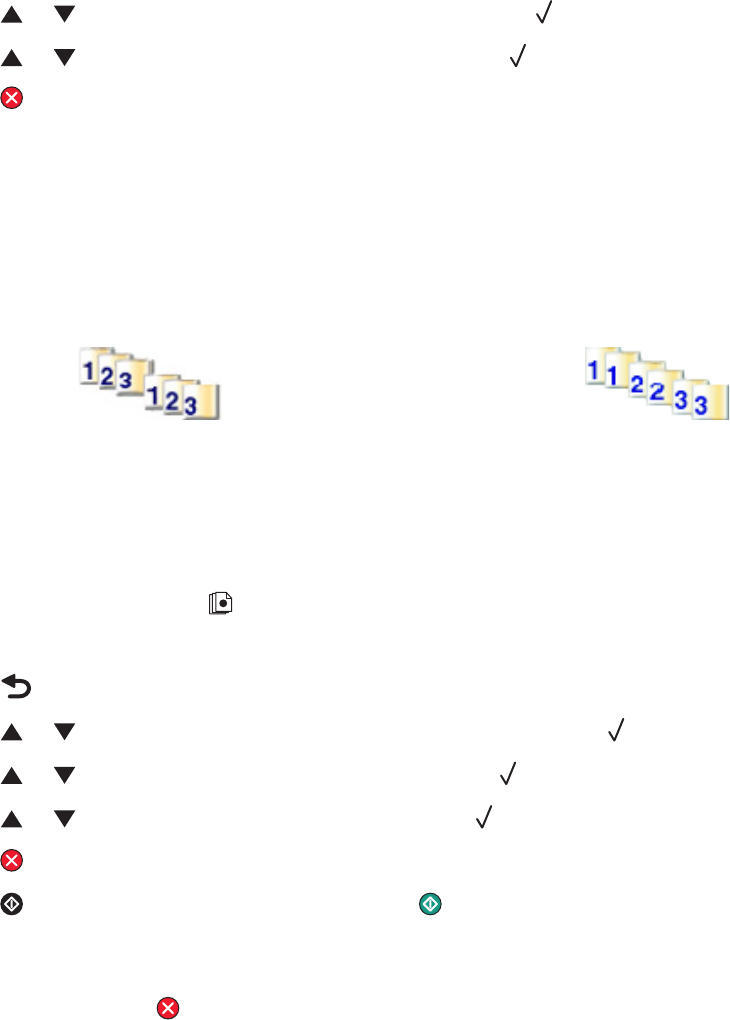
3 Press or repeatedly until Density appears, and then press .
4 Press or repeatedly to adjust the density, and then press .
5 Press to return to the Ready state.
Note: Copy density can also be temporarily changed by pressing the Lighter/Darker button on the control panel.
When the printer power is reset, the printer returns to the default settings.
Collating copies
If you print multiple copies of a document, you can choose to print each copy as a set (collated) or to print the copies
as groups of pages (not collated).
Collated Not collated
1 Load an original document faceup, short edge first into the ADF or facedown on the scanner glass.
Note: Do not load postcards, photos, small items, transparencies, photo paper, or thin media (such as magazine
clippings) into the ADF. Place these items on the scanner glass.
2 If you are loading a document into the ADF, adjust the paper guides.
3 From the control panel, press .
4 Use the keypad to enter the number of copies.
5 Press .
6 Press or repeatedly until Copy Settings appears, and then press .
7 Press or repeatedly until Sort appears, and then press .
8 Press or repeatedly until On appears, and then press .
9 Press to return to the Ready state.
10 Press to start copying in black and white, or press to start copying in color.
Canceling a copy job
To cancel a copy job, press at any time.
Note: If the copy job continues to print, part of the job may have already been transmitted to the printer buffer before
the stop command was sent. Cancel Copy Job appears on the display, and the remaining buffered pages are
printed before the job is canceled.
54