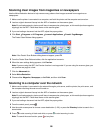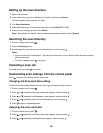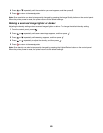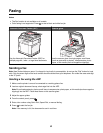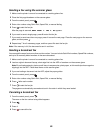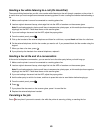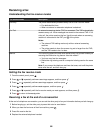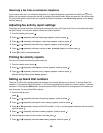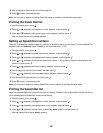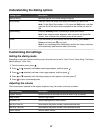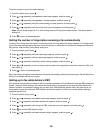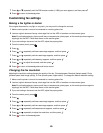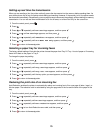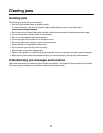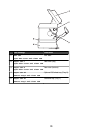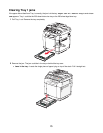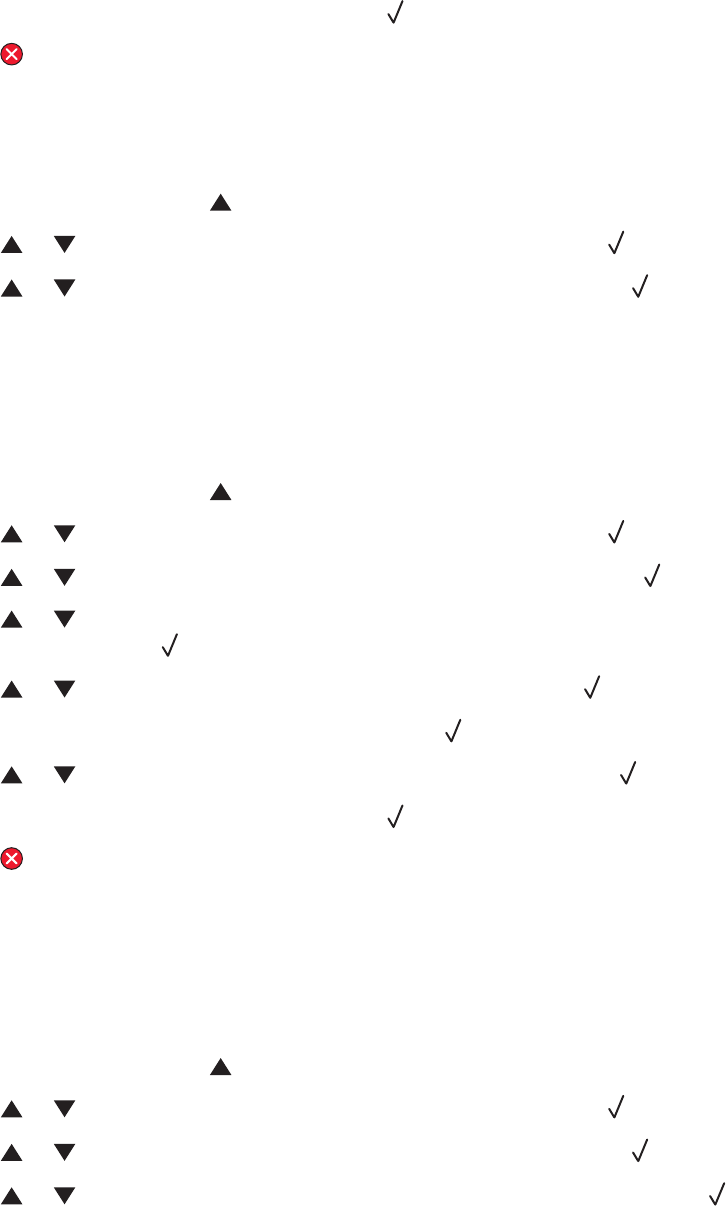
8 Use the keypad to type the name, and then press .
9 Press to return to the Ready state.
Note: You can edit or replace an existing Quick Dial name or number by following the same steps.
Printing the Quick Dial list
1 From the control panel, press .
2 Press or repeatedly until Reports Print appears, and then press .
3 Press or repeatedly until Quick Dial List appears, and then press .
After the Quick Dial list prints, Ready appears.
Setting up Speed Dial numbers
There are 50 Speed Dial numbers where fax numbers for automatic dialing can be stored. To access Speed Dial
numbers, press the Directory button followed by the Speed Dial entry (1–50).
1 From the control panel, press .
2 Press or repeatedly until Fax Directory appears, and then press .
3 Press or repeatedly until Speed Dial Entry appears, and then press .
4 Press or repeatedly to choose the Speed Dial number (1–50), or use the keypad to directly enter the
number, and then press
.
5 Press or repeatedly until Fax # Entry appears, and then press .
6 Use the keypad to enter the fax number, and then press .
7 Press or repeatedly until Fax Name Entry appears, and then press .
8 Use the keypad to type the name, and then press .
9 Press to return to the Ready state.
Note: You can edit or replace an existing Speed Dial name or number by following the same steps.
Printing the Speed Dial list
Items in the Speed Dial list are printed in the order you specify. Choose to sort by Speed Dial number (No Sort) or
to sort alphabetically by Speed Dial name (Sort By Name).
1 From the control panel, press .
2 Press or repeatedly until Reports Print appears, and then press .
3 Press or repeatedly until Speed Dial List appears, and then press .
4 Press or repeatedly until No Sort or Sort By Name appears, and then press .
After the Speed Dial list prints, Ready appears.
66