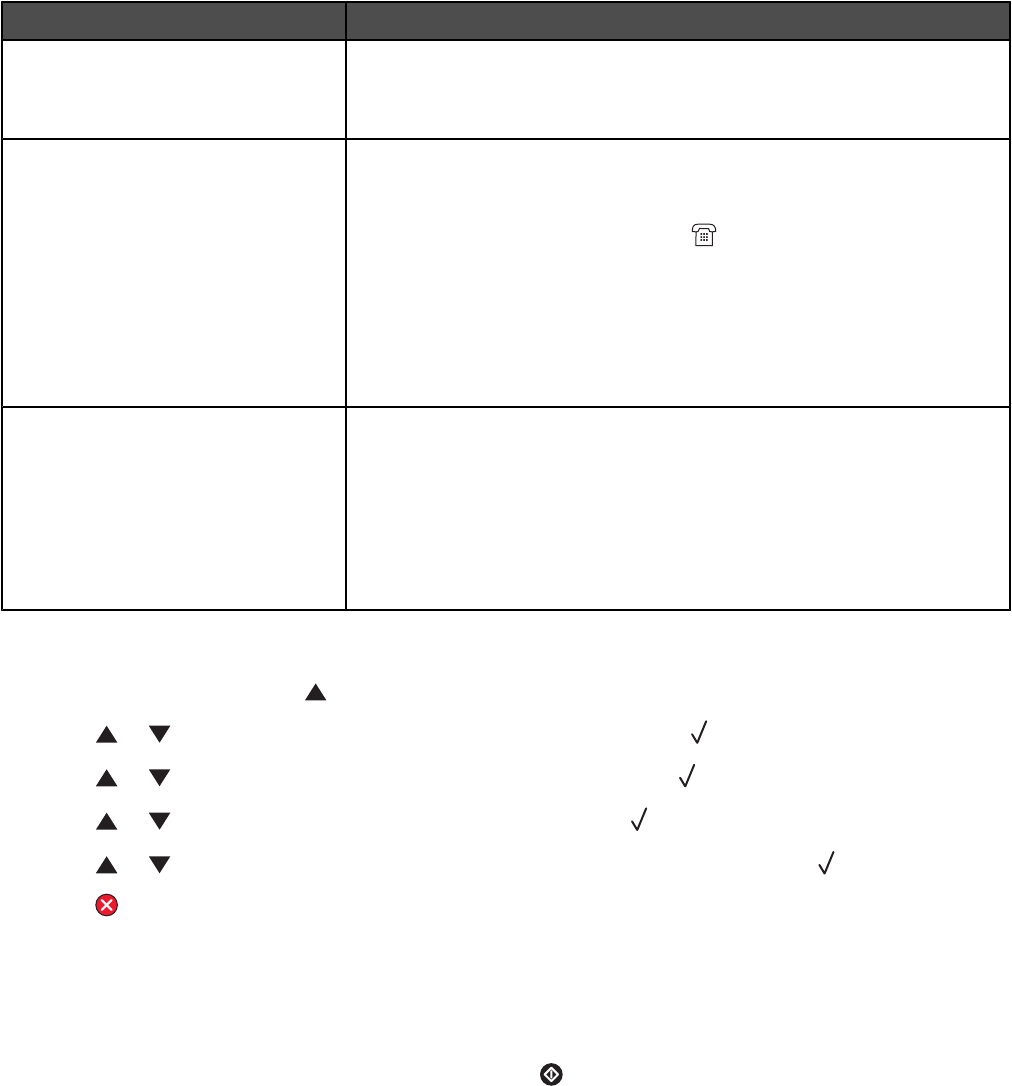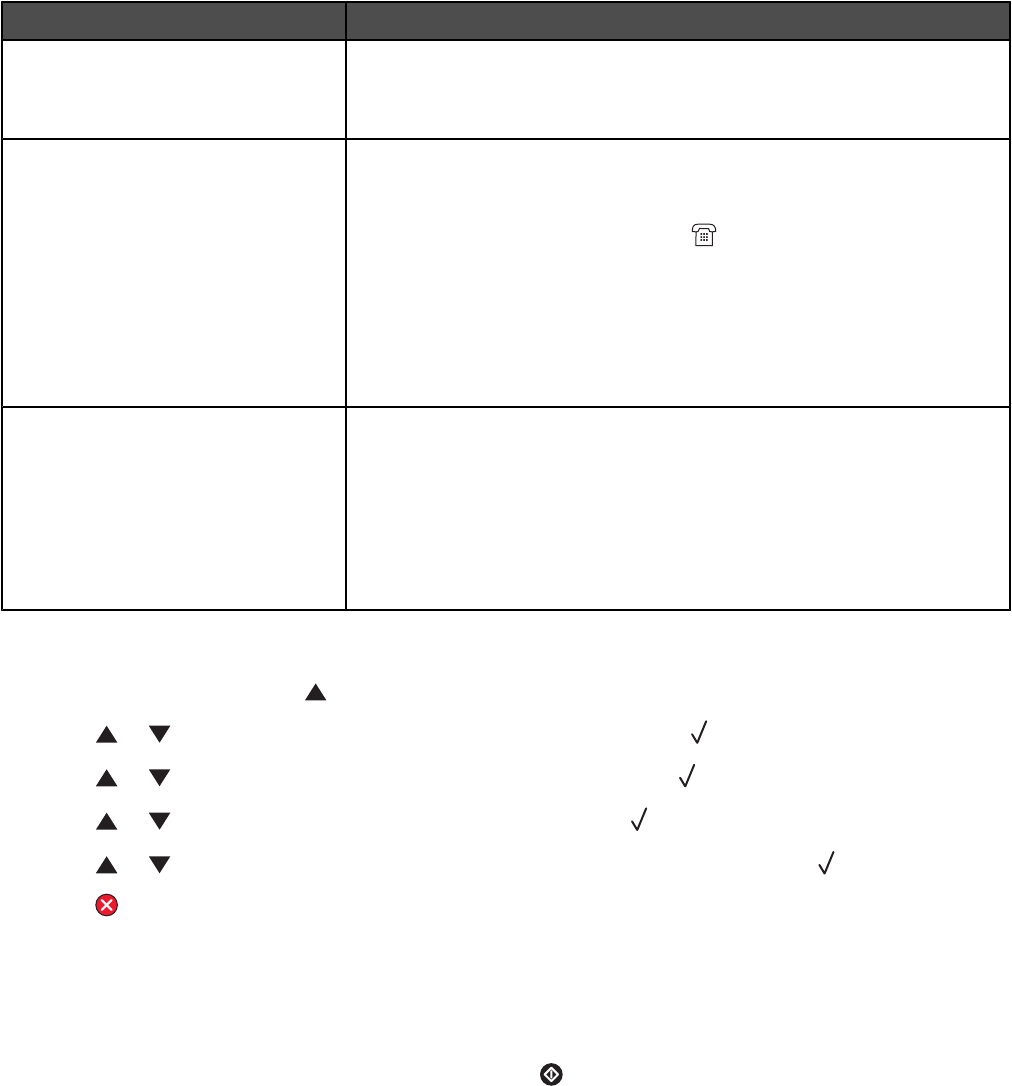
Receiving a fax
Understanding the fax receive modes
Fax receive mode Description
Fax Only The printer automatically answers every call as a fax. Use this mode:
• For dedicated fax lines
• When no external or extension telephone is attached
Fax Tad An external answering device (TAD) is connected. The TAD automatically
answers every call. Voice messages are stored on the external TAD. If it is
a fax call, the printer receives the fax. Use this mode when an answering
machine is connected to the EXT port
of the printer.
Notes:
• The external TAD setting works only with an external answering
machine.
• The printer needs to have the answer ring set to larger than the TAD,
and the TAD needs to be 4 or less.
Manual You control the phone line and must answer every call yourself unless you
are using the Distinctive ring feature. Use this mode if:
• You have very few fax messages.
• Distinctive ring is being used or a computer is being used on the same
line.
Note: If you answer the telephone and hear fax tones, wait until the printer
takes over the call, and then hang up.
Setting the fax receive mode
1 From the control panel, press .
2 Press or repeatedly until Fax Settings appears, and then press .
3 Press or repeatedly until RX Settings appears, and then press .
4 Press or repeatedly until RX Mode appears, and then press .
5 Press or repeatedly until the fax receive mode you want appears, and then press .
6 Press to return to the Ready state.
Receiving a fax at the end of a conversation
At the end of a telephone conversation, you can ask the other party to fax you information before you both hang up.
1 Before hanging up, ask the other party to press their start or send button.
2 When you hear the fax tones of their fax machine, press .
3 Press 2 to receive the fax.
4 Replace the external telephone handset.
64