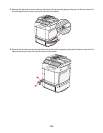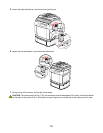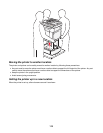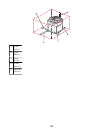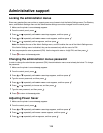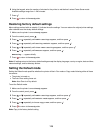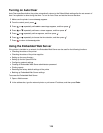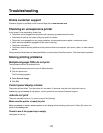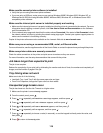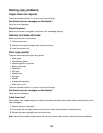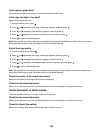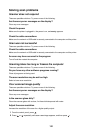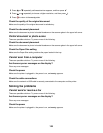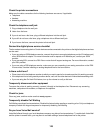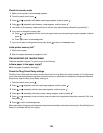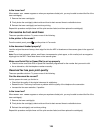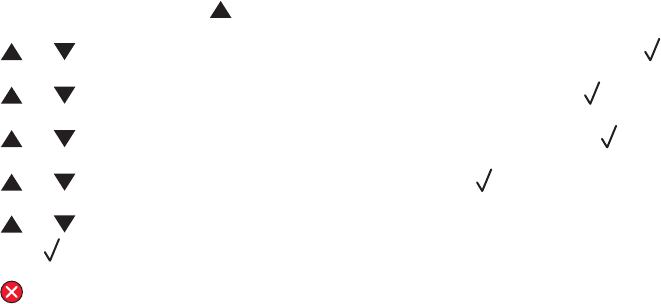
Make sure the correct printer software is installed
• Verify that you are using the correct printer software.
• If you are using a USB port, make sure you are running Windows 98/ME, Windows 2000, Windows XP, or
Windows Server 2003 and using Windows 98/ME, Windows 2000, Windows XP, or Windows Server 2003
compatible printer software.
Make sure the internal print server is installed properly and working
• Make sure the internal print server is properly installed and that the printer is connected to the network. For more
information about installing a network printer, click View User's Guide and Documentation on the Software
and Documentation CD.
• Print a network setup page and check that the status shows Connected. If the status is Not Connected, check
the network cables, and then try printing the network setup page again. Contact your system support person to
make sure the network is functioning correctly.
Copies of the printer software are also available on the Lexmark Web site at www.lexmark.com.
Make sure you are using a recommended USB, serial, or Ethernet cable
For more information, see the supplies section of the User's Guide, or contact the place where you bought the printer.
Make sure printer cables are securely connected
Check the cable connections to the printer and print server to make sure they are secure.
For more information, see the setup documentation that came with the printer.
Job takes longer than expected to print
The job is too complex.
Reduce the complexity of your print job by eliminating the number and size of fonts, the number and complexity of
images, and the number of pages in the job.
Tray linking does not work
Make sure to do all of the following:
• Load both Tray 1 and Tray 2 with the same paper size and type.
• From Print Properties, change the Paper source to Auto select.
Unexpected page breaks occur
The job has timed out. Set the Job Timeout to a higher value:
1 Make sure the printer is on and Ready appears.
2 From the control panel, press .
3 Press or repeatedly until Machine Settings appears, and then press .
4 Press or repeatedly until Job Timeout appears, and then press .
5 Press or repeatedly until USB or Network appears, and then press .
6 Press or repeatedly until On appears, and then press .
7 Press or repeatedly to choose a value (in seconds), or use the keypad to directly enter the value, and
then press
.
8 Press to return to the Ready state.
118