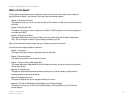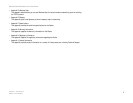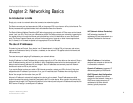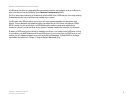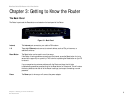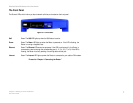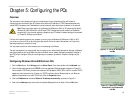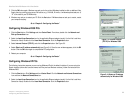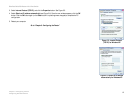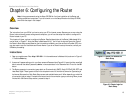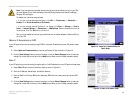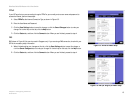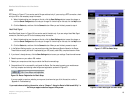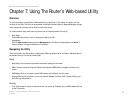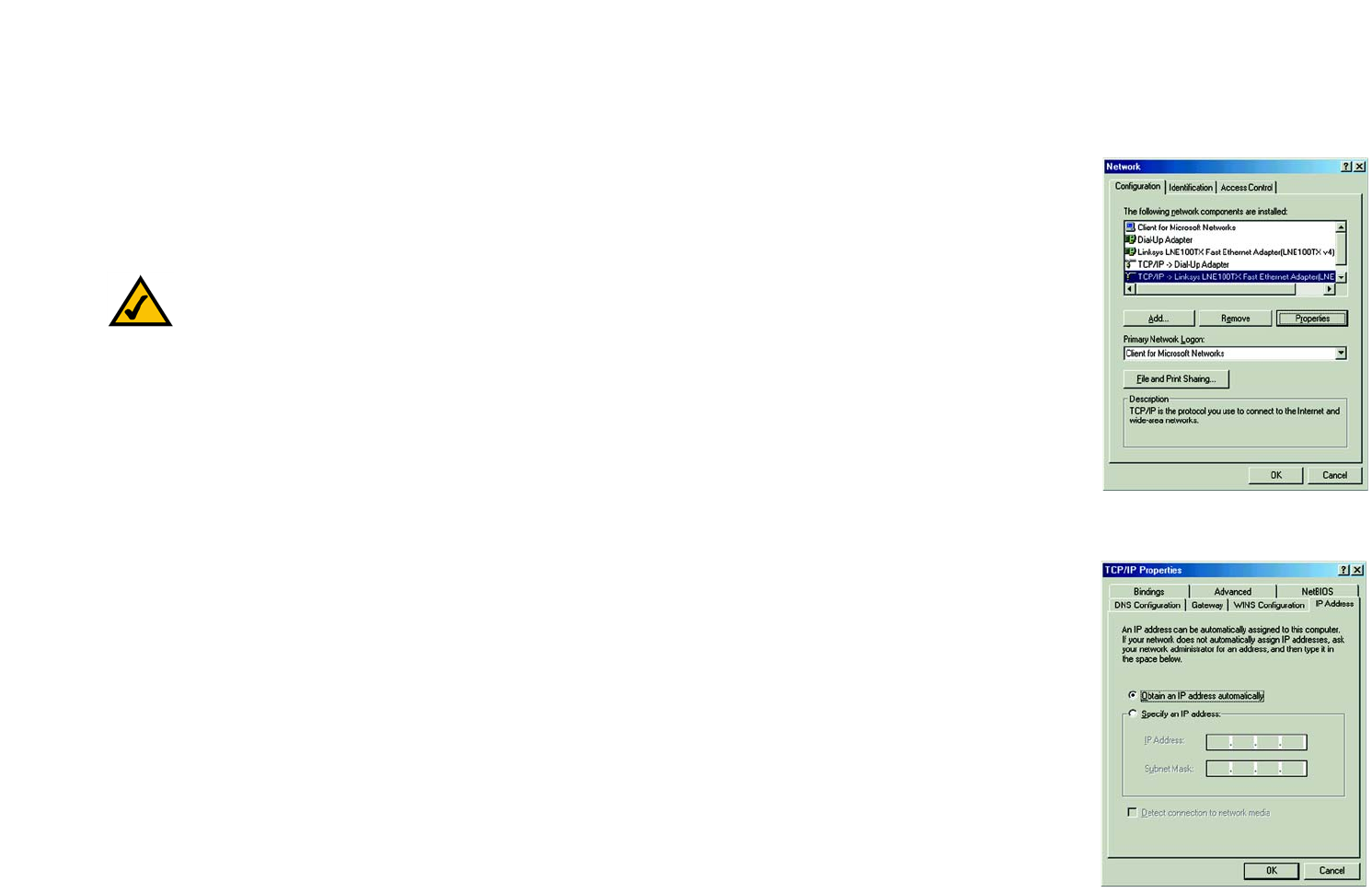
10
Chapter 5: Configuring the PCs
Overview
EtherFast Cable/DSL Router with 8-Port Switch
Chapter 5: Configuring the PCs
Overview
The instructions in this chapter will help you configure each of your computers so they will be able to
communicate with the Router. Each PC must be set to obtain an IP address (or TCP/IP) address automatically
(called DHCP). Computers use IP addresses to communicate with each other across a network or the Internet.
Find out which operating system your computer is running, such as Windows 98, Millennium, 2000, or XP. If
you’re not sure, you can find out by clicking the Start button. On the left side of the taskbar, it will say which
operating system your computer is using.
You may need to do this for each computer you are connecting to the Router.
The next few pages tell you, step by step, how to configure your network settings based on the type of Windows
operating system you are using. Make sure that an Ethernet card or adapter has been successfully installed in
each PC you will configure. Once you’ve configured your computers, proceed to “Chapter 6: Configuring the
Router.”
Configuring Windows 98 and Millennium PCs
1. Click the Start button. Click Settings and then Control Panel. From there, double-click the Network icon.
2. On the Configuration tab, select the TCP/IP line for the applicable Ethernet adapter, as shown in Figure 5-1.
Do not choose a TCP/IP entry whose name mentions Dial-Up Adapter, PPPoE, VPN, or AOL. If the word TCP/IP
appears by itself, select that line. (If there is no TCP/IP line listed, refer to Windows Help or your Ethernet
adapter’s documentation to install TCP/IP now.) Click the Properties button.
3. Click the IP Address tab and select Obtain an IP address automatically, as shown in Figure 5-2.
4. Now click the Gateway tab to ensure that the Installed Gateway field is left blank. Click the OK button.
Figure 5-1: TCP/IP for Windows 98
and Me
Note: These instructions apply only to Windows 98, Millennium, 2000, or XP computers. By default,
Windows 98, 2000, Millennium, and XP have TCP/IP installed and are set to obtain an IP address
automatically. If you have not made any changes to your PC’s default network settings, then proceed
to “Chapter 6: Configuring the Router.”
Figure 5-2: Obtain an IP address
automatically for Windows 98
and Me