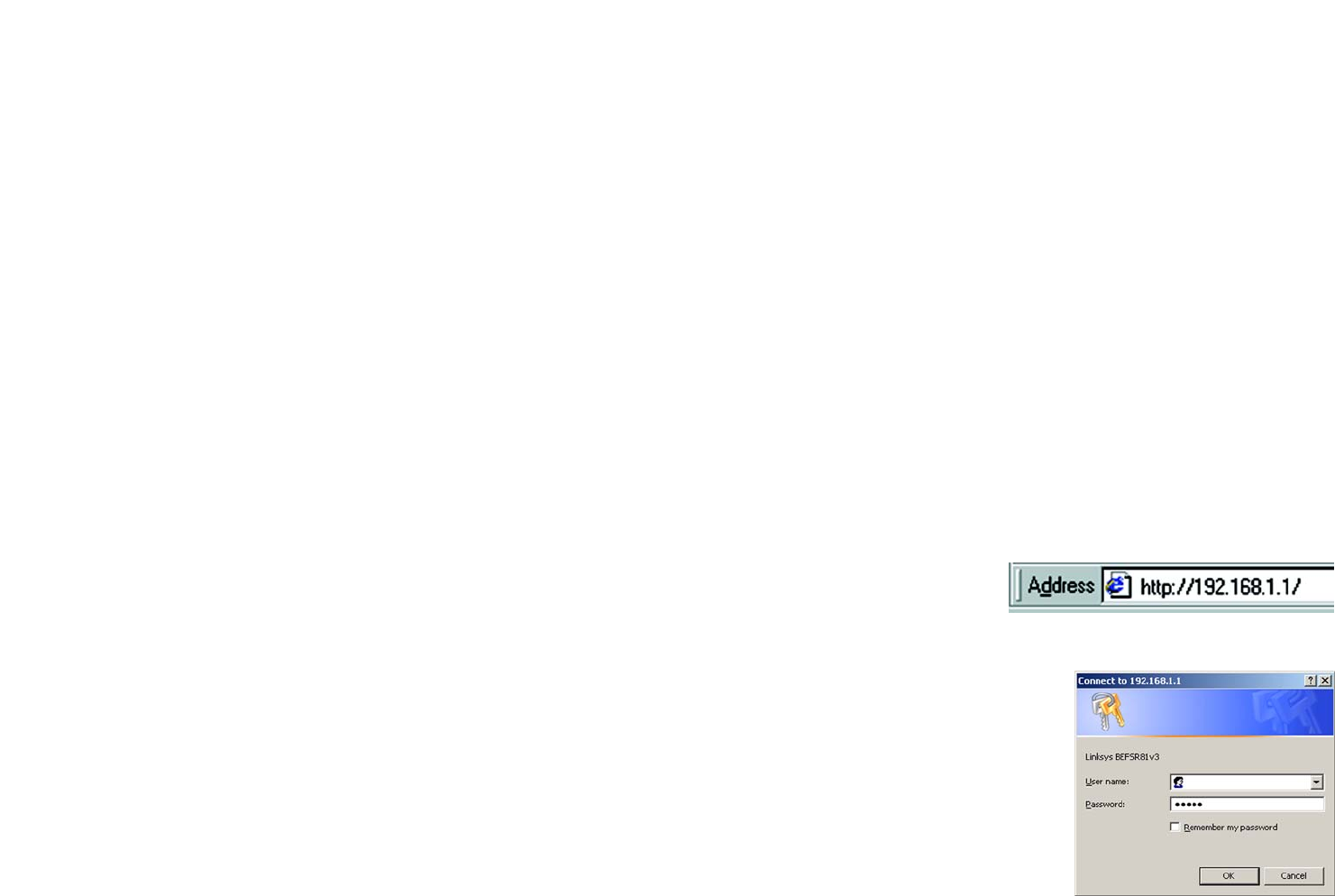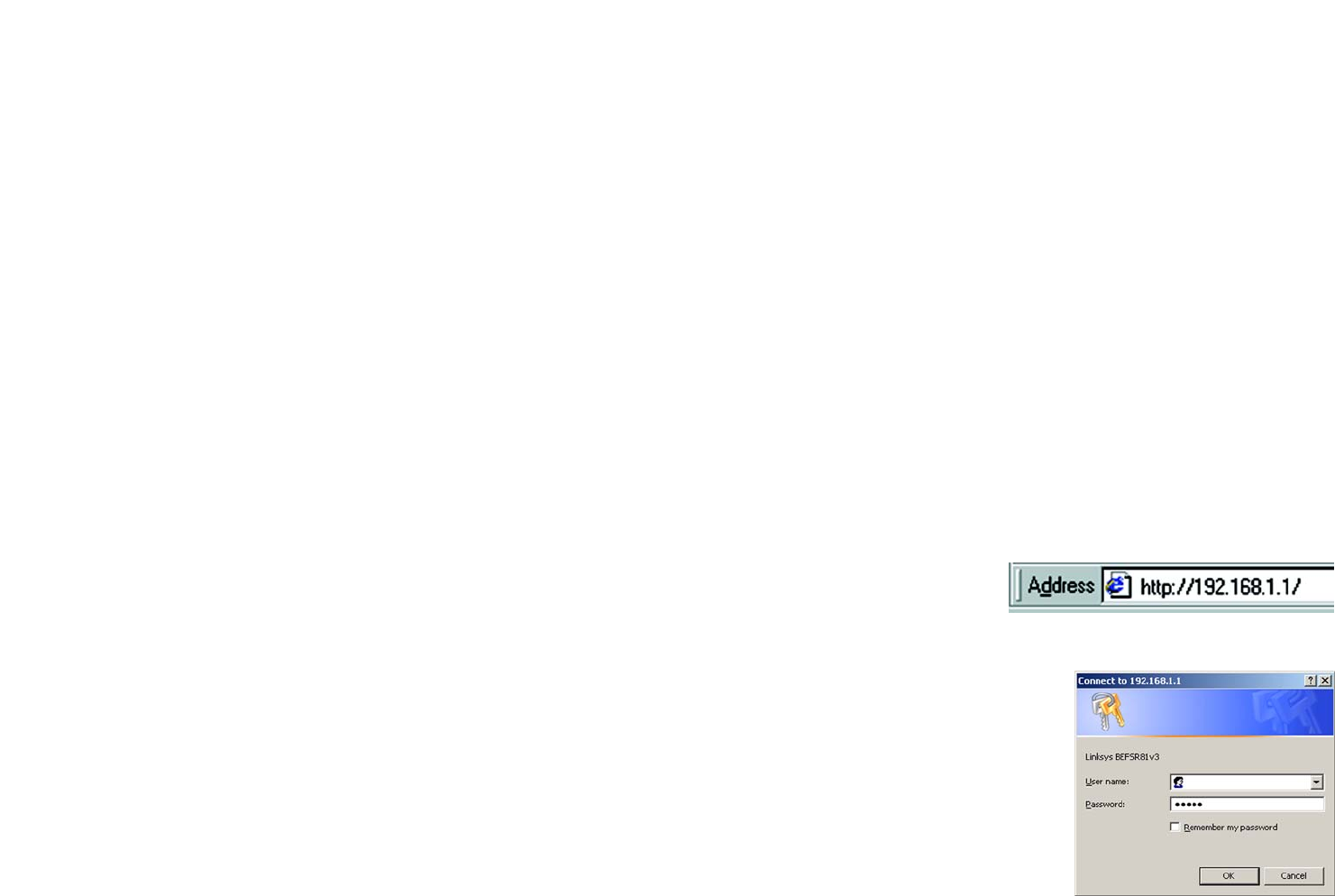
18
Chapter 7: Using The Router’s Web-based Utility
Quick and Easy Administration
EtherFast Cable/DSL Router with 8-Port Switch
• VPN Passthrough. To enable or disable IPSec, PPPoE, and/or PPTP Passthrough, use this screen.
Applications & Gaming
• Port Range Forwarding. To set up public services or other specialized Internet applications on your network,
click this tab.
• Port Triggering. To set up triggered ranges and forwarded ranges for Internet applications, click this tab.
• UPnP Forwarding. Use this screen to alter UPnP forwarding settings.
• DMZ. To allow one local user to be exposed to the Internet for use of special-purpose services, use this
screen.
• QoS. Enable QoS (Quality of Service) to maximize network performance.
Administration
• Management. On this screen, alter the Router’s password, access privileges, and UPnP settings.
• Log. If you want to view or save activity logs, click this tab.
• Factory Defaults. If you want to restore the Router’s factory defaults, then use this screen.
• Firmware Upgrade. Click this tab if you want to upgrade the Router’s firmware.
Status
• Router. This screen provides status information about the Router.
• Local Network. This provides status information about the local network.
Quick and Easy Administration
To access the Web-based Utility of the Router, launch Internet Explorer or Netscape Navigator, and enter the
Router’s default IP address, 192.168.1.1, in the Address field, as shown in Figure 7-1. Press the Enter key.
A screen will appear asking you for your User name and Password, as shown in Figure 7-2. Leave the User name
field blank, and enter admin in the Password field. Then click the OK button.
Figure 7-2: Router Login
Figure 7-1: Router’s IP Address