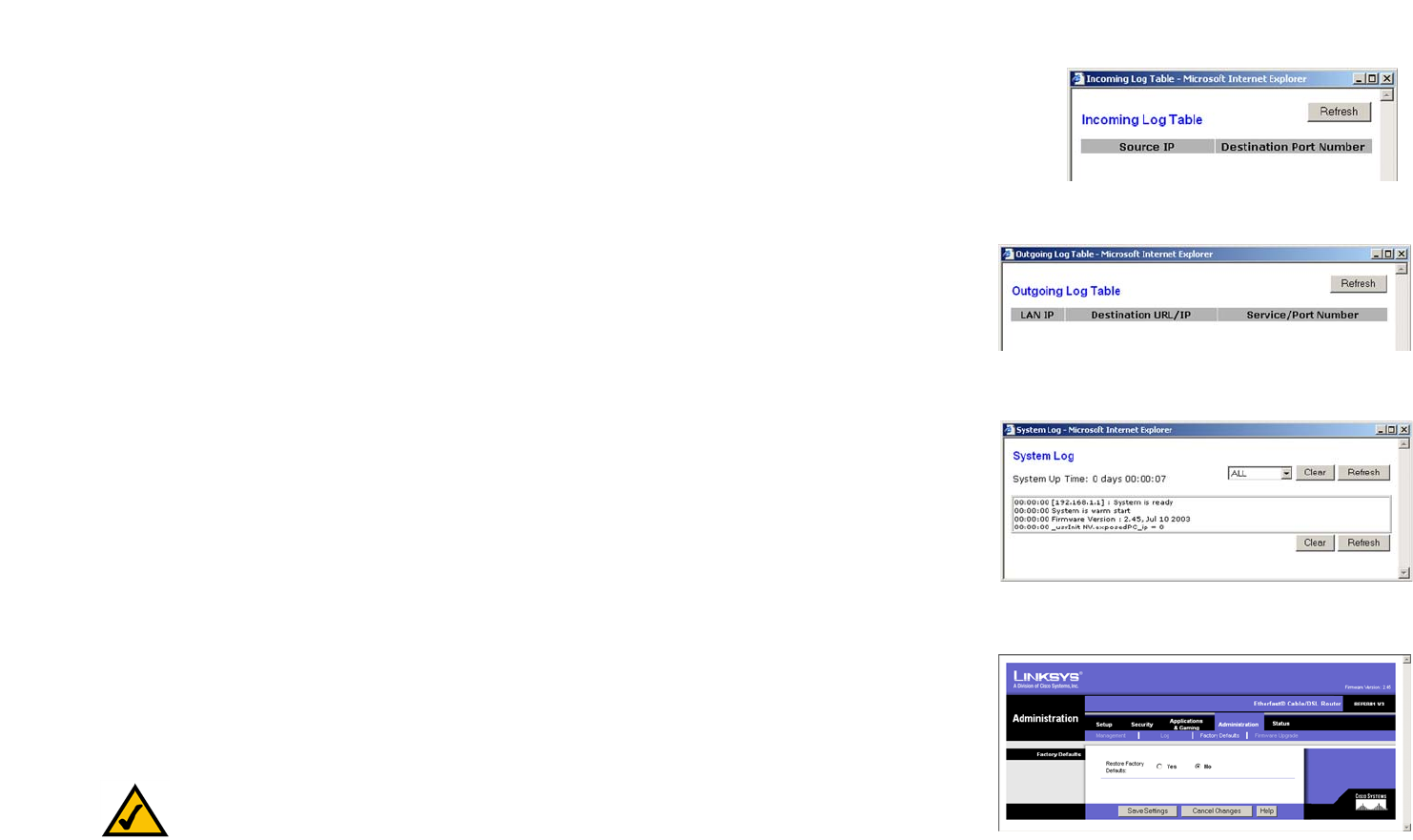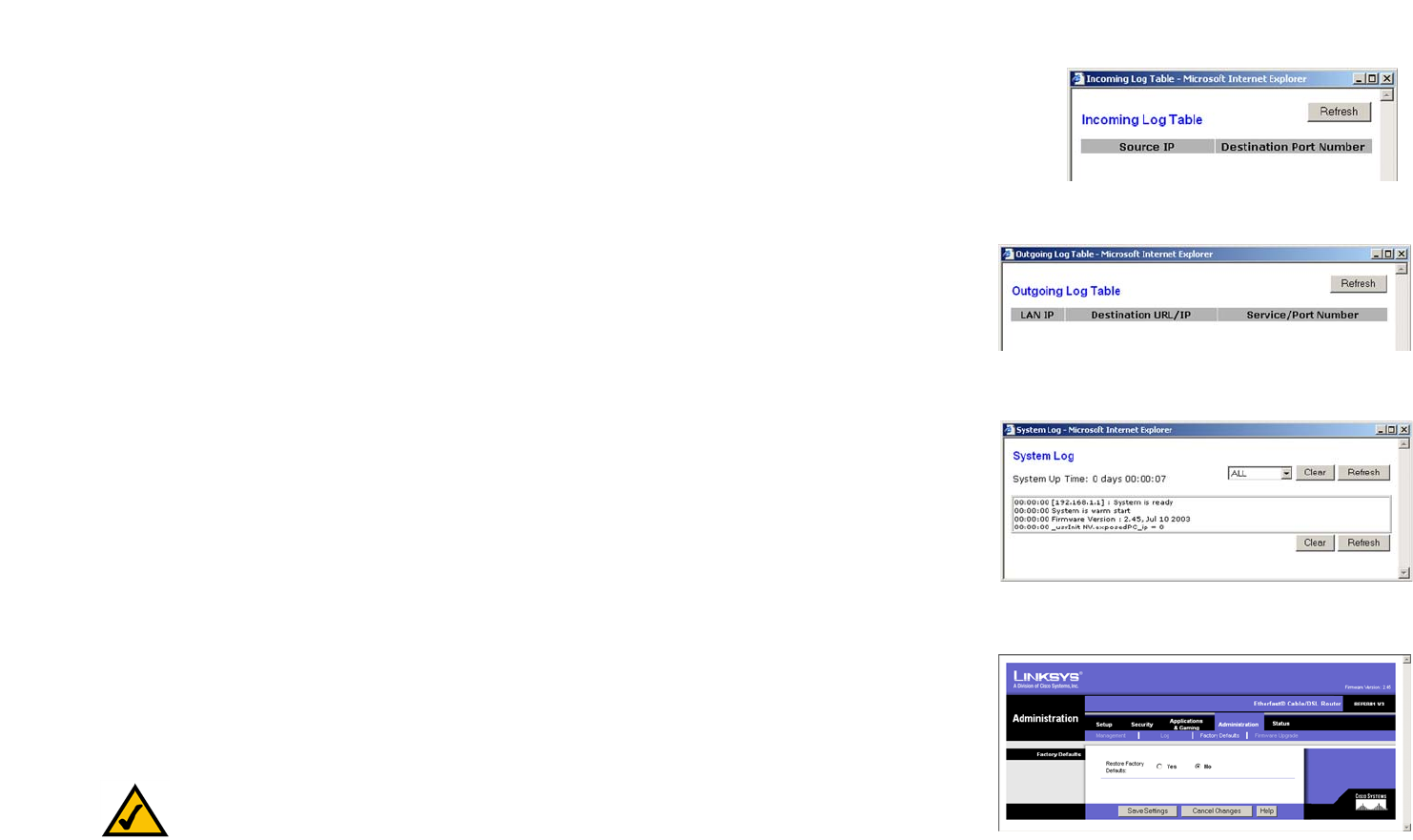
36
Chapter 7: Using The Router’s Web-based Utility
Factory Defaults
EtherFast Cable/DSL Router with 8-Port Switch
• Incoming Log. Click the Incoming Log button to view a temporary log of the Source IP addresses and
Destination Port Numbers for all the incoming Internet traffic. Click the Refresh button to update the log. See
Figure 7-25.
• Outgoing Log. Click the Outgoing Log button to view a temporary log of all the URLs and IP addresses of
Internet sites that users on your network have accessed. The LAN IP address, Destination URL/IP, and
Service/Port Number for each site are listed. Click the Refresh button to update the log. See Figure 7-26.
• View Log. Click the View Logs button to display a log of all activities and to access a drop-down menu of
various logs to view (see Figure 7-27).
From the drop-down menu, select the log you wish to view: All, System Log, or Access Log. When you
select All, you will see a log of all activities, a combination of the System and Access Logs. The System Log
displays a list of cold and warm starts, web login successes and failures, and packet filtering policies, while
the Access Log shows all data traffic.
• Clear. To clear a log, click the Clear button.
• Refresh. To update a log, click the Refresh button.
When finished making your changes on this tab, click the Save Settings button to save these changes, or click
the Cancel Changes button to undo your changes. For further help on this tab, click the Help button.
Factory Defaults
The Factory Defaults screen, shown in Figure 7-28, allows you to restore the Router’s configuration to its factory
default settings.
Factory Defaults
• Restore Factory Defaults. To clear all of the Router’s settings and reset them to its factory defaults, click the
Yes radio button.
When finished making your changes on this tab, click the Save Settings button to save these changes, or click
the Cancel Changes button to undo your changes. For further help on this tab, click the Help button.
Note: Do not restore the factory defaults unless you are having difficulties with the Router and have
exhausted all other troubleshooting measures. Once the Router is reset, you will have to re-enter all
of your configuration settings.
Figure 7-25: Incoming Log Table
Figure 7-26: Outgoing Log Table
Figure 7-27: System Log
Figure 7-28: Factory Defaults