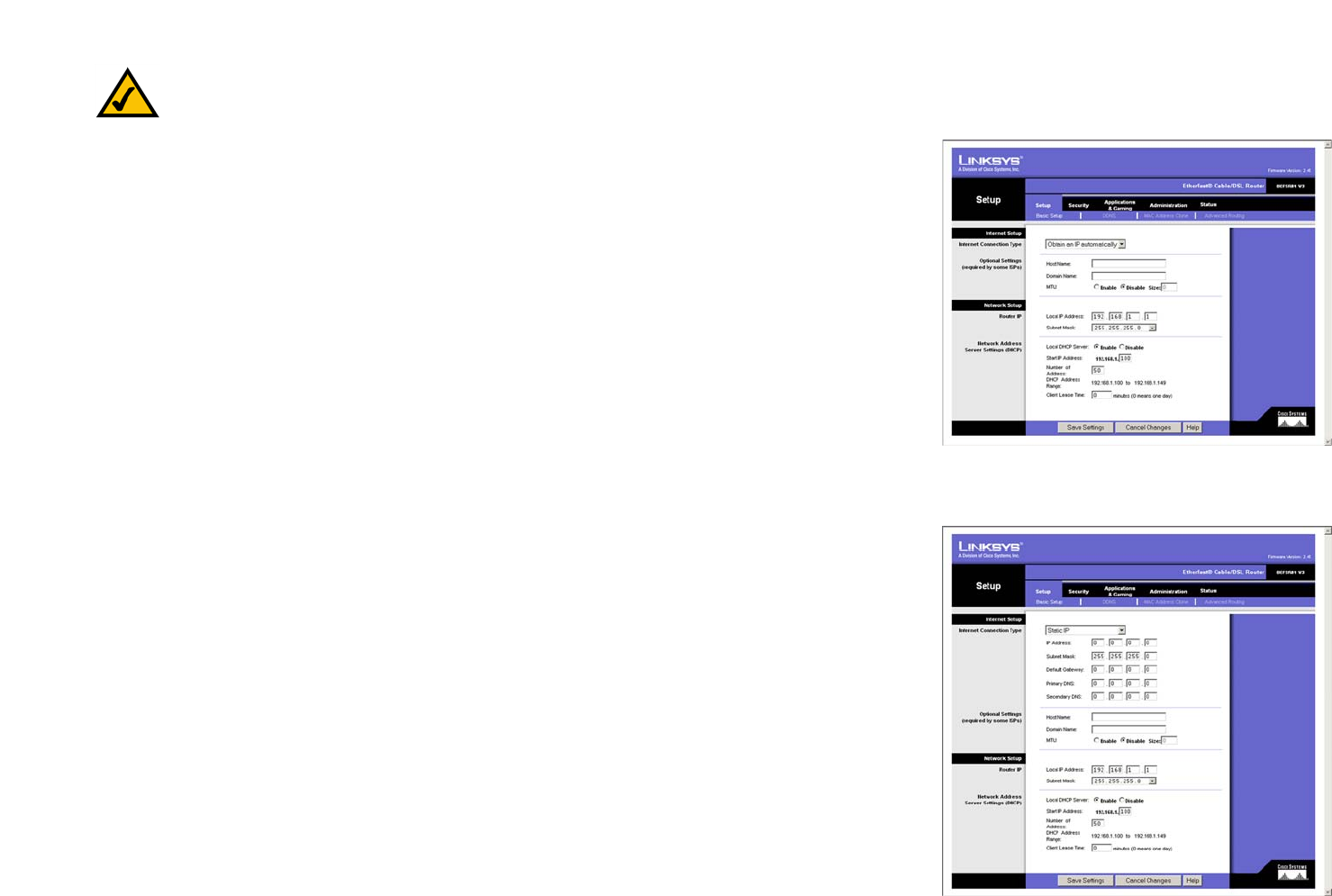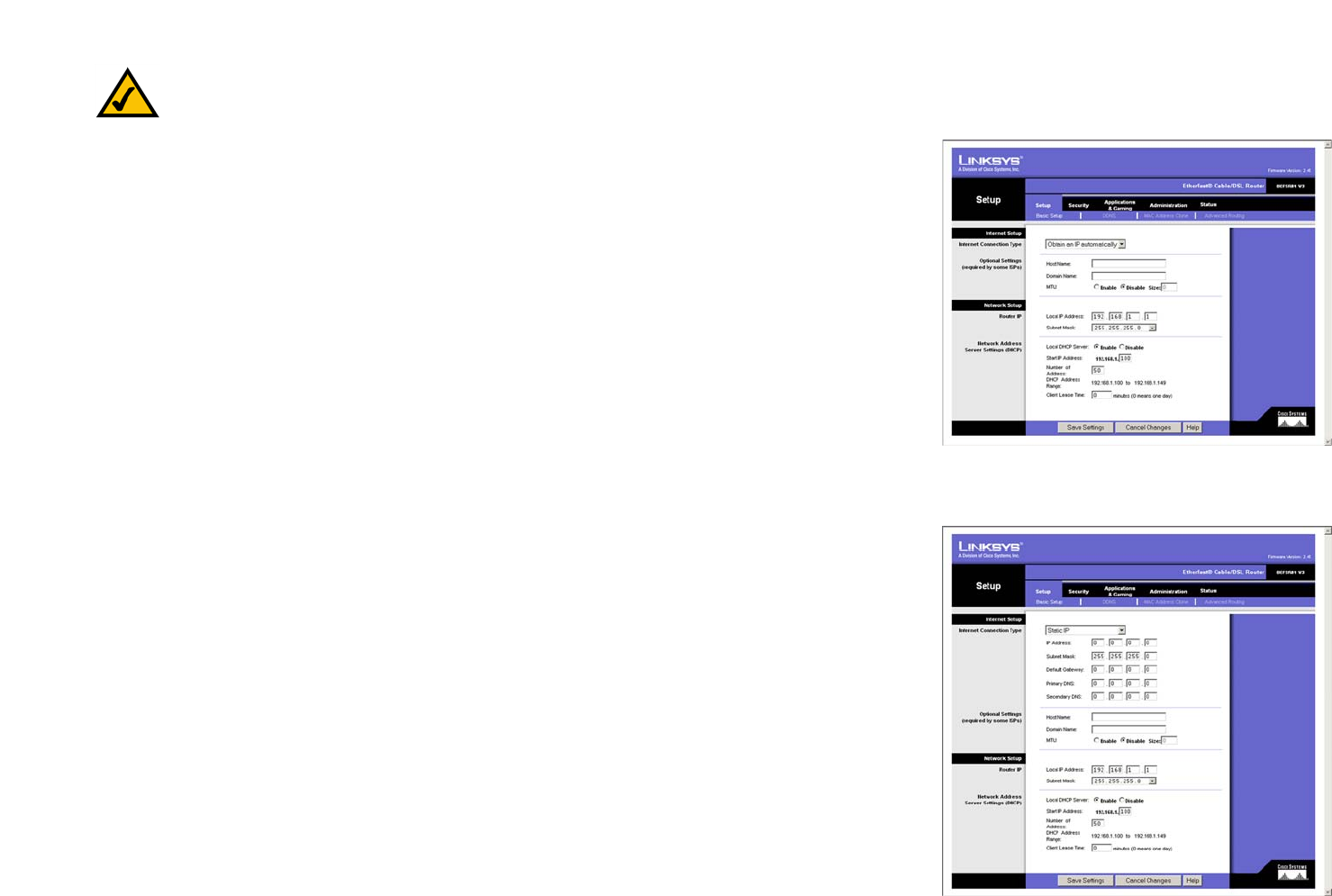
14
Chapter 6: Configuring the Router
Instructions
EtherFast Cable/DSL Router with 8-Port Switch
Obtain an IP Automatically or DHCP
If your ISP says that you are connecting through DHCP or a dynamic IP address from your ISP, perform these
steps:
A Select Obtain an IP automatically as the Internet Connection Type, as shown in Figure 6-3.
B Click the Save Settings button to save this change, or click the Cancel Changes button to undo your
change. For further help on this tab, click the Help button. When you are finished, proceed to step 4.
Static IP
If your ISP says that you are connecting through a static or fixed IP address from your ISP, perform these steps:
A Select Static IP as the Internet Connection Type, as shown in Figure 6-4.
B Enter the IP Address, Subnet Mask, and Default Gateway.
C Enter the DNS in the Primary DNS and/or Secondary DNS fields. You need to enter at least one DNS
address.
D Click the Save Settings button to save this change, or click the Cancel Changes button to undo your
change. For further help on this tab, click the Help button. When you are finished, proceed to step 4.
Figure 6-3: Obtain an IP Automatically for
Basic Setup
Figure 6-4: Static IP for Basic Setup
Note: If you have previously enabled Internet-sharing proxy server software on any of your PCs,
you must disable it now. Some examples of Internet-sharing software are Internet LanBridge,
Wingate, ICS, and Sygate.
To disable your Internet sharing software:
• If you are running Netscape Navigator, click Edit >> Preferences >> Advanced >>
Proxies. Click Direct Connection to the Internet.
• If you are running Internet Explorer 5.x or higher, click Start >> Settings >> Control
Panel >> Internet Options >> Connections >> LAN Settings. Remove checkmarks from all
three boxes. Click the OK button to continue.
Also, you must disable any Internet log-on software, such as Ivasion Winpoet or Enternet 300, on
all of your PCs.