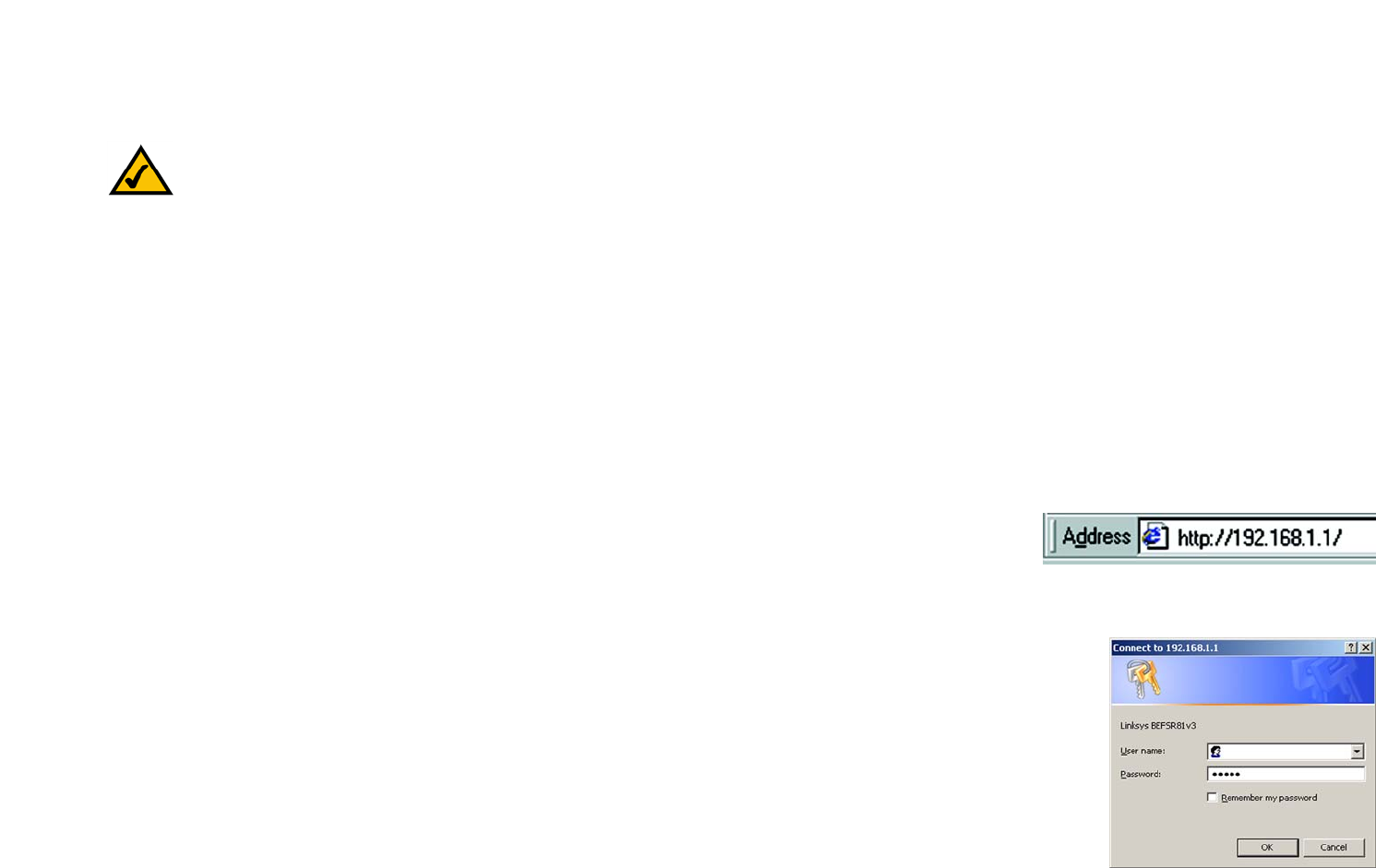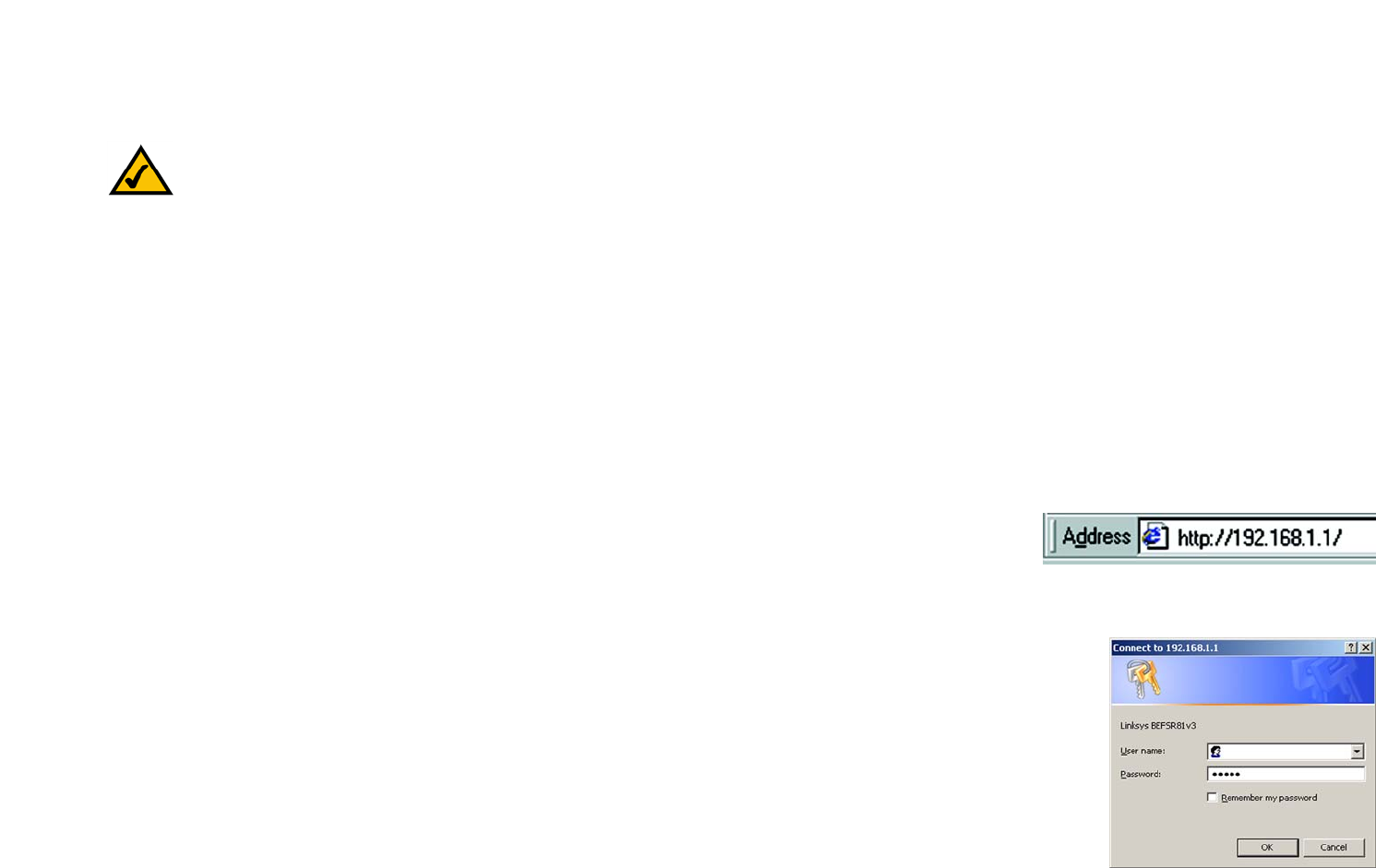
13
Chapter 6: Configuring the Router
Overview
EtherFast Cable/DSL Router with 8-Port Switch
Chapter 6: Configuring the Router
Overview
The instructions from your ISP tell you how to set up your PC for Internet access. Because you are now using the
Router to share Internet access among several computers, you will use the setup information to configure the
Router instead of your PC.
This chapter will show you how to configure the Router. Detailed descriptions of the Router’s Web-based Utility
can be found in “Chapter 7: Using the Router’s Web-based Utility.” You will set the Internet Connection Type on
the Router’s Basic Setup screen based on the information provided by your Internet Service Provider (ISP), who
may also require use of a Host Name and Domain Name. If you do not have this setup information, contact your
ISP before proceeding.
Instructions
1. Open your web browser. Enter http://192.168.1.1 in the web browser’s Address field, as shown in Figure 6-
1. Press the Enter key.
2. A screen will appear asking you for your User name and Password (see Figure 6-2). Leave the User name field
blank, and enter the default password, admin, in lowercase letters in the Password field. Then click the OK
button.
3. The Router supports six connection types: obtain an IP automatically (DHCP), Static IP, PPPoE, RAS, PPTP, and
Heart Beat Signal. These types are listed in the drop-down menu for the Internet Connection Type setting of
the Internet Setup section. Each Basic Setup screen and available features will differ depending on what kind
of connection type you select. Proceed to the instructions for the connection type you are using. When you are
finished with the Internet Setup section, proceed to step 4.
Figure 6-2: Router Login for
Basic Setup
Figure 6-1: Router’s IP Address for
Basic Setup
Note: Linksys recommends using the Setup CD-ROM for first-time installation of the Router and
setting up additional computers. If you do not wish to run the Setup Wizard on the Setup CD-ROM,
then follow the steps in this chapter.