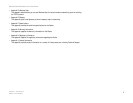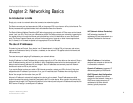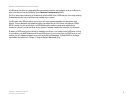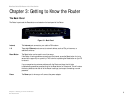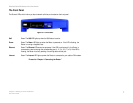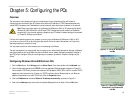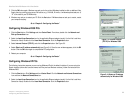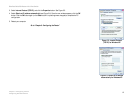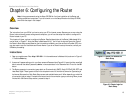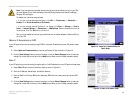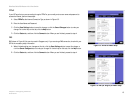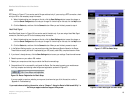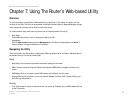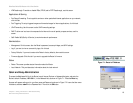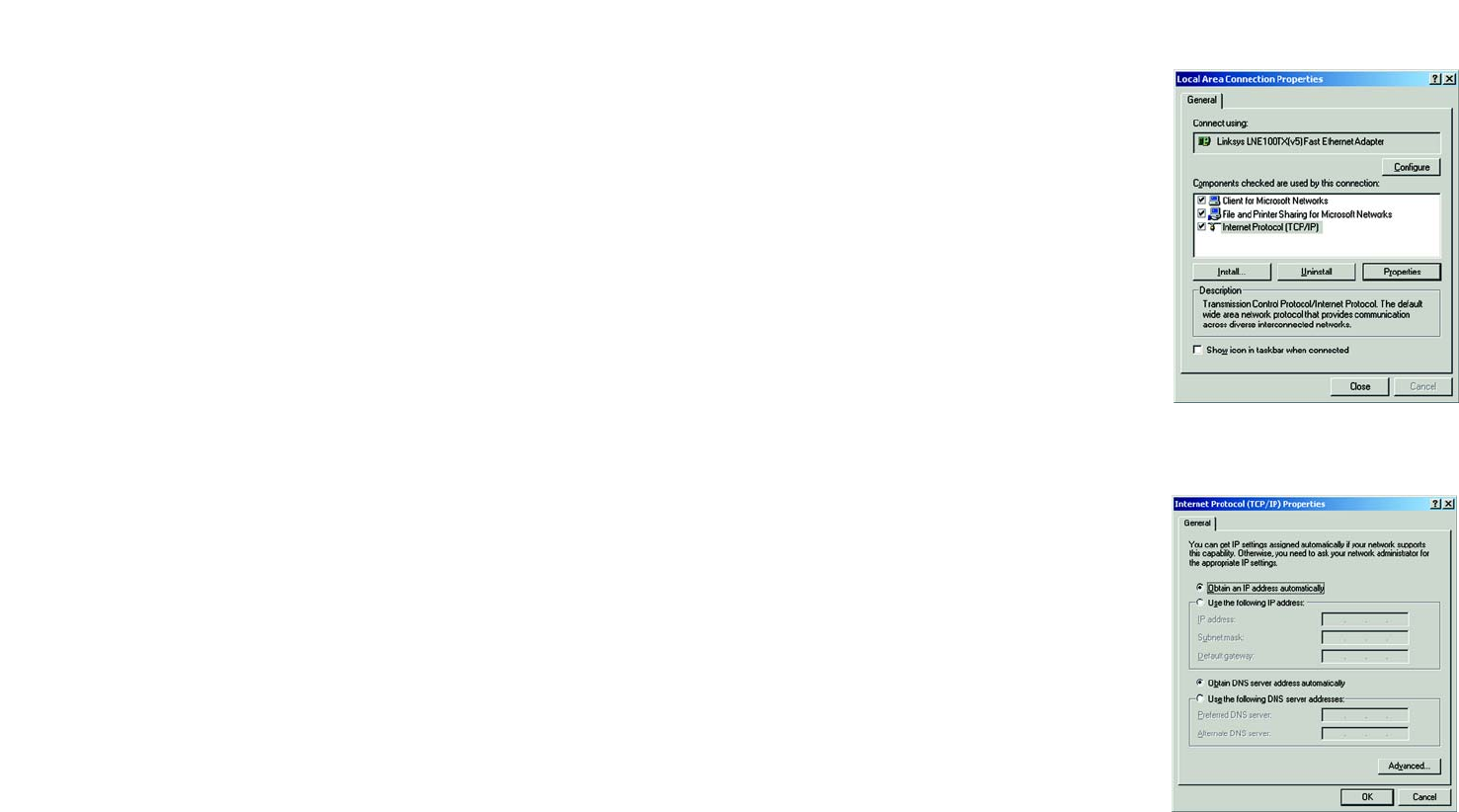
11
Chapter 5: Configuring the PCs
Configuring Windows 2000 PCs
EtherFast Cable/DSL Router with 8-Port Switch
5. Click the OK button again. Windows may ask you for the original Windows installation disk or additional files.
Supply them by pointing to the correct file location, e.g., D:\win98, D:\win9x, c:\windows\options\cabs, etc. (if
“D” is the letter of your CD-ROM drive).
6. Windows may ask you to restart your PC. Click the Yes button. If Windows does not ask you to restart, restart
your computer anyway.
Go to “Chapter 6: Configuring the Router.”
Configuring Windows 2000 PCs
1. Click the Start button. Click Settings and then Control Panel. From there, double-click the Network and
Dial-up Connections icon.
2. Select the Local Area Connection icon for the applicable Ethernet adapter (usually it is the first Local Area
Connection listed). Double-click the Local Area Connection. Click the Properties button.
3. Select Internet Protocol (TCP/IP), and click the Properties button. See Figure 5-3.
4. Select Obtain an IP address automatically (see Figure 5-4). Once the new windows appears, click the OK
button. Click the OK button again to complete the PC configuration.
5. Restart your computer.
Go to “Chapter 6: Configuring the Router.”
Configuring Windows XP PCs
The following instructions assume you are running Windows XP with the default interface. If you are using the
Classic interface (where the icons and menus look like previous Windows versions), follow the instructions for
Windows 2000.
1. Click the Start button. Click Settings and then Control Panel. Click the Network and Internet Connections
icon and then the Network Connections icon.
2. Select the Local Area Connection icon for the applicable Ethernet adapter (usually it is the first Local Area
Connection listed). Double-click the Local Area Connection. Click the Properties button.
Figure 5-4: Obtain an IP address
automatically for Windows 2000
Figure 5-3: Internet Protocol
(TCP/IP) for Windows 2000