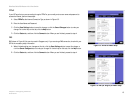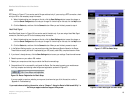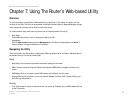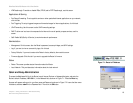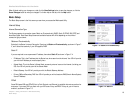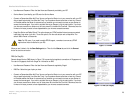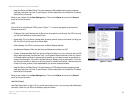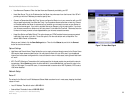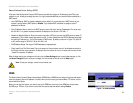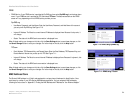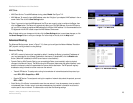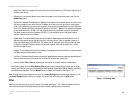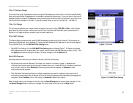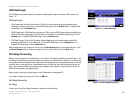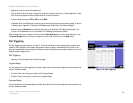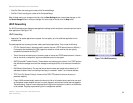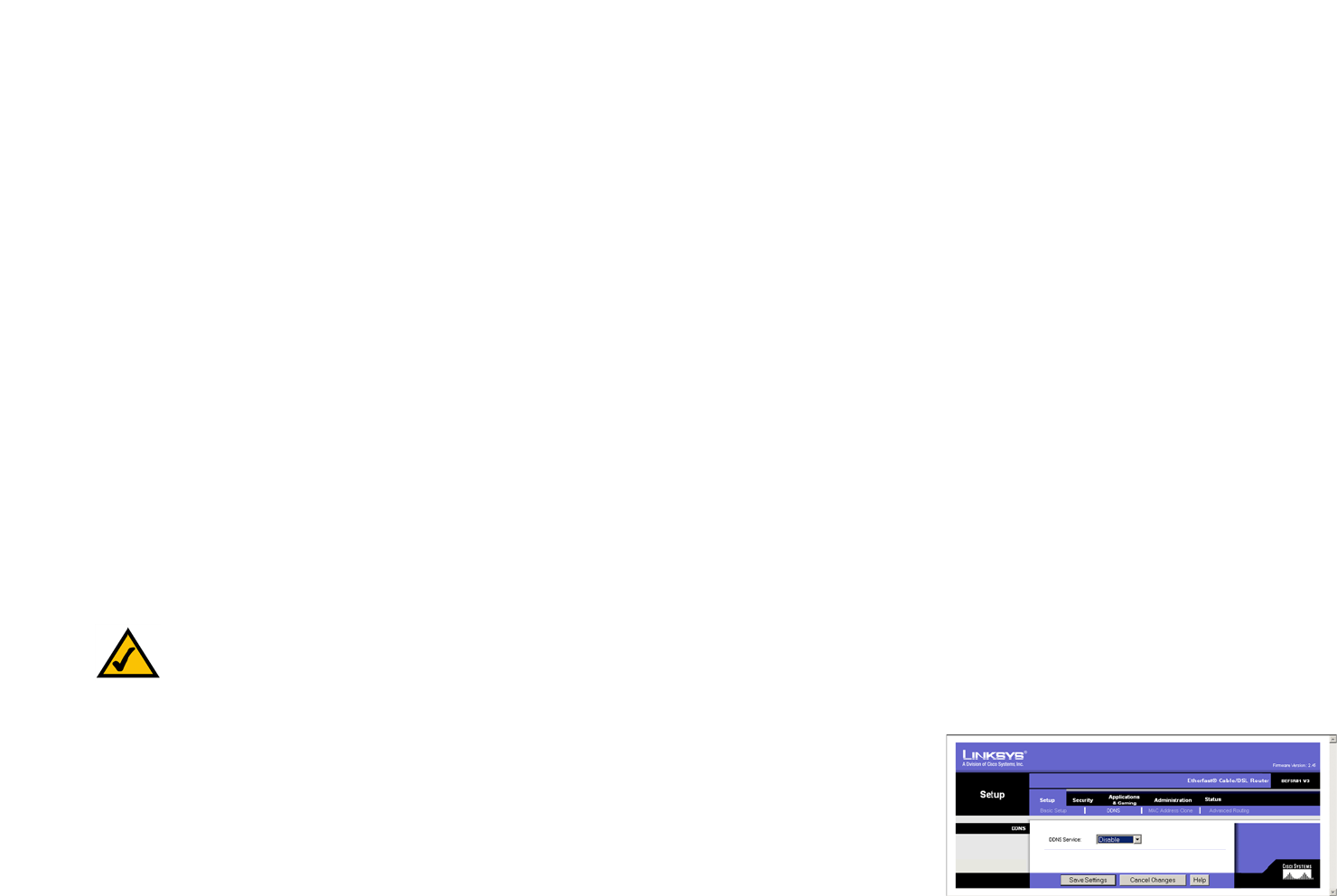
23
Chapter 7: Using The Router’s Web-based Utility
DDNS
EtherFast Cable/DSL Router with 8-Port Switch
Network Address Server Settings (DHCP)
A Dynamic Host Configuration Protocol (DHCP) server automatically assigns an IP address to each PC on your
network for you. Unless you already have one, it is highly recommended that you leave the Router enabled as a
DHCP server.
• Local DHCP Server. DHCP is already enabled by factory default. If you already have a DHCP server on your
network, set the Router’s DHCP option to Disable. If you disable DHCP, remember to assign a static IP
address to the Router.
• Start IP Address. Enter a value for the DHCP server to start with when issuing IP addresses. This value must
be 192.168.1. 2 or greater, because the default IP address for the Router is 192.168.1.1.
• Number of Address (Optional). Enter the maximum number of PCs that you want the DHCP server to assign IP
addresses to. This number cannot be greater than 253. In order to determine the DHCP IP Address range, add
the starting IP address (e.g., 100) to the number of DHCP users. By default, as shown in Figure 7-8, add 100
to 50, and the range is 192.168.1.100 to 192.168.1.149.
• DHCP Address Range. The range of DHCP addresses is displayed here.
• Client Lease Time. The Client Lease Time is the amount of time a network user will be allowed connection to
the Router with their current dynamic IP address. Enter the amount of time, in minutes, that the user will be
“leased” this dynamic IP address.
When finished making your changes on this tab, click the Save Settings button to save these changes, or click
the Cancel Changes button to undo your changes. For further help on this tab, click the Help button.
DDNS
The Router offers a Dynamic Domain Name System (DDNS) feature. DDNS lets you assign a fixed host and domain
name to a dynamic Internet IP address. It is useful when you are hosting your own website, FTP server, or other
server behind the Router.
Before you can use this feature, you need to sign up for DDNS service at one of two DDNS service providers,
DynDNS.org or TZO.com. If you do not want to use this feature, keep the default setting, Disable.
Note: To test your settings, connect to the Internet now.
Figure 7-9: DDNS Disabled