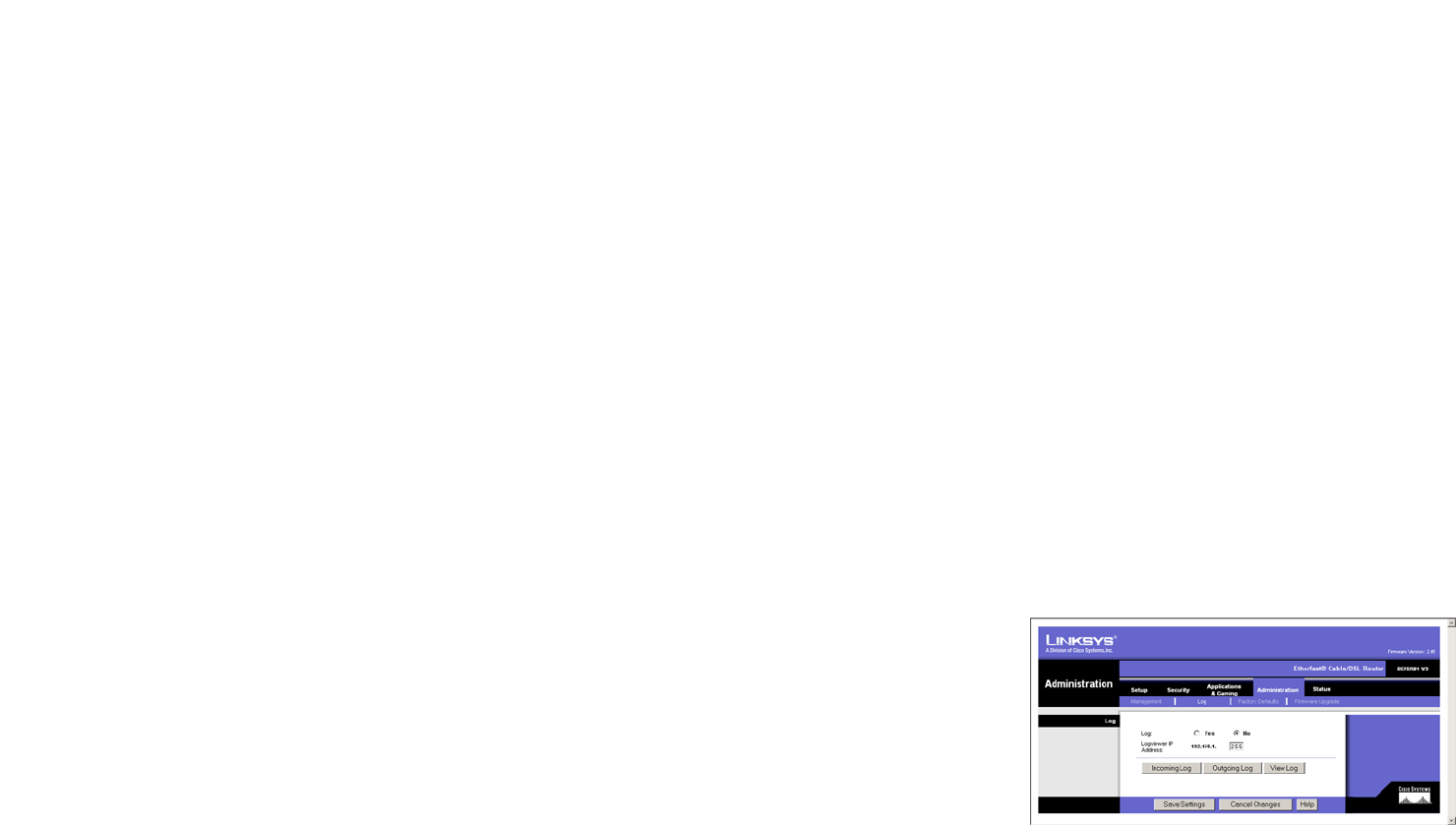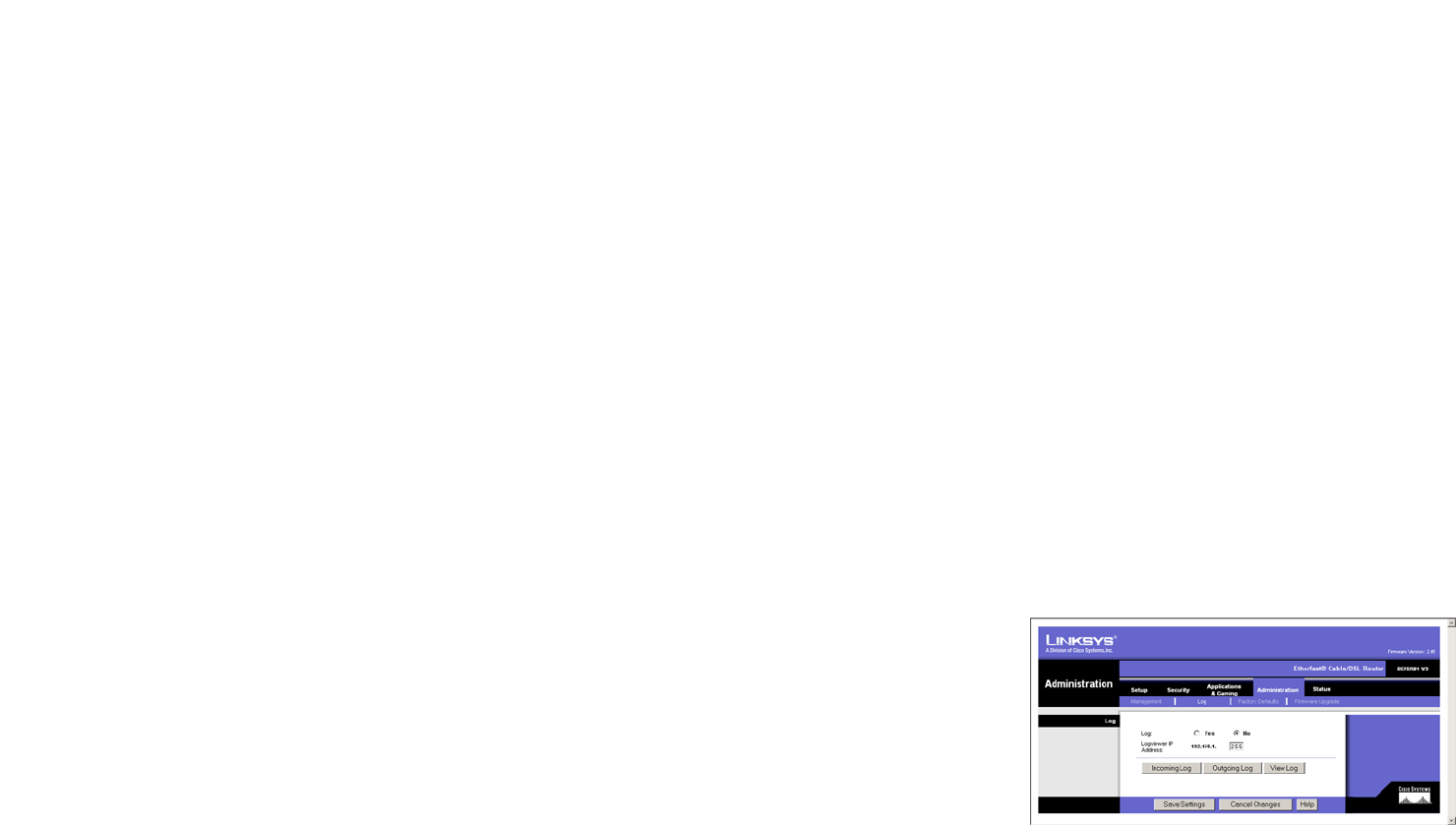
35
Chapter 7: Using The Router’s Web-based Utility
Log
EtherFast Cable/DSL Router with 8-Port Switch
• SNMP Trusted Host. You can restrict access to the Router’s SNMP information by IP address. Enter the IP
address or range of IP addresses in the SNMP Trusted Host field. If this field is left blank, then access is
permitted from any IP address.
• SNMP Trap-Community. Enter the password required by the remote host computer that will receive trap
messages or notices sent by the Router.
• SNMP Trap-Destination. Enter the IP address of the remote host computer that will receive the trap
messages.
UPnP
• UPnP. UPnP allows Windows XP to automatically configure the Router for various Internet applications, such
as gaming and videoconferencing.
• Allow users to make configuration changes. When enabled, this feature allows you to make manual changes
while still using the UPnP feature.
• Allow users to disable Internet access. When enabled, this feature allows you to prohibit any and all Internet
connections.
When finished making your changes on this tab, click the Save Settings button to save these changes, or click
the Cancel Changes button to undo your changes. For further help on this tab, click the Help button.
Log
When you click the Administration tab, you will see the Log screen (see Figure 7-24). It provides you with a log of
all incoming and outgoing URLs or IP addresses for your Internet connection.
Log
• Log. To access activity logs, select the Yes radio button. With logging enabled, you can choose to view
temporary logs or keep a permanent record using the Logviewer software. Click the No button to disable this
function.
• Logviewer IP Address. For a permanent record of these logs, Logviewer software must be used. This software
is downloadable from the Linksys website, www.linksys.com. The Logviewer saves all incoming and outgoing
activity in a permanent file on your PC’s hard drive. In the Logviewer IP Address field, enter the fixed IP
address of the PC running the Logviewer software. The Router will now send updated logs to that PC.
Figure 7-24: Log