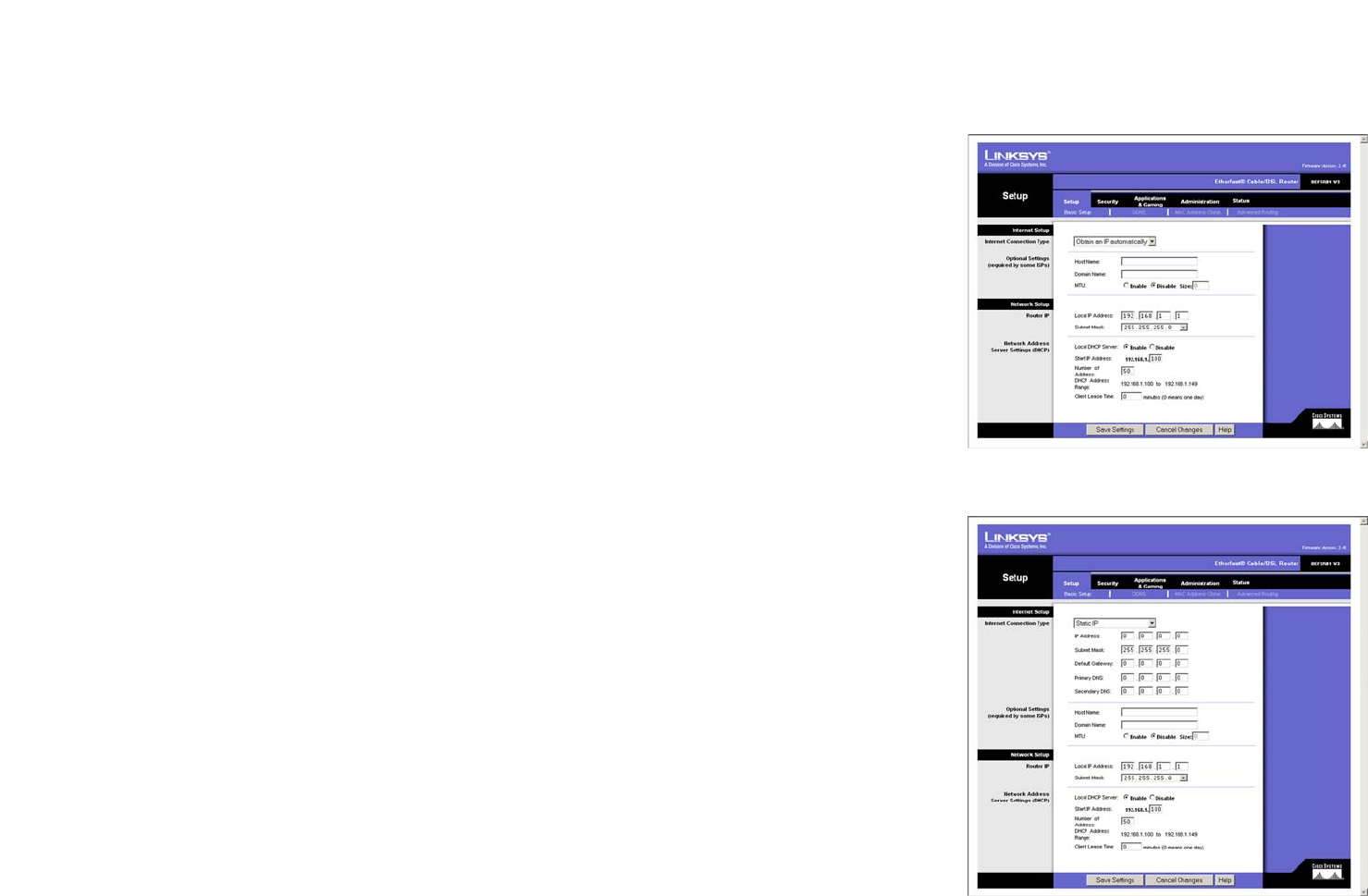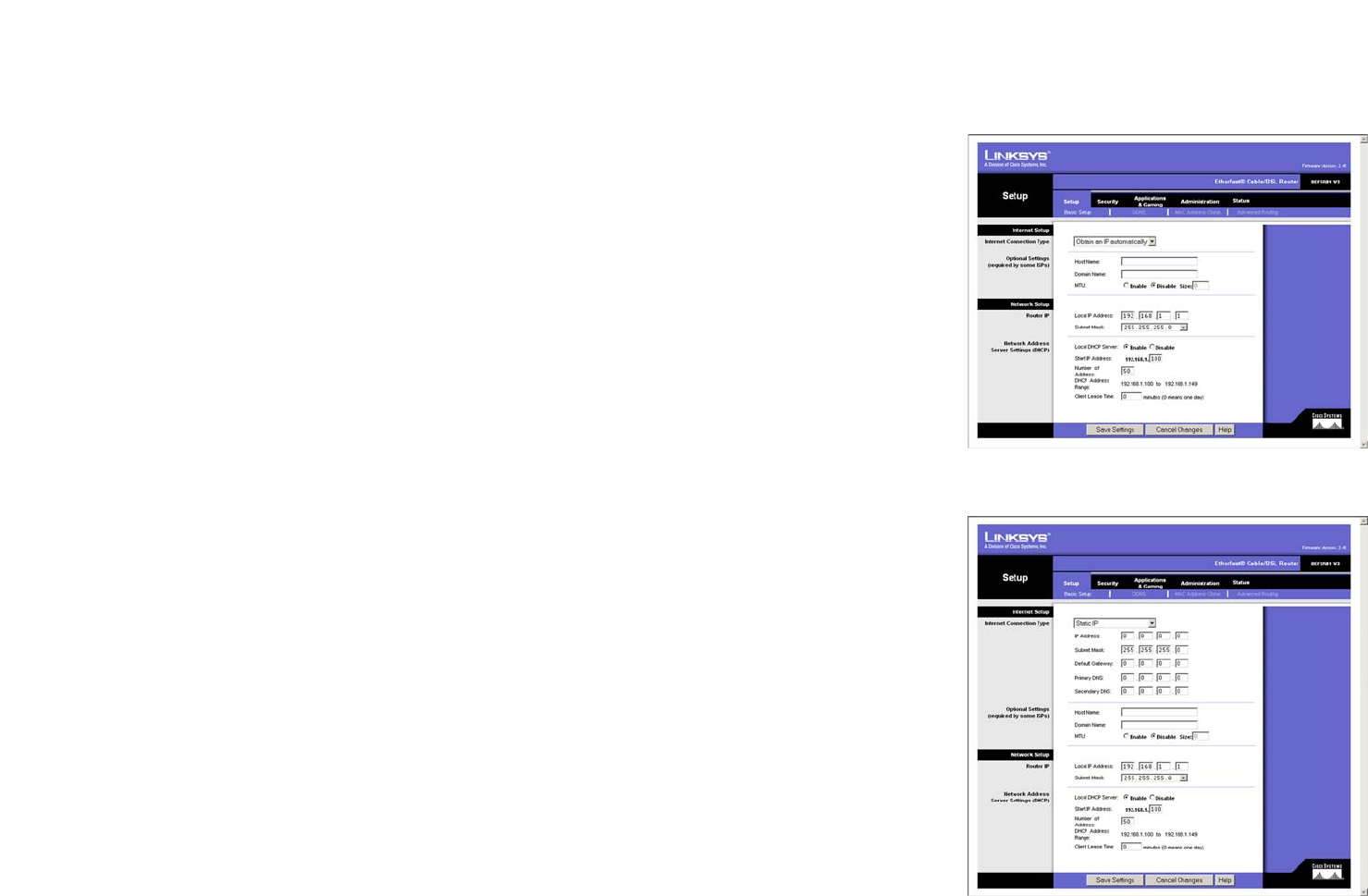
19
Chapter 7: Using The Router’s Web-based Utility
Basic Setup
EtherFast Cable/DSL Router with 8-Port Switch
When finished making your changes on a tab, click the Save Settings button to save the changes, or click the
Cancel Changes button to undo your changes. For further help on the tab, click the Help button.
Basic Setup
The Basic Setup screen is the first screen you see when you access the Web-based Utility.
Internet Setup
Internet Connection Type
The Router supports six connection types: Obtain an IP automatically (DHCP), Static IP, PPPoE, RAS, PPTP, and
Heart Beat Signal. Each Basic Setup screen and available features will differ depending on what kind of
connection type you select.
Obtain an IP automatically
By default, the Router’s Internet Connection Type is set to Obtain an IP automatically, as shown in Figure 7-
3, and it should be used only if your ISP supports DHCP.
Static IP
If you are required to use a permanent IP address, then select Static IP, as shown in Figure 7-4.
• IP Address. This is the IP address that the Router has, when seen from the Internet. Your ISP will provide
you with the IP Address you need to specify here.
• Subnet Mask. This is the Router’s Subnet Mask, as seen by external users on the Internet (including your
ISP). Your ISP will provide you with the Subnet Mask.
• Default Gateway. Your ISP will provide you with the Default Gateway Address.
• Primary DNS and Secondary DNS. Your ISP will provide you with at least one DNS (Domain Name System)
Server IP Address.
PPPoE
Some DSL-based ISPs use PPPoE (Point-to-Point Protocol over Ethernet) to establish Internet connections for
end-users. If you use a DSL line, check with your ISP to see if they use PPPoE. If they do, you will have to
enable it, as shown in Figure 7-5.
Figure 7-3: Obtain an IP Automatically
Figure 7-4: Static IP