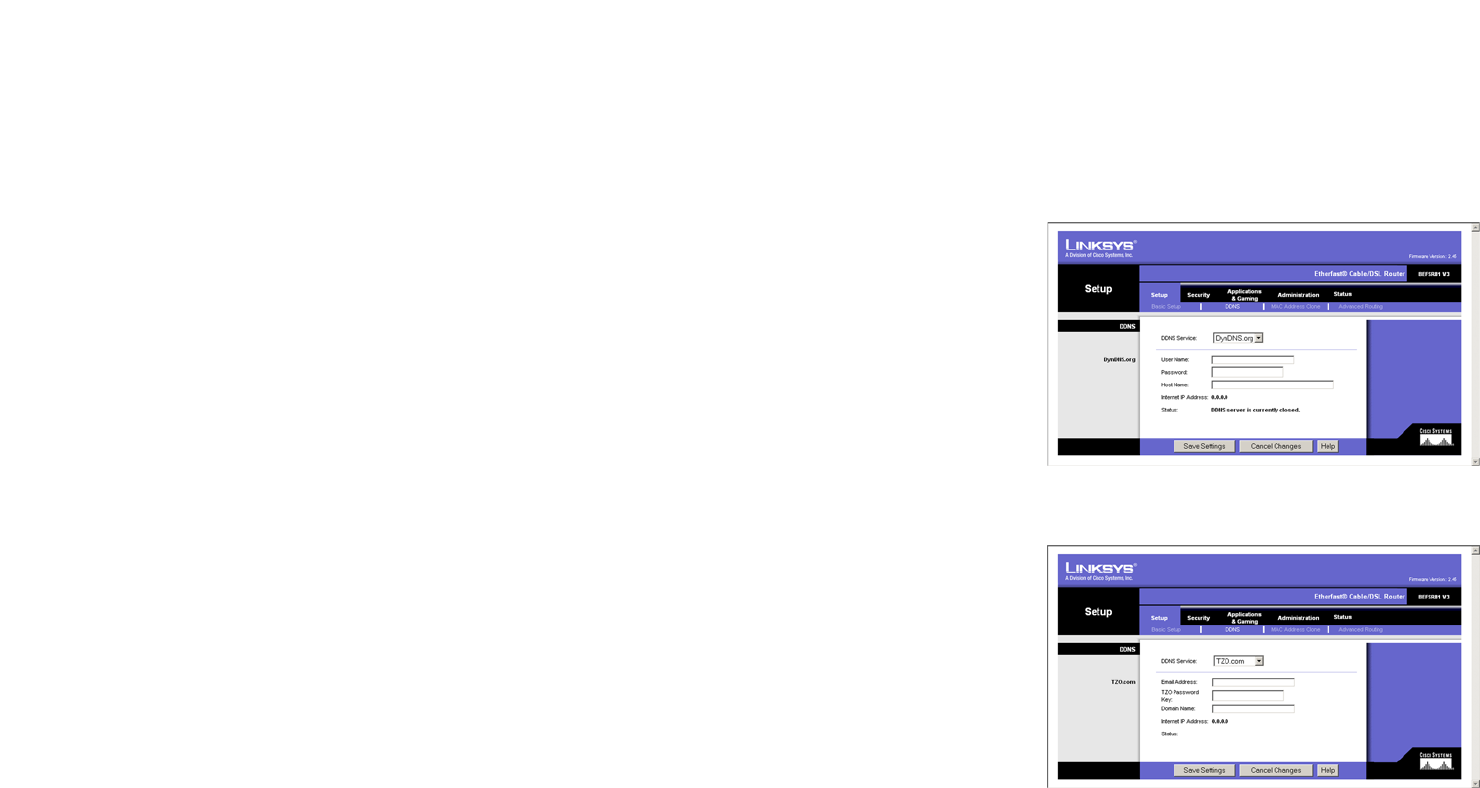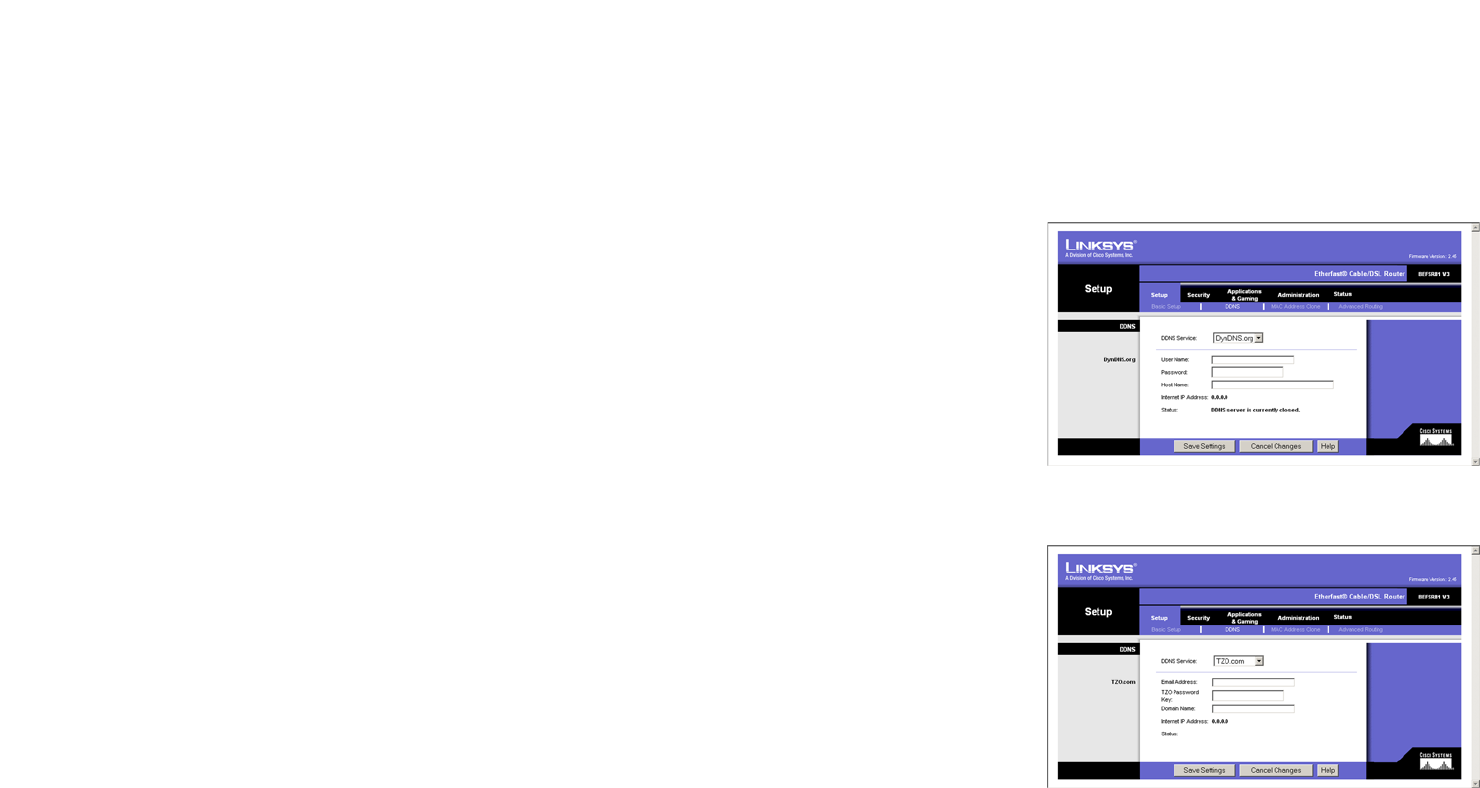
24
Chapter 7: Using The Router’s Web-based Utility
MAC Address Clone
EtherFast Cable/DSL Router with 8-Port Switch
DDNS
• DDNS Service. If your DDNS service is provided by DynDNS.org, then select DynDNS.org from the drop-down
menu. If your DDNS service is provided by TZO, then select TZO.com. The features available on the DDNS
screen will vary, depending on which DDNS service provider you use.
DynDNS.org
• User Name, Password, and Host Name. Enter the User Name, Password, and Host Name of the account
you set up with DynDNS.org. See Figure 7-10.
• Internet IP Address. The Router’s current Internet IP Address is displayed here. Because it is dynamic, it
will change.
• Status. The status of the DDNS service connection is displayed here.
When finished making your changes on this tab, click the Save Settings button to save these changes, or click
the Cancel Changes button to undo your changes. For further help on this tab, click the Help button.
TZO.com
• Email Address, TZO Password Key, and Domain Name. Enter the Email Address, TZO Password Key, and
Domain Name of the service you set up with TZO. See Figure 7-11.
• Internet IP Address. The Router’s current Internet IP Address is displayed here. Because it is dynamic, this
will change.
• Status. The status of the DDNS service connection is displayed here.
When finished making your changes on this tab, click the Save Settings button to save these changes, or click
the Cancel Changes button to undo your changes. For further help on this tab, click the Help button.
MAC Address Clone
The Router’s MAC address is a 12-digit code assigned to a unique piece of hardware for identification, like a
social security number. If your ISP requires MAC address registration, find your adapter’s MAC address by
following the instructions in “Appendix C: Finding the MAC Address and IP Address for Your Ethernet Adapter.”
Figure 7-10: DDNS Using DynDNS.org
Figure 7-11: DDNS Using TZO.com