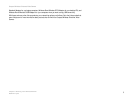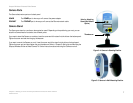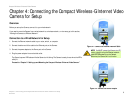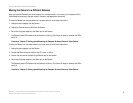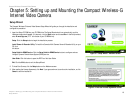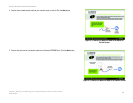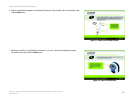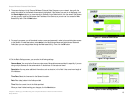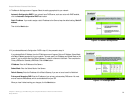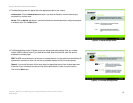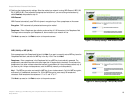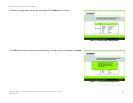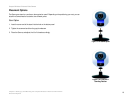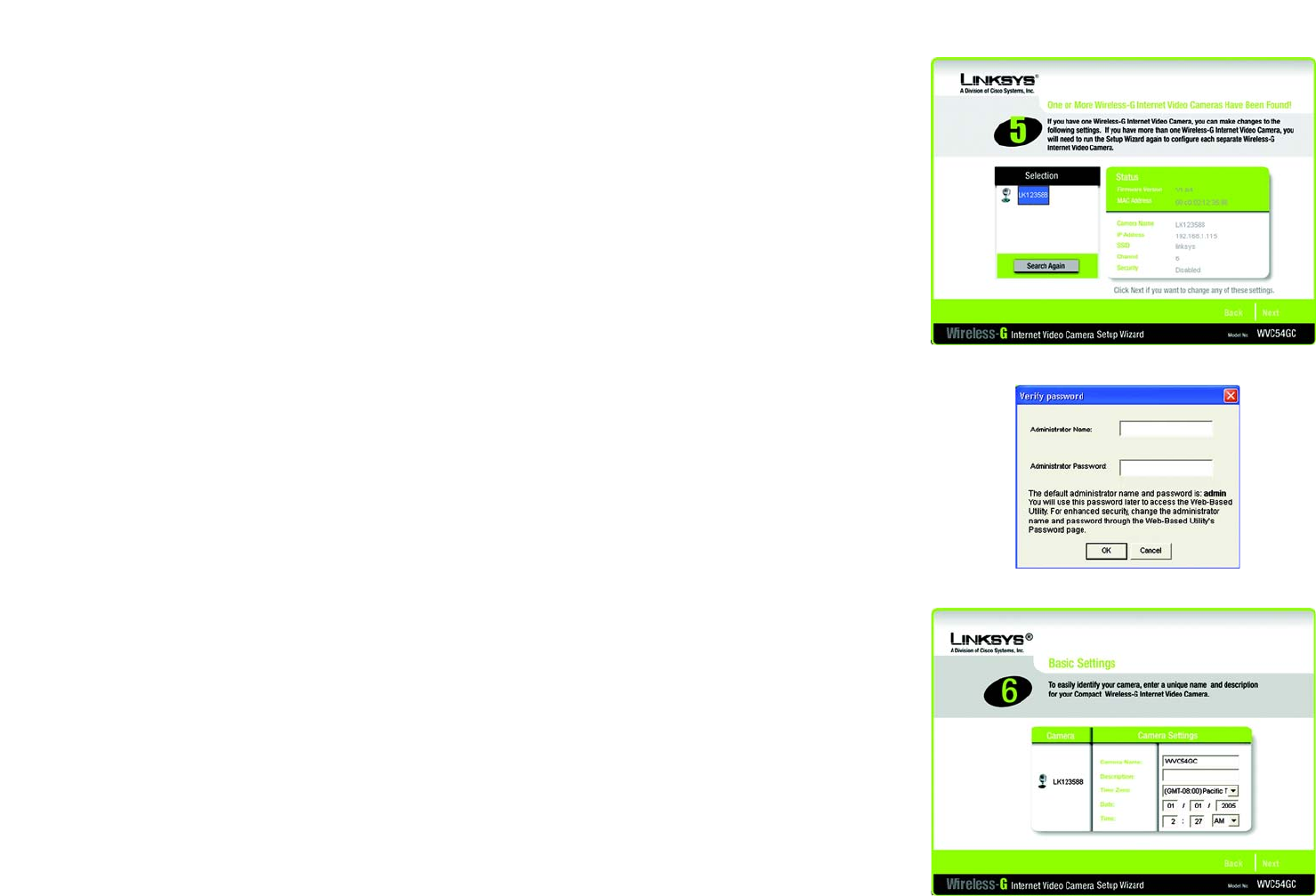
13
Chapter 5: Setting up and Mounting the Compact Wireless-G Internet Video Camera
Setup Wizard
Compact Wireless-G Internet Video Camera
8. The screen displays a list of Compact Wireless-G Internet Video Cameras on your network, along with the
status information for the Camera whose name is highlighted. If the Camera you want is not displayed, click
the Search Again button to run a new search for Cameras. In the Selection box, click the name of the Camera
you are currently installing. Write down the IP address of the Camera, so you can use it to access the Web-
based Utility later. Click the Next button.
9. For security purposes, you will be asked to enter a name and password in order to have administrator access
to the Camera. In lowercase letters, enter admin in the Administrator Name and Administrator Password
fields (later you can change these through the Web-based Utility). Then click the OK button.
10. On the Basic Settings screen, you can alter the following settings:
Camera Name. You can give the Camera a unique name. Memorable names are helpful, especially if you are
using multiple Cameras on the same network. It should have 15 characters or fewer.
Description. You may enter additional information, such as location, in this field. It has a maximum length of
32 characters.
Time Zone. Select the time zone for the Camera’s location.
Date. Enter today’s date in the fields provided.
Time. Enter the current time in the fields provided.
When you have finished making your changes, click the Next button.
Figure 5-8: Login Screen
Figure 5-7: Cameras Found Screen
Figure 5-9: Basic Settings Screen