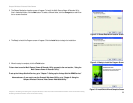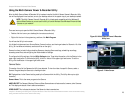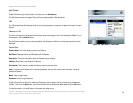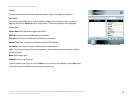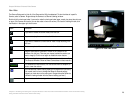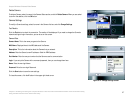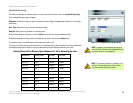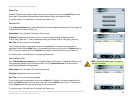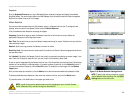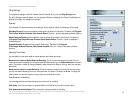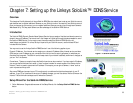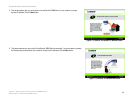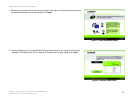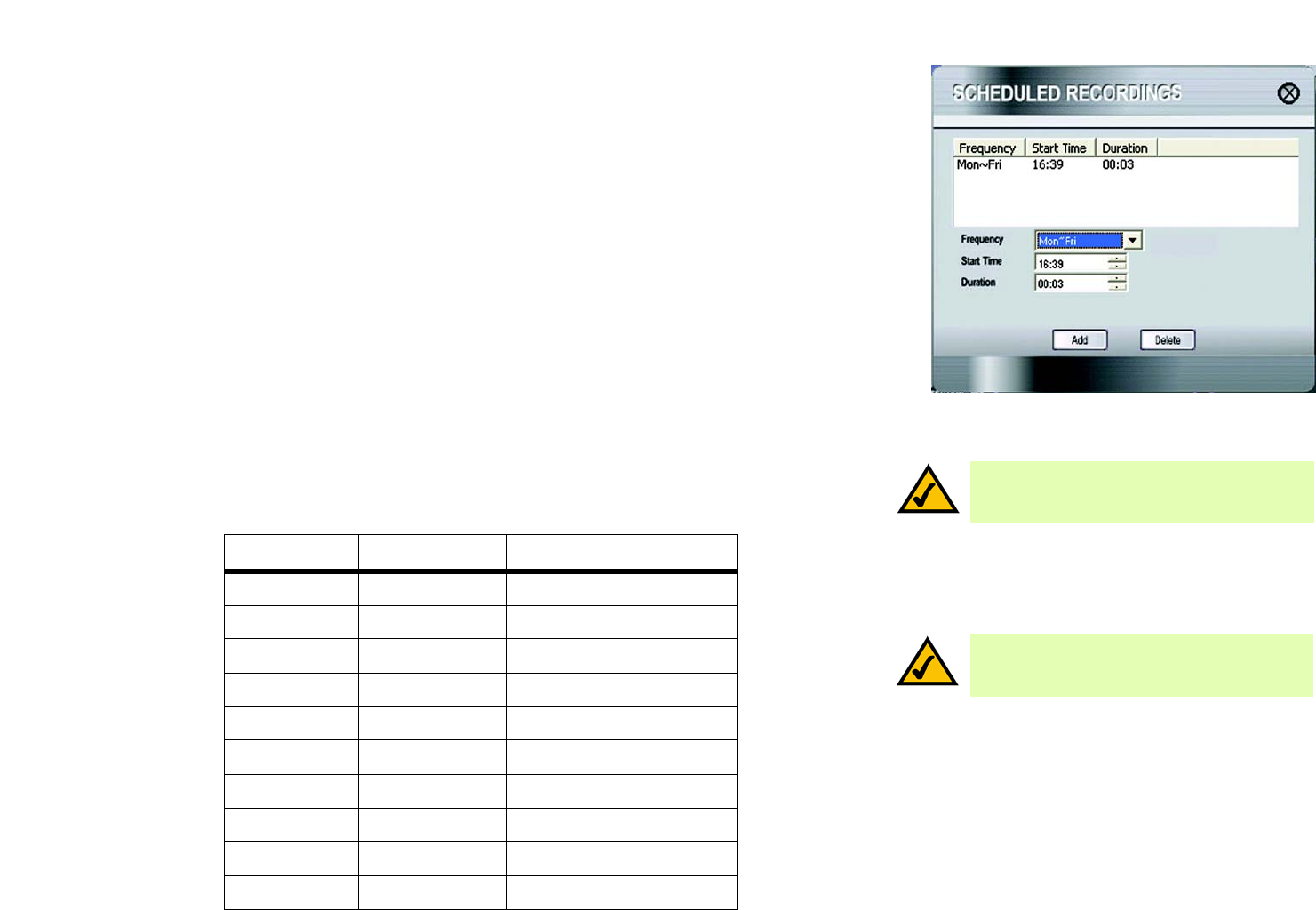
28
Chapter 6: Installing and Using the Compact Wireless-G Internet Video Camera Multi-Camera Viewer & Recorder Utility
Using the Multi-Camera Viewer & Recorder Utility
Compact Wireless-G Internet Video Camera
Scheduled Recordings
To schedule recordings for a Camera, select its name in the Camera List box, and click Scheduled Recording.
A list of scheduled recordings will appear.
Frequency. Decide which days you want the Camera to record. Select the appropriate Frequency from the drop-
down menu.
Start Time. Select the time you want the recording to begin.
Duration. Select how long you want the recording to be.
After you have made your selections, click the Add button to save the new scheduled recording.
To delete a scheduled recording, select the recording from the list, and click the Delete button.
To close this screen, click the X button in the upper right-hand corner.
You may find it helpful to know how much memory is required to hold a video recording. The following table lists
estimated bit rates and file sizes for a typical video recording at each available resolution and video.
Estimated Hard-Drive Memory Space Required for Video Recording per Hour
Resolution Quality Level Bit Rate File Size
320 x 240 Very High 900kbps 430MB
320 x 240 High 500kbps 330MB
320 x 240 Normal 300kbps 240MB
320 x 240 Low 120kbps 230MB
320 x 240 Very Low 40kbps 225MB
160 x 120 Very High 800kbps 380MB
160 x 120 High 400kbps 270MB
160 x 120 Normal 200kbps 230MB
160 x 120 Low 100kbps 220MB
160 x 120 Very Low 40kbps 210MB
Figure 6-13: Scheduled Recordings Screen
NOTE: The maximum length of a recording file is
one hour. If a recording is more than one hour
long, then multiple files will be saved.
NOTE: In order for the scheduled recordings to
occur, the Multi-Camera Viewer & Recorder Utility
must be running on a networked PC.