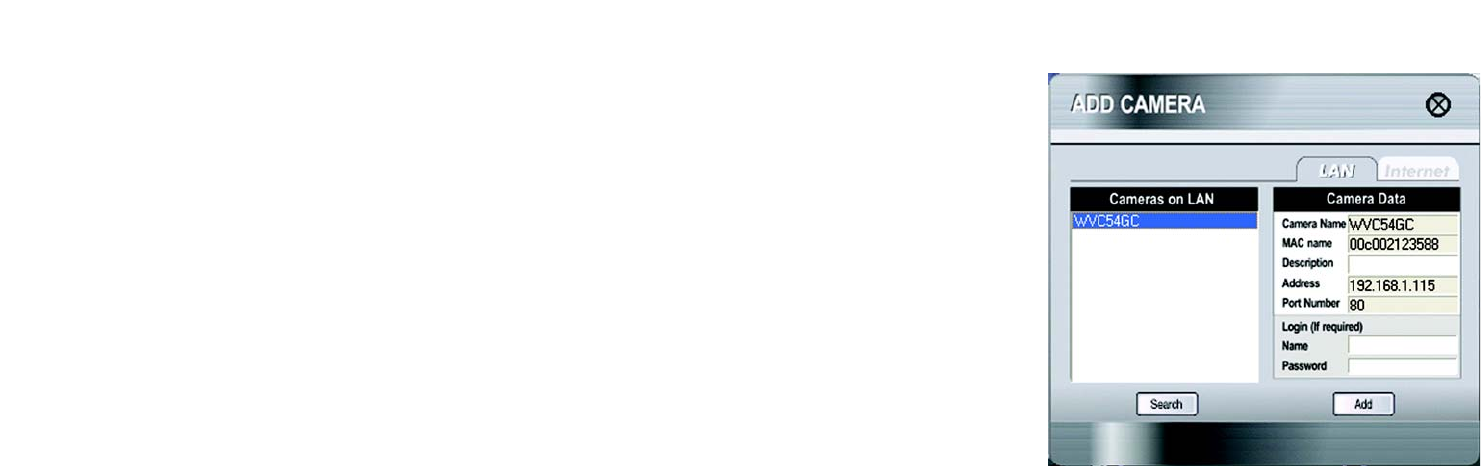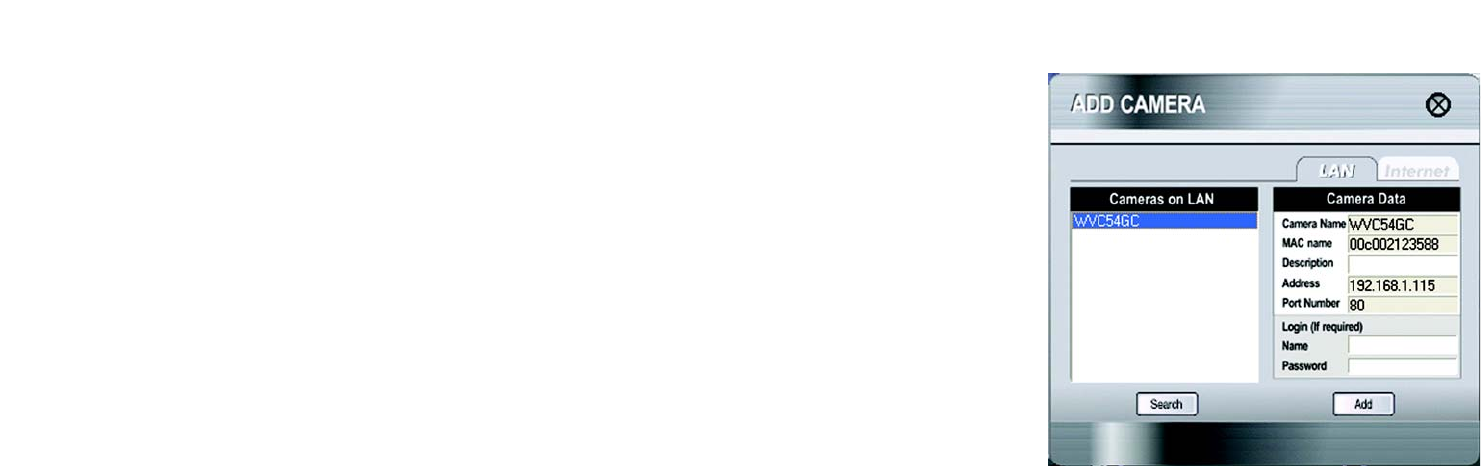
24
Chapter 6: Installing and Using the Compact Wireless-G Internet Video Camera Multi-Camera Viewer & Recorder Utility
Using the Multi-Camera Viewer & Recorder Utility
Compact Wireless-G Internet Video Camera
Add Camera
To add a Camera on your local network or the Internet, click Add Camera.
The Add Camera screen will appear. There will be two tabs available, LAN and Internet.
LAN
The LAN screen shows the Cameras found on your local area network, along with the status information for each
Camera.
Cameras on LAN
The Utility will search for Cameras on the local area network and display a list in the Cameras on LAN box. To run
a new search, click the Search button.
For the Camera whose name is currently selected in the Cameras on LAN box, the following information will be
displayed:
Camera Data
Camera Name. This is the name you gave to the Camera.
MAC Name. Displayed here is the MAC address of the Camera.
Description. This is the information about the Camera that you entered.
Address. Shown here is the Camera’s IP address.
Port Number. This is the port number the Camera uses for communication.
Login. If you set up the Camera with a name and password, then you will need to enter them here in order to
access the Camera.
Name. Enter the login Name.
Password. Enter the login Password.
To add a Camera to the Utility’s list, select the Camera you wish to add by clicking its name in the Cameras on
LAN box. Then click the Add button. You will be notified when the Camera has been added. Click the OK button.
To close this screen, click the X button in the upper right-hand corner.
Figure 6-8: Add Camera - LAN Screen