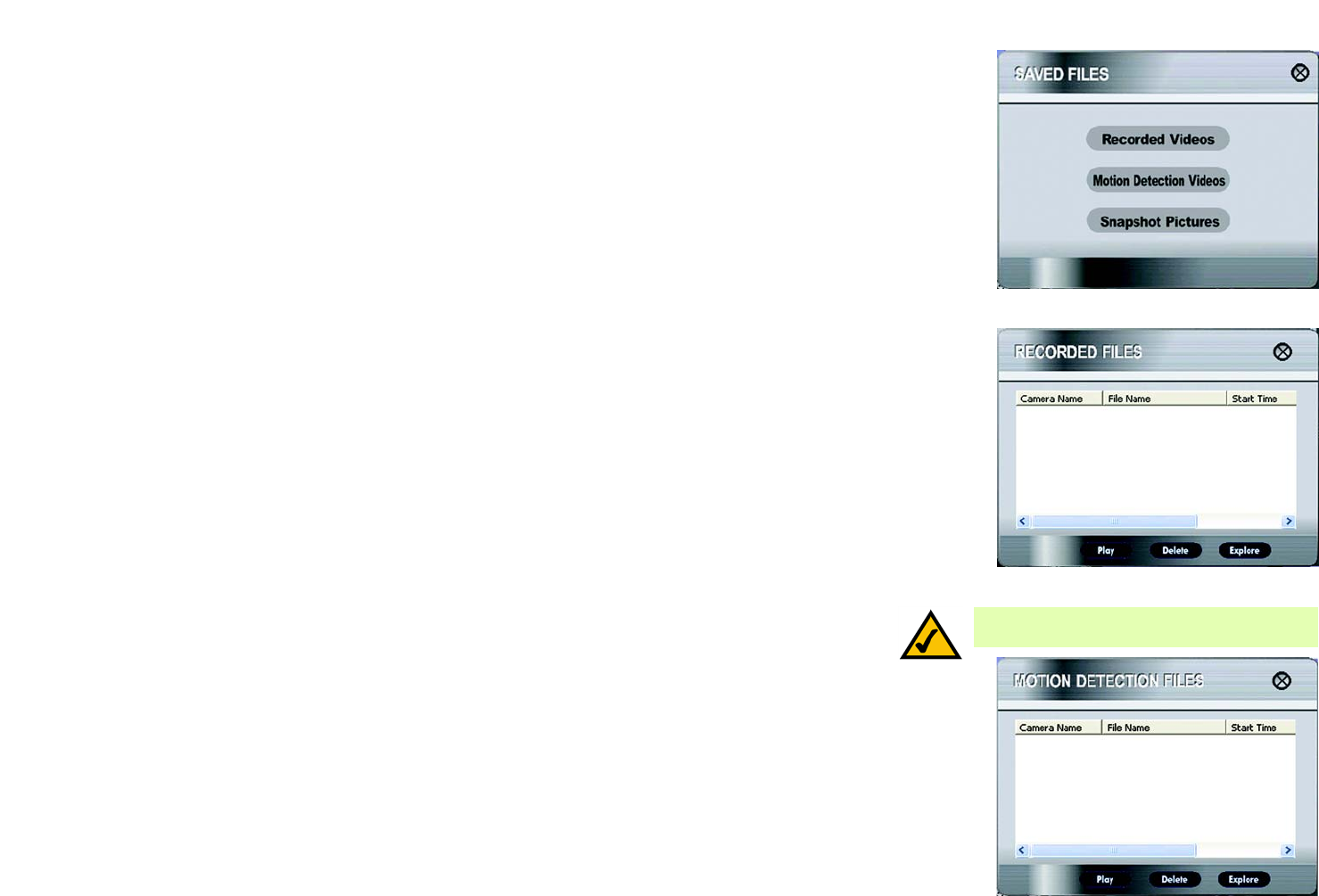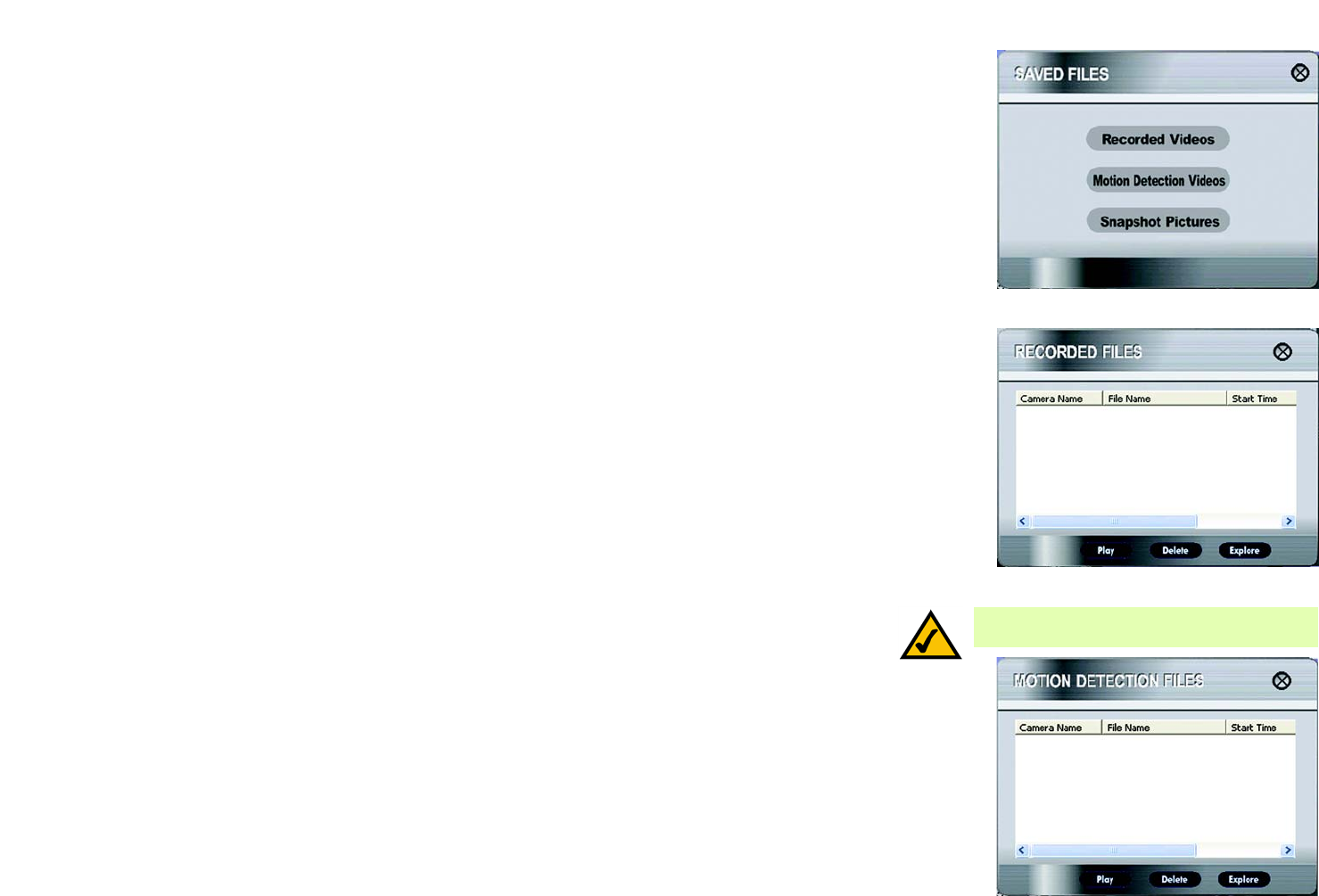
29
Chapter 6: Installing and Using the Compact Wireless-G Internet Video Camera Multi-Camera Viewer & Recorder Utility
Using the Multi-Camera Viewer & Recorder Utility
Compact Wireless-G Internet Video Camera
Saved Files
To access the saved files of a Camera, select its name in the Camera List box, and click Saved Files. You have
three types of files available: Recorded Videos, Motion Detection Videos, and Snapshot Pictures.
To close this screen, click the X button in the upper right-hand corner.
Recorded Files
Click the Recorded Videos button, and the Recorded Files screen will appear and display a list of files, organized
by Camera Name, File Name, and Start Time.
Camera Name. This is the name of the Camera that was used.
File Name. Displayed here is the name of the file. If it was an instant recording, the filename format is
“LAN_R_(date)_(end time)”. If it was a scheduled recording, the filename format is “LAN_(date)_(end time)”.
Start Time. This is the time the recording began.
To play a recording, select the appropriate file and click the Play button. To delete a recording, select the
appropriate file and click the Delete button. If the recorded file you want is not listed, click the Explore button to
find it. To rename a recorded file, click the Explore button. After you have found the file, you can rename it.
To close this screen, click the X button in the upper right-hand corner.
Motion Detection Files
Click the Motion Detection Videos button, and the Motion Detection Files screen will appear and display a list of
files, organized by Camera Name, File Name, and Start Time. (Click Motion Detection on the main menu to
access the Motion Detection Settings screen).
Camera Name. This is the name of the Camera that was used.
File Name. Displayed here is the name of the file.
Start Time. This is the time the recording began.
To play a video, select the appropriate file and click the Play button. To delete a file, select the appropriate file
and click the Delete button. If the file you want is not listed, click the Explore button to find it. To rename a file,
click the Explore button. After you have found the file, you can rename it.
To close this screen, click the X button in the upper right-hand corner.
Figure 6-14: Files Screen
Figure 6-15: Recorded Files Screen
Figure 6-16: Motion Detection Files Screen
NOTE: Use Windows Media Player 7 or higher to
view your recordings.