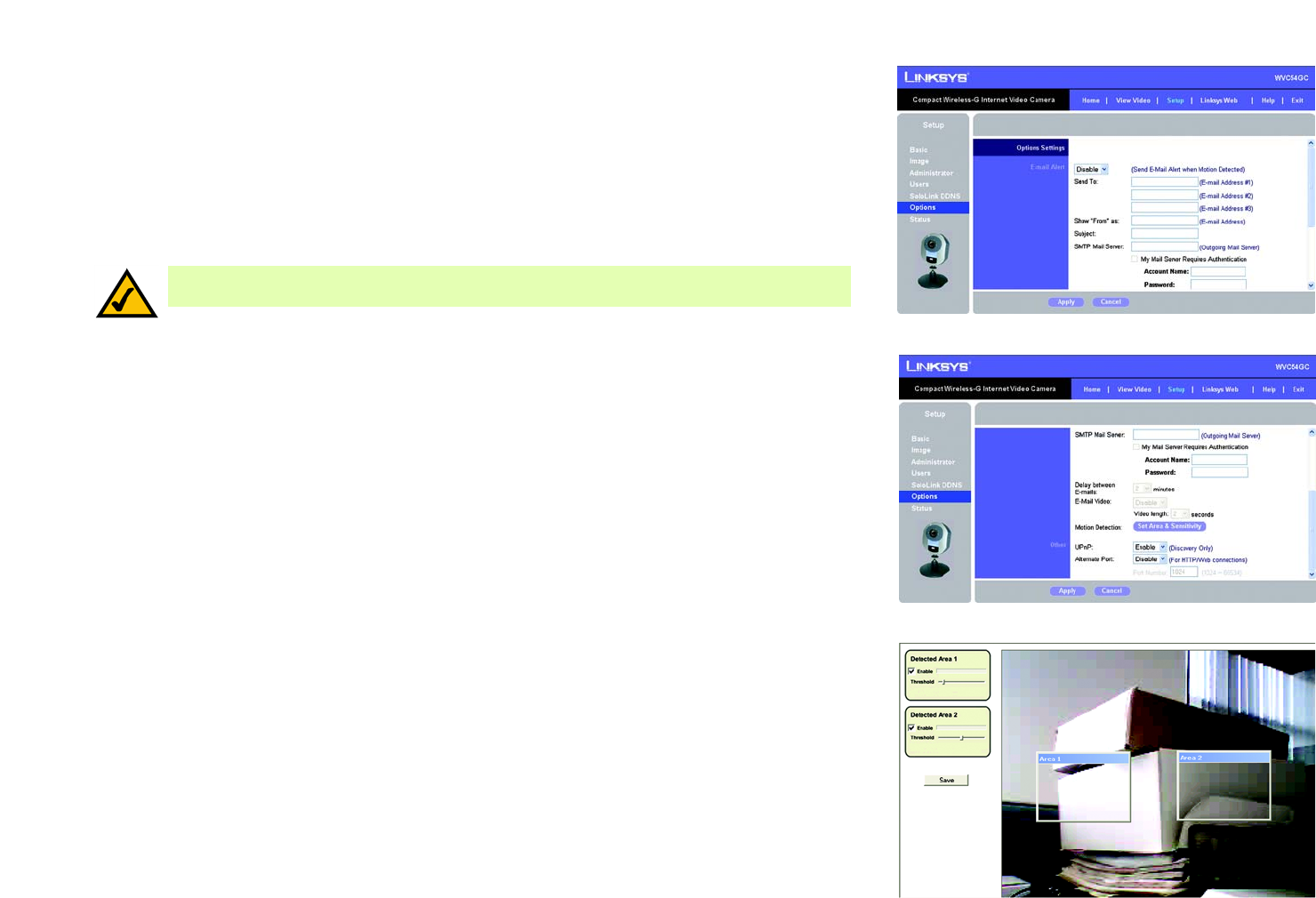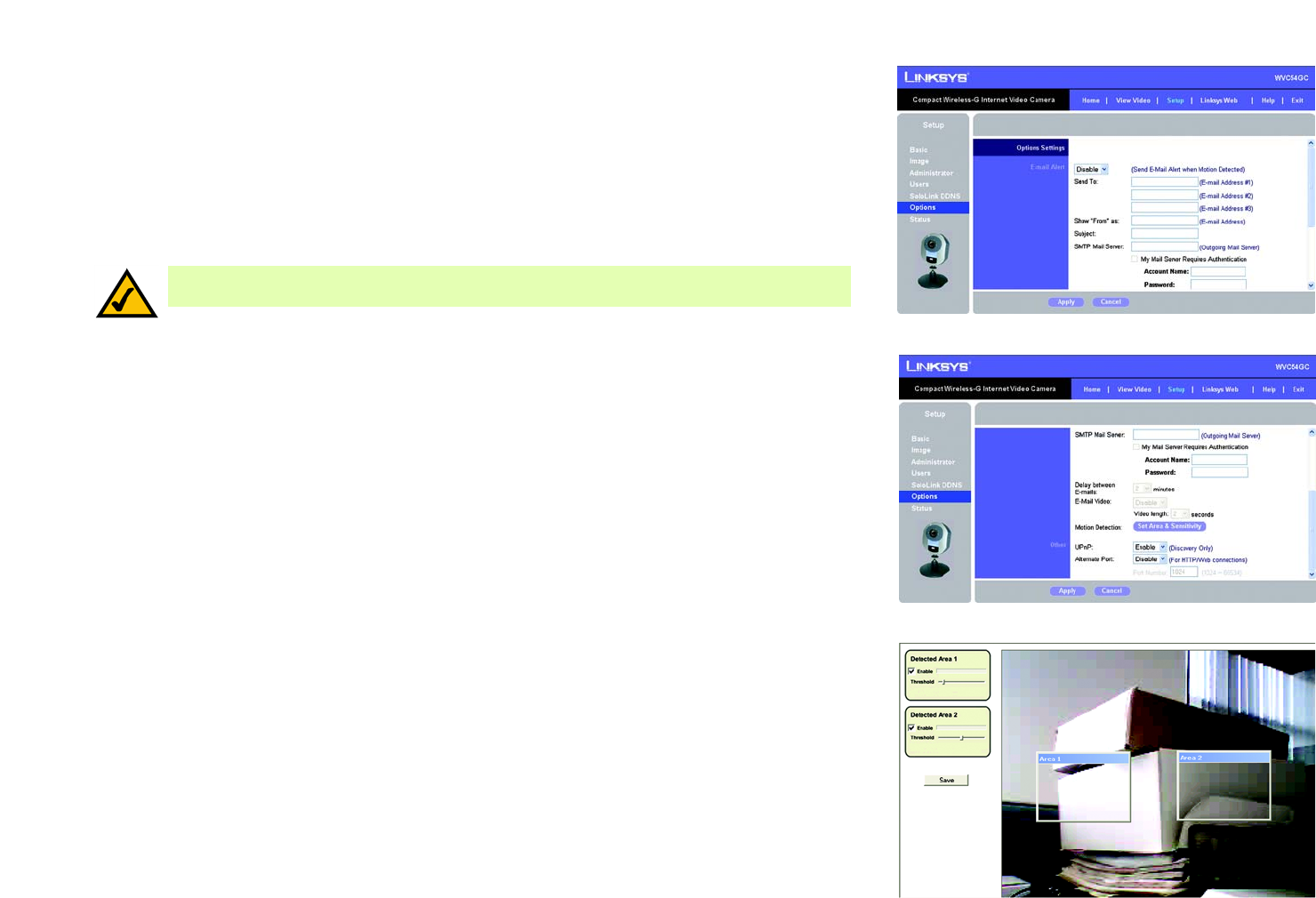
57
Chapter 8: Using the Compact Wireless-G Internet Video Camera’s Web-based Utility
Setup
Compact Wireless-G Internet Video Camera
Options
The Options screen allows you to alter the Camera’s e-mail alert features, UPnP configuration, and Alternate Port
settings.
E-mail Alert
You can choose to be notified when the Camera detects motion in its field of view. You will be sent a text-only
e-mail or an e-mail with video attached.
E-mail Alert. If you want to be notified by e-mail when the Camera detects motion, then select Enable from the
drop-down menu. Otherwise, select Disable.
Send to. In each field, enter an e-mail address that will receive e-mail alerts. (You can enter up to three e-mail
addresses.)
Show “From” as. Enter the text that you want displayed in the From field of any e-mail alert message.
Subject. Enter the subject heading that you want to be used.
Mail SMTP Server. Enter the IP address of the outgoing mail SMTP server. If it requires authentication, click the
checkbox, and enter the account name and password in the Account Name and Password fields.
Delay between E-mails. Specify the minimum time interval between e-mail alerts. The default is 2 minutes.
E-Mail Video. If you want e-mail sent with a video attachment, select Enable from the drop-down menu. Then
select the length of video you want, up to a maximum of 5 seconds. The default is 2 seconds. If you want text-
only e-mail sent to you, select Disable from the drop-down menu.
Motion Detection. To specify where and how the Camera should monitor for motion, click the Set Area &
Sensitivity button.
Two motion detection areas will be shown in windows labeled Area 1 and Area 2. Use your mouse to move them
around to the areas you want the Camera to monitor.
Sections labeled Detected Area 1 and Detected Area 2 show additional settings. For each area, click the checkbox
next to Enable if you want that area monitored. Then slide the bar left (less sensitive) or right (more sensitive) to
adjust the Threshold (sensitivity) level. Click the Save button to save your changes.
Figure 8-22: Options Screen
Figure 8-23: Options Screen, continued
Figure 8-24: Motion Detection Screen
NOTE: The Camera's motion sensitivity and range will vary depending on the light conditions of your
environment.