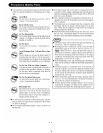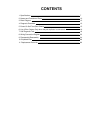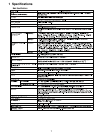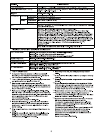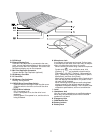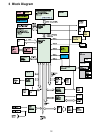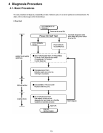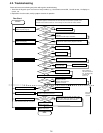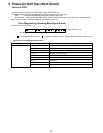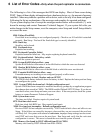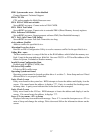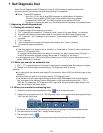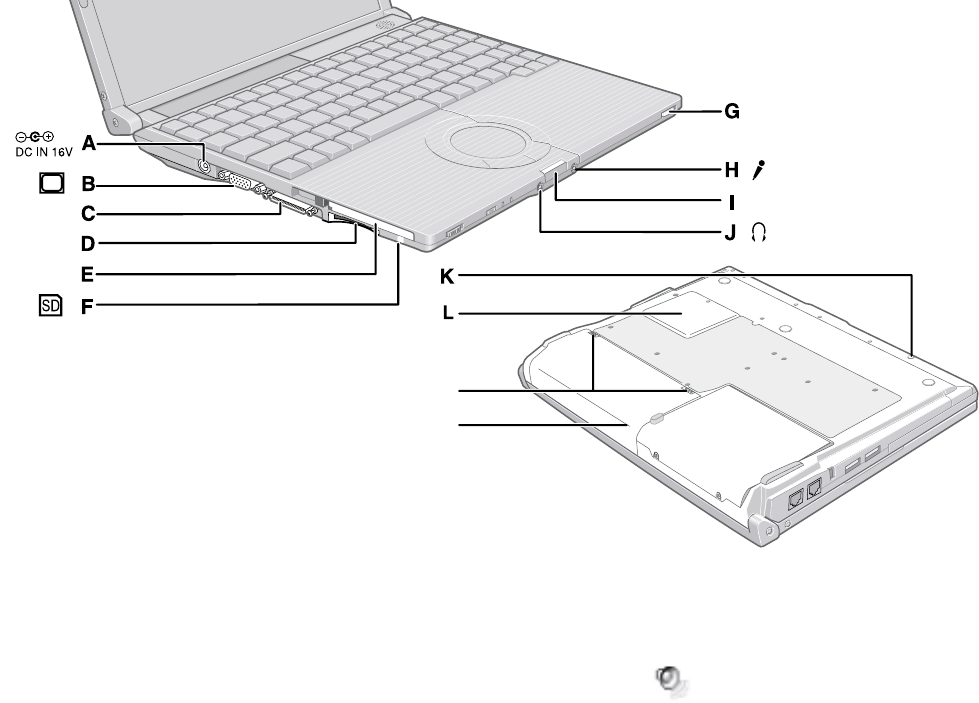
11
EXT.
M
N
A :DC-IN Jack
B :External Display Port
If the Mini Port Replicator is connected to the com-
puter, connect the external display to the external dis-
play port on the Mini Port Replicator. You cannot use
the external display port on the computer.
C :Mini Port Replicator Connector
Connect the Mini Port Replicator (optional).
D :SD Memory Card Slot
E :PC Card Slot
F : SD Memory Card Indicator
Blinking: During access
G :CD/DVD Drive Power/Open Switch
Slide the switch to the right to open the disk cover.
Slide the switch to the left to turn on/off the drive
power.
CD/DVD Drive Indicator
Off: Drive power is off.
Green: Drive power is on, but the drive is not
accessed.
Blinking green: Drive power is on, and the drive is
being accessed.
H :Microphone Jack
A condenser microphone can be used. If other types
of microphones are used, audio input may not be pos-
sible, or malfunctions may occur as a result.
When recording in stereo using a stereo microphone:
Double-click in the notification area, click
[Options] - [Properties], and add a check mark for
[Recording], click [OK] - [Options] - [Advanced Con-
trols] - [Advanced], remove a check mark for [Mono
Microphone], and then click [Close].
When using a monaural microphone with a 2-terminal plug:
With the settings outlined above, only audio on the
left track will be recorded.
When monitoring the microphone audio using head-
phones, sounds on the left track cannot be heard,
regardless of the above settings. This is a result of the
computer s specifications, and is not a malfunction.
I : Latch
J : Headphone Jack
You can connect headphones or amplified speakers.
When they are connected, audio from the internal
speakers is not heard.
K :Emergency Hole
L : RAM Module Slot
M :Battery Latches
N :Battery Pack