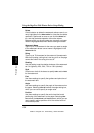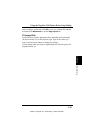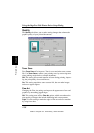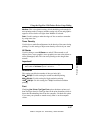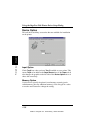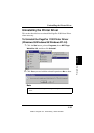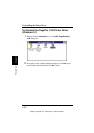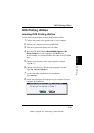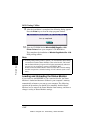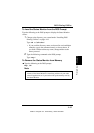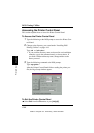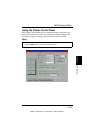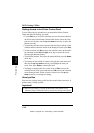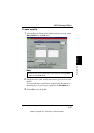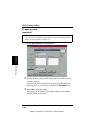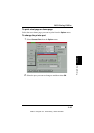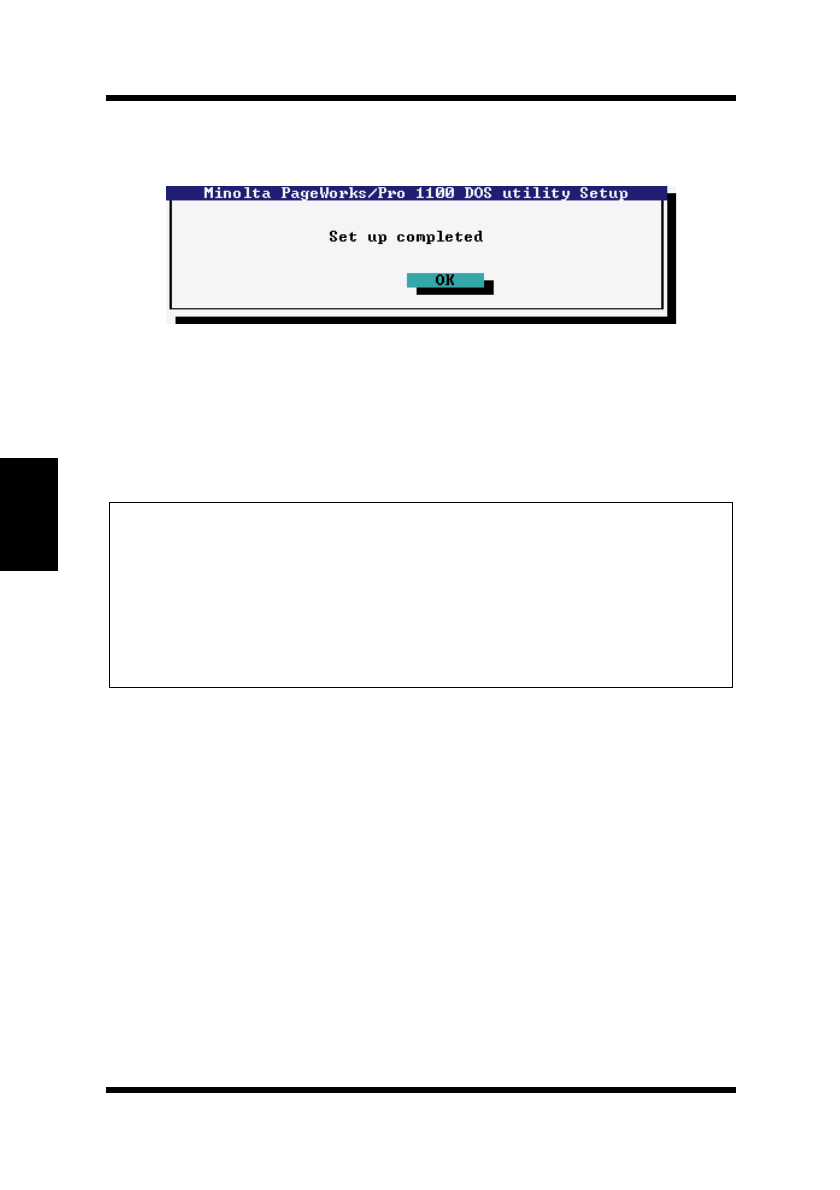
4-42
DOS Printing Utilities
Chapter 4Printer Driver
9
After the installation is completed, the following dialog appears.
Press the
Enter key to close the setup program window.
10
Eject the CD-ROM labeled Minolta/QMS PagePro 1100
Printer Drivers
from your computer’s CD-ROM drive.
This completes the installation of
Minolta PageWorks/Pro 1100
DOS printing utilities.
Note
Loading and Unloading the Status Monitor
If you choose to add REPORT to your Autoexec.bat file, the Status
Monitor is loaded and becomes resident in your computer’s memory
automatically whenever you start up your computer. The following
explains the procedure you should use to manually load the Status
Monitor, how to remove the Status Monitor from memory, and how to
change a variety of Status Monitor settings.
◆
Installing DOS printing utilities updates your AUTOEXEC.BAT, adding
a command to load the Status Monitor at the end of the file. This means
that the Status Monitor program will be loaded automatically whenever
you turn on your computer or execute AUTOEXEC.BAT.
Note that since the Status Monitor must be loaded after all disk caching
and disk compression, and after loading of LAN software (such as Net-
ware).
EDNord - Istedgade 37A - 9000 Aalborg - telefon 96333500